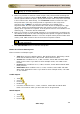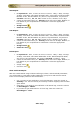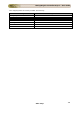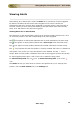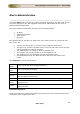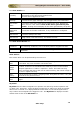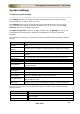User guide
ManageEngine Firewall Analyzer :: User Guide
130
Zoho Corp.
You will get an email when the following example values are met in your
Firewall Analyzer.
Schedule Time Time Range
Total Bytes
(MB)
Alert Email
10th Aug 10:00
9:00 to 10:00
104
YES
NO
10th Aug 10:15 9:15 to 10:15 106 YES NO
10th Aug 10:30
9:30 to 10:30
200
YES
NO
10th Aug 10:45
9:45 to 10:45
167
YES
NO
10th Aug 11:00
10:00 to 11:00
154
YES
YES
Schedule Time: Time at which Firewall Analyzer checks the database to
identify the amount of traffic from Source 192.168.1.1
Time Range: Time period for which the traffic is examined
Total Bytes (MB): Actual bytes transferred from 192.168.1.1
Alert: Does Firewall Analyzer report Alert or not?
Email: Does Firewall Analyzer send E-Mail or not?
c. Bandwidth Alert Profile
. Select Device for which the interface bandwidth alert needs to be
triggered by selecting the radio button of the live SNMP settings
configured devices. Only SNMP Live Settings configured devices will
be listed for the Bandwidth Alert selection.
i. Criteria for which the alert needs to be triggered. You can set
criteria based on the inside or outside interface of the device,
Inbound traffic, Outbound traffic, Total traffic and >= or <= and _
bps or %. Use the +, X buttons to specify more or fewer criteria
for the alert. If more than one criteria is selected, no two critera
can have the same interface (inside or outside)
ii. Threshold:
The Priority of the alert can be High, Medium, or Low based on
your requirement for notification. Select the appropriate Priority.
iii. Enter the threshold criteria for the alert to be triggered.
For example: Alert for every: 5 Events generated within 2 Minutes
Here, Events refer to the criteria that has been defined above.
iv. Select the owner for the alert from the Assign Owner: combo box.
The combo box lists all the available users in the Firewall Analyzer.
v. Notification:
Select the check box Send the notifications once and do not
send for <This Day, This Week, This Month, Custom Period>,
to send only one alert notification for the selected period,
irrespective of any number of alerts generated during the selected
period. Custom Peiod selection will display _ Days, _ Hours, _
Mins fields besides the selection list.
3. There is a provision to receive a HTML mail containing the alert details, every
time an alert matching this alert profile is triggered, select the Send E-mail
Notification checkbox. Fill in the recipient email address in the Mail To box.
Emails can be sent to more than one email address by separating the email
addresses using a comma (,).