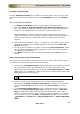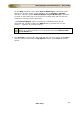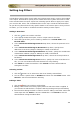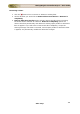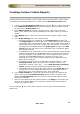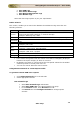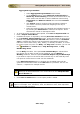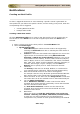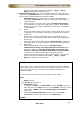User guide
ManageEngine Firewall Analyzer :: User Guide
127
Zoho Corp.
Aggregated Logs Database
Select Aggregated Logs Database radio button.
In the Criteria section, select Match all of the following or
Match any of the following to match all the criteria set or any
of the criteria set and add or remove additional criteria using
Add Criteria and Remove Criteria links and select Protocol
is 'HTTP'.
Click Search. Search results provide the Reports related to
your search <for time period from begining of the day to
current time>.
Select the required reports by selecting the individual reports or
by selecting the Add Criteria to select all the reports. These
will form the criteria for the Report Profile.
• To save the search result as report profile, click Save as Report Profile link.
• Enter a Report Profile Name.
• Schedule the report, if required by selecting Associate Schedule check box.
• In the Schedule & Email Options section, choose the format of report to be
Emailed using Send report as: PDF CSV radio buttons. Choose a Schedule
Type to schedule this report to be automatically generated at specific time
intervals. Choose from hourly, daily, weekly, or monthly schedules, or choose
to run this report only once. For Daily, and Only once schedules, you can set
the
TimeFilter for Custom Hours, Only Working Hours, or Only
NonWorking Hours.
For the Daily schedules, if the option Run on Week Days is selected then
the reports are run daily except on the weekends. For the Weekly or
Monthly schedules, select the option Generate Report only for Week Days
if you want to report on the events that occurred only on the week days and
not report on events that occurred over the weekends.
If the Email the Report option is checked, the scheduled report will be
generated and emailed as PDF to the Mail Id that is provided. You can use
comma "," separator for multiple mail ids.
You need to configure the mail server settings in Firewall Analyzer before
setting up an email notification. You can do this from the Setup the Mail-
Server Details link.
• Click Save as Profile button. A new report profile is added.
In the Configure Columns pop-up screen you can select the required columns of the
report. For example: User, StartTime, Time, and Duration. Here, Time represents
EndTime of the VPN connection.