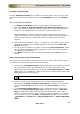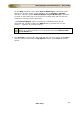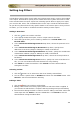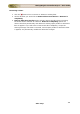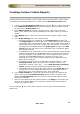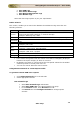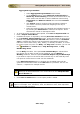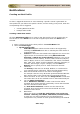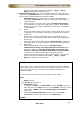User guide
ManageEngine Firewall Analyzer :: User Guide
122
Zoho Corp.
Setting Log Filters
Include filters specify those criteria which the log data must meet in order to be included
in the report. Exclude filters specify those criteria which the log data must meet in order
to be excluded from the report. Apart from selecting specific filters to apply on a report,
you can also add, select, edit, and delete filters in this step. Include and Exclude filters
let you filter log data and show only specific details in the custom report. Once you have
set filters, you can include or exclude them while creating custom reports.
Adding a New Filter:
1. Click the
Add icon to add a new filter
2. In the popup window that opens, enter a unique name for the filter
3. Select the type of filter you are creating, whether its a Include Filter or an
Exclude Filter.
4. In the Include the following Protocols drop-down, choose the protocols to be
filtered
5. In the Include the following IP/Hostname drop-down, specify the IP
addresses of the hosts (Single or IPRange or CIDR) to be filtered.
6. In the Include the following Destinations drop-down, specify the IP addresses
of destination address (Single or IPRange or CIDR) to be filtered
7. In the Include the following Events drop-down, choose the event priorities to
be filtered
8. In the Include the following Users text box, specify the users to be filtered. In
this, you can use standard wild card characters for easy filtering.
9. Click Finish to create the new filter. Click Cancel to exit the wizard without
saving the new filter.
Selecting a Filter:
1. Click the
Select icon to select from the list of already created filters.
2. You can select a specific filter or All filters and then click the Select button. Click
Cancel to exit the wizard without selecting.
Editing a Filter:
1. Click the
Edit icon to edit an existing filter
2. Editing a filter affects all existing report profiles to which this filter is applied. If
you still want to edit the filter, accept the warning message and proceed editing.
3. The wizard for editing the filter is similar to that for adding a new filter. Follow the
same steps and click Finish to save the edited filter. Click Cancel to exit the
wizard without saving the edited filter.