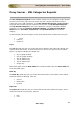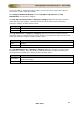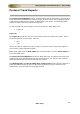User guide
ManageEngine Firewall Analyzer :: User Guide
119
Zoho Corp.
Custom Reports
Creating Report Profiles
Custom reports in Firewall Analyzer are grouped into report profiles, and listed under the
My Reports category. A report profile can contain a combination of pre-defined and
custom reports. The My Reports section is present in the Reports tab and the left
navigation pane.
The My Reports section lists all the custom reports created so far, the hosts that are
reported on, and scheduling options. Click on the report name to view the report. The
page contains a menu bar and the menu bar contains the following menu:
• Add Report Profile - Click this menu to create a new custom report.
• Delete Report - Select the check boxes of custom reports to be deleted and
click the
Delete Report link to delete report(s).
• Export Report Profiles - Select the check boxes of report profiles to be
exported and click this menu. The profile will be downloaded as an XML file
(FirewallAnalyzer_Profiles.xml), through your browser into your client
machine.
• Import Report Profiles - Click this menu to import report profiles. On
clicking the menu, Select Report Profiles file to import: screen pops-up. In
that, you will find File Location text box and Browse button besides. Enter
the location of the XML file (FirewallAnalyzer_Profiles.xml) or use the
browse button to locate the XML file. Click Import button to import the
profiles in to Firewall Analyzer server and Cancel button to cancel the import
profiles operation. If the report already exist in Firewall Analyzer, clicking
Import button will list Failed To Import option and the existing reports with
check boxes and you will find Over Write button and Cancel button to cancel
the import profiles operation. Select the check boxes of report profiles to
overwrite and click Over Write button.
There will be no hosts configured for the imported report profiles. You have
to edit the report profile to configure the hosts.
Click the
icon to edit the corresponding custom report configuration details. If the
report profile has no schedules associated with it, the
icon is displayed. Click this icon
to schedule the report profile. If the report profile already has a schedule associated with
it, the
icon is displayed. Click this icon to create another schedule for this report
profile.
The process of creating a report profile includes several other tasks such as including
and excluding log filters, and setting custom criteria for specific reports.
If Include/Exclude Log Filters are applied to a custom report profile, it will be displayed
with an icon and Filter Applied link on top of the reports display of the profile.