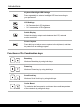User Manual
Table Of Contents
- Copyright and Trademarks Notice
- Introductions
- How to Get Started
- Begin to Use the Notebook
- How to Use the Notebook Comfortably
- How to Manage Power Supply
- How to Set Up a Power Plan in Windows OS
- How to Set Up Windows Hello (optional)
- How to Use the Touchpad
- About SSD
- About M.2 SSD Slot
- How to Connect the Internet in Windows OS
- How to Set Up Bluetooth Connection in Windows OS
- How to Connect External Devices
- How to Use USB Power Share Function (optional)
- Video: How to Use RAID Function (optional)
- Video: How to Restore Windows 10 Operating System on MSI Notebooks
- Video: How to Use MSI One Touch Install
2-14 2-15
Introductions
Keyboard Backlight LED Settings
Press repeatedly to select a backlight LED level according to
your preference.
LCD Settings
• f9: Decrease the LCD brightness.
• f10: Increase the LCD brightness.
Switch Display
Switch the display output mode between the LCD, external
monitor and both.
Screen Capture
Press this key to take a screen capture to the clipboard, and then
be pasted into an editing program.
Functions of Fn Combination keys
+
Break key
Works as Break key by using both keys.
+
Pause key
Works as Pause key by using both keys.
+
Scroll Lock key
Works as Scroll Lock key by using both keys.
+
Cooler Boost
To maximize the fan speed to cool down the overall temperature
of the notebook by using both keys.