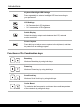User Manual
Table Of Contents
- Copyright and Trademarks Notice
- Introductions
- How to Get Started
- Begin to Use the Notebook
- How to Use the Notebook Comfortably
- How to Manage Power Supply
- How to Set Up a Power Plan in Windows OS
- How to Set Up Windows Hello (optional)
- How to Use the Touchpad
- About SSD
- About M.2 SSD Slot
- How to Connect the Internet in Windows OS
- How to Set Up Bluetooth Connection in Windows OS
- How to Connect External Devices
- How to Use USB Power Share Function (optional)
- Video: How to Use RAID Function (optional)
- Video: How to Restore Windows 10 Operating System on MSI Notebooks
- Video: How to Use MSI One Touch Install
2-12 2-13
Enable Quick Fn Launch Keys
+
• This notebook is equipped with a set of Quick FN Launch
Keys. Each function key, located on F1 to F12, has a built-in
function that is available to use with an easy single press.
• Users are allowed to enable or disable the Quick Fn Launch
Keys by pressing FN and ESC keys.
• Read the FN Lock LED indicator, located on the ESC keycap,
to learn the function status.
LED on: Quick FN Launch Keys enabled.
LED off: Standard FN combination keys enabled.
Use Quick Fn Launch Keys
Speaker Settings
• f1: Mute the built-in speakers.
• f2: Decrease the built-in speaker’s volume.
• f3: Increase the built-in speaker’s volume.
Touchpad
Press to enable or disable the touchpad function.
Microphone
• Press to enable or disable the microphone function.
• Microphone is turned off under default settings.
Webcam
• Press to turn ON/ OFF the Webcam function on.
• Webcam is turned off under default settings.
MSI Center
• This notebook may be pre-installing with a versatile utility,
MSI Center, providing users an astonished and efficient
solution in multitasking.
• Use this key to switch the User Scenario in MSI Center.