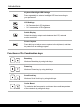User Manual
Table Of Contents
- Copyright and Trademarks Notice
- Introductions
- How to Get Started
- Begin to Use the Notebook
- How to Use the Notebook Comfortably
- How to Manage Power Supply
- How to Set Up a Power Plan in Windows OS
- How to Set Up Windows Hello (optional)
- How to Use the Touchpad
- About SSD
- About M.2 SSD Slot
- How to Connect the Internet in Windows OS
- How to Set Up Bluetooth Connection in Windows OS
- How to Connect External Devices
- How to Use USB Power Share Function (optional)
- Video: How to Use RAID Function (optional)
- Video: How to Restore Windows 10 Operating System on MSI Notebooks
- Video: How to Use MSI One Touch Install
2-10 2-11
Bottom Side View
1. SSD Slot
This notebook is equipped with a SSD M.2 slot that supports the SSD device with
PCIe interface. This slot is located underneath the motherboard for selected models.
It is always suggested to contact the authorized dealer or service center for product
service.
2. Battery Reset Hole
Whenever the system firmware (EC) is upgraded or the system hangs, please 1)
power off the notebook; 2) remove the AC power; 3) use a straightened paperclip and
insert it to this hole for 10 secs; 4) connect the AC power; 5) power on the notebook.
3. Stereo Speakers
This notebook may be equipped with built-in stereo speakers which deliver the high
quality sound, and supports the HD audio technology.