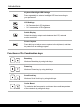User Manual
Table Of Contents
- Copyright and Trademarks Notice
- Introductions
- How to Get Started
- Begin to Use the Notebook
- How to Use the Notebook Comfortably
- How to Manage Power Supply
- How to Set Up a Power Plan in Windows OS
- How to Set Up Windows Hello (optional)
- How to Use the Touchpad
- About SSD
- About M.2 SSD Slot
- How to Connect the Internet in Windows OS
- How to Set Up Bluetooth Connection in Windows OS
- How to Connect External Devices
- How to Use USB Power Share Function (optional)
- Video: How to Use RAID Function (optional)
- Video: How to Restore Windows 10 Operating System on MSI Notebooks
- Video: How to Use MSI One Touch Install
2-8 2-9
Left Side View
1. Combo Audio Port
• A port for a headset, microphone, or headset with
microphone.
• The Combo Audio Port supports 4-Pole 3.5mm
headphone jack.
2. Status LED
Battery Status
• LED glows when the battery is being charged.
• LED turns amber while the battery is in low capacity status.
• Continuously blinking if the battery fails. If the problem
persists, please contact your local authorized retailer or
service center.
• Battery LED goes out when the battery is fully charged or
when the AC/DC adapter is disconnected.
3. USB 3.2 Gen 2 Port
USB 3.2 Gen 2, the SuperSpeed USB supports high-speed data transfer for the
connected devices, such as storage devices, hard drives, or video cameras.
4. Webcam Lock Switch
Switch to lock or unlock the webcam function. Webcam Lock Switch is set to Locked
position under default settings.