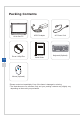Operation Manual
1-8 1-9
Overview
7
Brightness Up / Volume Up Button
Press this button to tune the brightness/volume up�
8
Brightness Down / Volume Down Button
Press this button to tune the brightness/volume down�
9
USB 3�0 Port
The USB 3�0 port is backward-compatible with USB 2�0 devices� It supports up to 5Gbit/
s (SuperSpeed) data transfer rate�
10
USB 3�0 Port (with MSI Super Charger Technology) (Optional)
With MSI Super Charger Technology, not only does it function as normal USB 3�0 port,
but it also enables users to charge USB devices even when the system is turned o.
Users will no longer need to power on the system just to charge USB devices� Better yet,
it can reduce the charge time up to 40%, making life more ecient than ever.
11
Card Reader Drive
The built-in card reader may support various types of memory cards�
12
Power Jack
The AC/DC adapter converts AC power to DC power for this jack� Power supplied
through this jack supplies power to the PC� To prevent damage to the PC, always use
the supplied power adapter�
13
Optical Disc Drive
A DVD Super-Multi drive is integrated for your home entertainment (Blu-ray is optional)�
14
Eject Hole
Insert a thin, straight object (such as a paper clip) into the eject hole to open the optical
disk drive manually if the eject button does not work�
15
Eject Button
Press the eject button to open the optical disk drive�
16
ODD LED
If the ODD LED is on, it means the system is reading data from, or writing to, a CD or
DVD�
Important
•
We suggest that you connect the AC/DC adapter to your AIO PC rst and then
connect the AC power cord to the socket-outlet for safety concerns�
•
High-speed devices are recommended for USB 3�0 ports whereas low-speed
devices, such as mouse or keyboard, are suggested to be plugged into the USB 2�0
ports on the rear panel�