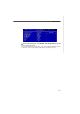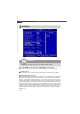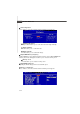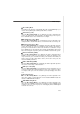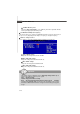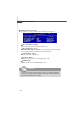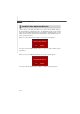User`s manual
3-23
BIOS Setup
[Disabled] Disable Dynamic Overclocking.
[Private] 1st level of overclocking, increasing the frequency by 1%.
[Sergeant] 2nd level of overclocking, increasing the frequency by 3%.
[Captain] 3rd level of overclocking, increasing the frequency by 5%.
[Colonel] 4th level of overclocking, increasing the frequency by 7%.
[General] 5th level of overclocking, increasing the frequency by 10%.
[Commander] 6th level of overclocking, increasing the frequency by 15%.
Adjust Extra CPU Voltage
This item allows you to overclock the CPU voltage.
Cool’n’Quiet
The Cool’n’ Quiet technology can effectively and dynamically lower CPU speed and
power consumption
Important
Even though the Dynamic Overclocking Technology is more stable than
manual overclocking, basically, it is still risky. We suggest user to make
sure that your CPU can afford to overclocking regularly first. If you find the
PC appears to be unstable or reboot incidentally, it's better to disable the
Dynamic Overclocking or to lower the level of overclocking options. By the
way, if you need to conduct overclocking manually, you also need to disable
the Dynamic OverClocking first.
Important
To ensure that Cool’n’Quiet function is ac-
tivated and will be working properly, it is
required to double confirm that:
1.Run BIOS Setup, and select Cell Menu.
Under Cell Menu, find Cool’n’Quiet,
and set this item to “Enable.”
2.Enter Windows, and select [Start]->
[Settings]->[Control Pannel]->[Power
Options]. Enter Power Options Prop-
erties tag, and select Minimal Power
Management under Power schemes.