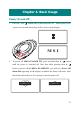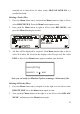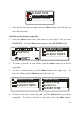User`s guide
22
Formatting MEGA PLAYER 521
To format the MEGA PLAYER 521, connect it to your computer with the
supplied USB cable. Then you may format your MEGA PLAYER 521 with the
utility mentioned above or with the Windows format tool.
Note: using the firmware update utility to format your MEGA PLAYER 521
can ensure the format quality. If you format the MEGA PLAYER 521,
the data and files you stored inside will be erased.
Editing Startup Logo
With the Screen Editor program, you can design personalized startup logos.
The Screen Editor tool is like the Windows Paint program. You can import an
existing image or create a whole new logo on your own. Select the Line, Point,
Eraser, Reverse, and Input text to edit within the Edit Area and you can view the
image instantly. Save the logo files to the \Logo\ folder of device, and you have
more options for the startup logo. Click the Help icon for more information
about how to use this Startup Logo program.
Note: after connecting the MEGA PLAYER 521 to your computer, view the
drive with Windows Explorer. You may find ten default startup logo files
(.mlg) under the Logo folder. You can edit/ add more logos to the folder
by the Screen Editor. Note that there can be at most twenty logos. If you
deleted all the files in the folder, the default MSI logo will be shown on
the screen when you power on the MEGA PLAYER 521. In that case,
you will not be able to change the startup logo.
Help icon