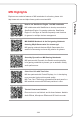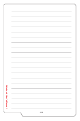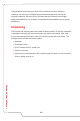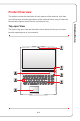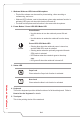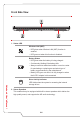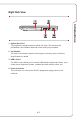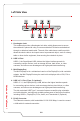User Manual
Introductions
2-5
6. Quick Launch Buttons
Use the quick launch buttons to activate the specific applications or tools. The
following quick launch buttons will only be functional in the operating system with
the SCM application installed. Find the SCM exe file in the optional all-in-one
disk that comes with the package or download it from MSI's website for easy and
convenient operation.
Cooler Boost
• Use this button to maximize the fan speed to cool down
the overall temperature of the notebook.
• Button LED glows when the fan speed is set to
maximum level; LED goes off when AUTO mode is
selected.
SSE
(optional)
• This notebook may be pre-installed a unique keyboard
manager application, SSE (SteelSeries Engine). With
this application, users will be able to own several
combinations of keyboard hot keys defined separately
for specific occasions.
• Use this button repeatedly to switch between keyboard
1 (layer 1), keyboard 2 (layer 2), keyboard 3 (layer 3),
and keyboard 4 (layer 4) recurrently.
Dragon Center
(optional)
• This notebook may be pre-installed with a gaming
utility, Dragon Center, providing users an astonished
and efficient solution in game playing.
• Use this button to bring up the Dragon Center
application.
True Color
or
User Dened
(optional)
• This notebook may be pre-installed the True Color
application. With this application, users can select
various color settings for the best viewing experience.
• Use this button to bring up the True Color application.
• If the notebook doesn't have the True Color application
pre-installed, press this button will launch the User
Defined application.