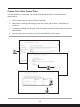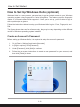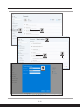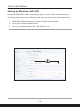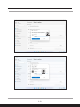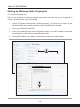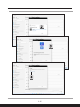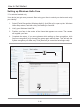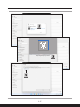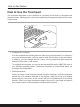User Manual
Table Of Contents
- Copyright and Trademarks Notice
- Introductions
- How to Get Started
- Begin to Use the Notebook
- How to Use the Notebook Comfortably
- How to Manage Power Supply
- How to Set Up a Power Plan in Windows OS
- How to Set Up Windows Hello (optional)
- How to Use the Touchpad
- About HDD and SSD
- About M.2 SSD Slot
- How to Connect the Internet in Windows OS
- How to Set Up Bluetooth Connection in Windows OS
- How to Connect External Devices
- How to Use USB Power Share Function (optional)
- Video: How to Use RAID Function (optional)
- Video: How to Use MSI One Touch Install
3-14 3-15
How to Get Started
Setting up Windows Hello Fingerprint
* For selected models only
Time to say goodbye to entering complex passwords and start using your fingerprint to
unlock your device and verity your identity.
1. Select [Fingerprint Recognition (Windows Hello)], click [Set up] to open up the
Windows Hello setup wizard, and then click [Get Started] to continue.
2. Verify your Windows Hello PIN.
3. Place your preferred finger on the fingerprint sensor.
You will be asked to swipe the
same finger for a few times to setup Windows Hello.
4. Click [Add Another] if you want to repeat the process with another finger.