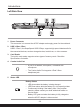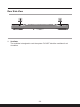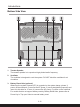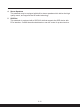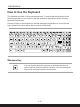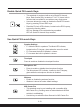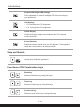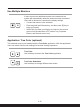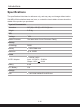User Manual
Table Of Contents
- Copyright and Trademarks Notice
- Introductions
- How to Get Started
- Begin to Use the Notebook
- How to Use the Notebook Comfortably
- How to Manage Power Supply
- How to Set Up a Power Plan in Windows OS
- How to Set Up Windows Hello (optional)
- How to Use the Touchpad
- About HDD and SSD
- About M.2 SSD Slot
- How to Connect the Internet in Windows OS
- How to Set Up Bluetooth Connection in Windows OS
- How to Connect External Devices
- How to Use USB Power Share Function (optional)
- Video: How to Use RAID Function (optional)
- Video: How to Use MSI One Touch Install
2-10 2-11
Introductions
Bottom Side View
1. Tweeter Speaker
The tweeter speaker is to reproduce high-pitched audio frequency.
2. Ventilator
The ventilator is designed to cool the system. DO NOT block the ventilator for air
circulation.
3. Battery Reset Hole (optional)
Whenever the system firmware (EC) is upgraded or the system hangs, please 1)
power off the notebook; 2) remove the AC power; 3) use a straightened paperclip and
insert it to this hole for 10 secs; 4) connect the AC power; 5) power on the notebook.
For models that do not support battery reset by Battery Reset Hole, please refer to
Power Key in Top-open View to execute battery reset.