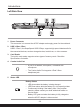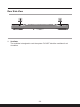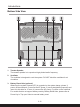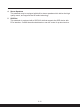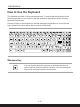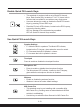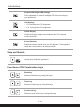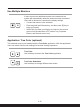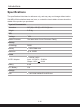User Manual
Table Of Contents
- Copyright and Trademarks Notice
- Introductions
- How to Get Started
- Begin to Use the Notebook
- How to Use the Notebook Comfortably
- How to Manage Power Supply
- How to Set Up a Power Plan in Windows OS
- How to Set Up Windows Hello (optional)
- How to Use the Touchpad
- About HDD and SSD
- About M.2 SSD Slot
- How to Connect the Internet in Windows OS
- How to Set Up Bluetooth Connection in Windows OS
- How to Connect External Devices
- How to Use USB Power Share Function (optional)
- Video: How to Use RAID Function (optional)
- Video: How to Use MSI One Touch Install
2-8 2-9
Introductions
Left Side View
1. Power Connector
This connector is to connect the AC/DC adapter and supply power for the notebook.
2. USB 3.2 Gen 2 Port
USB 3.2 Gen 2, the SuperSpeed USB 10Gbps, supports high-speed data transfer for
the connected devices, such as storage devices, hard drives, or video cameras.
3. Card Reader
The built-in card reader supports various types of memory cards. Check the
Specifications for details.
4. Combo Audio Port
• A port for a headset, microphone, or headset with
microphone.
• The Combo Audio Port supports 4-Pole 3.5mm
headphone jack.
5. Status LED
Battery Status
• LED glows when the battery is being charged.
• LED turns amber while the battery is in low capacity status.
• Continuously blinking if the battery fails. If the problem
persists, please contact your local authorized retailer or
service center.
• Battery LED goes out when the battery is fully charged or
when the AC/DC adapter is disconnected.