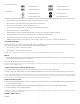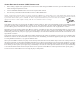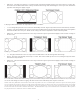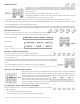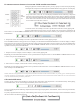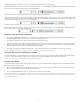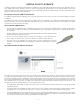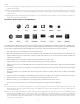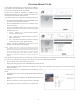Troubleshooting guide
40
Playing Music Files
To play digital music les stored on an optical disc or USB drive,
select “Music” from the Home Menu. A le browser will appear
to assist you in navigating the les and folders.
The rst step is to select the “Data Disc” or USB device that
contains the music les. The player will take a moment to read
the media and list the folders and music les.
In the music browser, you can perform the following operations:
• Press the UP/DOWN ARROW or PAGE UP/DOWN buttons
to move the cursor and select music les.
• Press the OPTION button to gain access to features such as
music information.
• Press the TOP MENU button to move the cursor to the
category menu in the top of the screen. This menu contains
the following choices:
o Source – Allows you to switch between different
connected storage devices.
o View – Allows you to switch between List View and
Folder View modes.
o Sort – Lists music les/folders by different categories,
such as Song name, Artist, Album and Genre.
• When a music le is highlighted by the cursor, press the
ENTER or PLAY button to start playback.
NOTE: When a data disc or USB drive is inserted, the player
automatically starts to index les and build a database in the
background. Depending on the number and size of les, this
process could take up to several minutes. Customers can only
access the Category list (Artist, Album and Genre) when the
database has been built, otherwise, a warning message will
appear.
If a music le starts playing and there is no other user operation, the “Now Playing” screen will appear after a few seconds. You can also
get to this screen using the “Now Playing” menu. This screen can show the following information:
• Shows playback status: Play, Pause, Track and Time.
• Display and change playback mode: Shufe/Random, Repeat One/All.
• Music information: Displays information like album art and tags, either embedded in the original le or found online from the
Gracenote database.
The following operations are available while the “Now Playing” screen is
shown:
• Normal playback control: PLAY, STOP, PAUSE, PREV/NEXT, REV,
and FWD
• Special playback mode: REPEAT and Shufe/Random (BLUE color
button)
• Return to the Browser without stopping the music: RETURN
• Stop playback and return to the Browser: Press STOP twice.