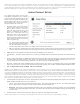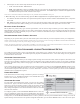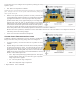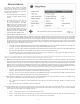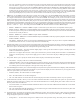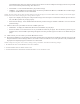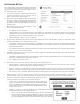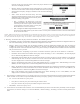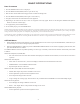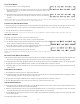Troubleshooting guide
22
5. SACD Output: To select audio output format for SACD. The options are:
• PCM – DO NOT SELECT THIS OPTION.
• DSD – SACD DSD data is output over HDMI without any conversion. For the digital audio outputs, DSD data is processed by
the internal MSB processor to obtain the highest possible digital audio. The S/PDIF outputs 172.4 kHz 24 bit digital audio but
the MSB Network outputs the full resolution 32 bit output.
Note: Due to a hardware limitation, DSD output is only available from the HDMI 2 OUT port.
6. HDCD Decoding: To set the audio decoding option for HDCD (High Denition Compatible Digital) discs. The options are:
• On – HDCD is decoded with the idea of an expanded the dynamic range but with the resolution of the MSB DAC this is a step down
in the UMT.
• Off– HDCD is treated as a regular CD. This is the only option for the highest quality audio output. Unfortunately HDCD decoders
are quite dated and when enabled, actually process and reduce the performance of all music played. Best to leave it OFF.
Blu-ray Audio Playback
Blu-ray Discs may contain many types of audio signal formats, some of which are high resolution types such as Dolby TrueHD and
DTS-HD Master Audio. Blu-ray Discs also have many optional audio components such as the Secondary Audio Program and menu
clicking sound. The UMT is specically set up to be either a 2 channel or multichannel transport. Multichannel formats are processed
and downmixed to two channel.
Recommended Audio Format Options
Depending on your specic audio system, the audio format options of the UMT may need to be adjusted to match your conguration.
NOTE: In all cases the menu settings should be left the same, as received or as reset according to the RESET TO FACTORY STANDARD
section. Do not attempt to make any audio changes using the menu options.
NOTE: The default conguration of this UMT is STEREO. Do NOT attempt to adjust multi-channel features in this mode. When set
to the MULTICHANNEL mode, the UMT surround controls can be successfully used.
Multichannel Audio Processing Setup
The “Audio Processing Setup” section of the Setup Menu system allows you to congure how the player will process audio signals
before sending them to the output. This ONLY impacts the playback of multichannel sources. None of the settings have any impact on
2 channels sources such as CDs.
Speaker Configuration
In the Speaker Conguration menu you can congure speaker settings such as down-mix mode, number of speakers, their distance, size
and trim level. The Speaker Conguration menu shows an illustration of the speaker placements to assist you on properly conguring
the speaker parameters. Many of these settings apply to the UMT in the MultiChannel mode and should not be adjusted when in the 2
channel mode.
Upon entering this menu, the cursor is positioned on the front left speaker. You may use the LEFT/RIGHT ARROW buttons to move
the cursor. The RIGHT ARROW button moves the cursor in clockwise sequence, and the LEFT ARROW button moves the cursor in
counterclockwise sequence. When the cursor is over the “Down Mix”, “Test Tone” or “Exit” options, you can also use the UP/DOWN
ARROW button to highlight these options.
Down Mix Mode
In the Stereo Mode, the down mixing is automatic so please do not change
but leave set to 7.1 Ch. In Multichannel Mode, Center defaults OFF. If you
want the center channel you must turn it on.
Speaker Settings
For each speaker in the home theater system, you can set its size, distance
and trim level. Again, in the Stereo Mode, all speaker sizes should be left
large and no trim levels should be changed. Delay for the center channel
may be adjusted as the center channel is downmixed into the fronts. The
delay settings will adjust the center channel in relation to the fronts. It should
match the front channels.
To congure a speaker, use the LEFT/RIGHT ARROW buttons to move the
cursor to highlight the speaker and press the ENTER button. The Speaker
Settings menu on the right side of the screen will be activated. In the Speaker
Settings menu, use the UP/DOWN ARROW buttons to select a parameter, and then press the ENTER button to change it. To exit the
Speaker Settings menu and return to the Speaker Conguration illustration, press the LEFT ARROW button or select the “Exit” option.