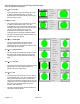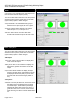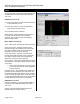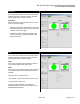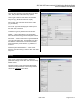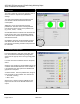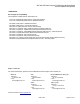Specifications
HDC-1801 HD Downconverter & DA with Analog Monitoring Output
Guide to Installation and Operation
Page 12 of 17 HDC-1801
RALM
The Remote Audio Level Meter (RALM) displays the
sampled audio level data received from the HDC-
1801 card.
RALM Connections tab
CH 1&2: Click RALM to connect the left-hand meter
to AES channels 1 and 2.
CH 3&4: Click RALM to connect the right-hand
meter to AES channels 3 and 4.
An unconnected meter is dimmed.
Reset Counter: Click the Reset Counter button to
reset the overload counter for the indicated
channels. The counter’s current value appears
above the meter scale.
Meter Ballistics Config tab
Type – select a type of meter from the pull-down list
Upper Zone Limits – select the crossover level
between the upper and middle zones of the meter
(the range of values shown in the pull-down list
depends on the type of meter selected)
Lower Zone Limits – select the crossover level
between the middle and lower zones of the meter
(the range of values shown in the pull-down list
depends on the type of meter selected)
Color samples – the three samples show the current
selected color for the upper, middle and lower zones
of the meter.
• Click on the color sample of a zone to open
a color selection panel to choose a different
color for that zone
Overload Cursor – The overload cursor appears on
the meter as an arrowhead in the meter scale. The
two pulldown boxes set the position of the overload
cursor on the left and right meters. If the audio level
on that channel goes above the cursor, the Overload
Counter at the top of the meter is incremented.
RALM Remote Control
Click in a checkbox to connect the meter display on
this panel to the indicated channels on the HDC-
1801 card.
Speed – select the meter refresh rate from the
pulldown list (fast, medium or slow)