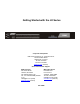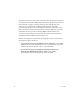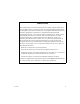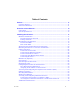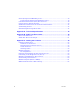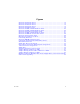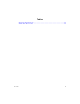Getting Started with the LX Series Corporate Headquarters MRV Communications, Inc. Corporate Center 20415 Nordhoff Street Chatsworth, CA 91311 Tel: 818-773-0900 Fax: 818-773-0906 www.mrv.com (Internet) Sales and Customer Support MRV Americas 295 Foster Street Littleton, MA 01460 Tel: 800-338-5316 (U.S.) Tel: +011 978-952-4888 (Outside U.S.) sales@mrv.com (email) www.mrv.com (Internet) MRV International Industrial Zone P.O. Box 614 Yokneam, Israel 20682 Tel: 972-4-993-6200 sales@mrv.com (email) www.mrv.
All rights reserved. No part of this publication may be reproduced without the prior written consent of MRV Communications, Inc. The information in this document is subject to change without notice and should not be construed as a commitment by MRV Communications, Inc. MRV Communications, Inc. reserves the right to revise this publication, and to make changes in content from time to time, without obligation to provide notification of such revision or changes. MRV Communications, Inc.
CAUTION This equipment has been tested and found to comply with the limits for a Class A digital device, pursuant to Part 15 of the FCC Rules. These limits are designed to provide reasonable protection against harmful interference when the equipment is operated in a residential installation. This equipment generates, uses, and can radiate radio frequency energy and, if not installed and used in accordance with the instructions, can cause harmful interference to radio communications.
451-0308
Table of Contents Preface................................................................................................................ 11 Customer Support ........................................................................................................11 Other Documentation ..................................................................................................11 Overview of the LX Series ................................................................................ 13 Conventions ...
Sensor (Temperature/Humidity) Ports .......................................................................40 Connecting the Temperature/Humidity Sensor ................................................... 40 Command Line Interface (CLI) Tree Structure..........................................................42 ppciboot Factory Default Settings...............................................................................43 Additional Considerations for an Internet Environment ...............................
Figures LX Series 4008 Front Panel.............................................................................. 18 LX Series 4016 Front Panel.............................................................................. 18 LX Series 4032 Front Panel.............................................................................. 18 LX Series 4048 Front Panel.............................................................................. 18 LX Series 4008 Rear Panel ..............................................
451-0308
Tables LX Series Specifications .................................................................................... 45 POST Test Error Codes ....................................................................................
451-0308
Preface This guide describes how to install the software, describes the hardware and cabling, as well as how to rack-mount the LX Series. This guide is organized as follows: • Preface - Describes the manual’s organization and how to contact customer support. • Chapter 1 – Provides an overview of the LX Series, including supported communication speeds, software requirements, and conventions. • Chapter 2 – Describes how to install and connect the LX Series, as well as the unit’s LEDs and connectors.
Preface 12 • Getting Started with MRV Communications LX Series MIBs - Provides basic information regarding the Network Management System (NMS), and procedures on how to use the Management Information Base (MIB) structure (as pointers to objects in the devices) to manage these units. • LX-Series Configuration Guide - Provides information on network configuration, initial setup, how to set up for remote console functions, RADIUS, and system administration.
Chapter 1 Overview of the LX Series The LX Series is a secure standalone communication server that is designed for applications requiring secure console or serial port management. The LX Series provides the most secure and robust feature set to meet your remote console management and terminal server needs. The LX Series includes the most comprehensive security features, such as per port access protection, RADIUS, Secure Shell v2.0, PPP PAP/CHAP, PPP dial-back, on-board database, menus, and others.
Overview of the LX Series • Configure Mode prompt – A sample configure mode prompt is Async 1-6:0 >>, where Async is a reminder that tells you which part of the configuration you are in, 1-6 is the range of ports any operation will affect, 0 is a session number, and >> indicates superuser mode. To get to the Async 1-6:0 >> prompt, you must first type port async 1 6 at the Config:0 >> prompt. Note that you do not add a dash between the range numbers in port async 1 6.
Overview of the LX Series • Ctrl-B – Moves back to the previous session. • Ctrl-L – Returns you to the Local Command Mode. NOTE: You must press the Enter key after you type Ctrl-F, Ctrl-B, or Ctrl-L.
Overview of the LX Series 16 451-0308
Chapter 2 Installing the LX Series Hardware Installation This section explains how to install an LX Series Communications server and place it into operation. Unpack and Inspect the Unit Place all packing materials back into the shipping carton and save the carton. (If you need to return the unit to MRV Communications or your distributor, you should return it in the original carton.) Package Contents The LX unit shipping carton contains the following items: 451-0308 • One rack mounting kit.
Installing the LX Series LX Indicators and Interfaces This section explains the LX unit’s indicators and interfaces. Front Panel LEDs This section explains the front panel LEDs (see Figures 1 through 4).
Installing the LX Series FLT Solid red indicates a fault condition exists or maintenance is required. This LED remains on until the initial Power On Self Test (POST) completes successfully. OK Solid green indicates the system’s voltages are normal and the unit has passed the POST test. Port Status LEDs Each of the eight (or 16, or 32, or 48) green LEDs flash when receive, transmit, or status activity is detected on its corresponding serial port. The port status LEDs are used in several ways.
Installing the LX Series Modem Port LINK RCV TELCO LINE 100-240VAC 1.0A 50/60Hz RCV LINK 100 1 2 3 4 5 6 7 DIAG/MGMT 10/100 ETH 8 100 Mbps LED DIAG Port (Port 0) 10/100 Interface Figure 6 - LX Series 4008M with Modem Rear Panel Modem Port LINK RCV TELCO LINE 100-240VAC 1.
Installing the LX Series RCV LINK 10/100 ETHERNET + A - + - 1 2 3 4 5 6 7 8 9 10 11 12 13 14 15 16 RCV DIAG LINK B 100 -24/-48/-60 VDC 1.2 MAX DIAG Port (Port 0) 100 Mbps LED Figure 8 - LX Series 4016 DC Version Rear Panel Modem Port RCV LINK TELCO L INE 100-240VAC 1.
Installing the LX Series LINK RCV TELCO LINE + A - + - 17 18 19 20 21 22 23 24 25 1 2 3 4 5 6 7 8 9 26 27 28 29 30 31 32 13 14 15 16 RCV DIAG LINK B 100 -24/-48/-60 VDC 1.2 MAX 10 11 12 10/100 ETHNT DIAG Port (Port 0) 100 Mbps LED Figure 10 - LX Series 4032M DC Version Rear Panel LINK 100-240VAC 1.
Installing the LX Series Environmental and Installation Considerations 451-0308 • Unit must be installed in an environment with 20% to 80% humidity, noncondensing, 0° - 40° C (32°-113° F). • Do not choose a location where the unit will be exposed to direct sunlight or subjected to vibration. • Do not place an object on the side(s) of the unit that might block airflow through the unit. • The unit may be front, rear, or center mounted.
Installing the LX Series Mounting the Unit into a 19-inch or 23-inch Rack Attach the brackets to the unit, and then mount the unit in the rack. Refer to Figure 12 for further information. If you reverse-mount the unit, remove the rear and center top and bottom screws, and insert the supplied screws through the rack-mount ears. The three bottom side screws hold the cover on the unit.
Installing the LX Series Cable Connections This section explains the cable connections for the LX unit. Connect the Power Cable Connect the supplied power cable to the rear of the LX unit and plug the other end into a 3-prong wall outlet. Connecting the Ethernet Interface NOTE: This port is set to auto negotiation by default. You can manually configure the port speed and duplex if you want. Refer to the LXSeries Commands Reference Guide for further details.
Installing the LX Series Connecting DC Power This section describes how to connect power to the DC version of the LX Series 4008, 4016, and 4032. The LX-4048 model is made in an AC version only. + - + A B -24/-48/-60 VDC 1.2 MAX Figure 13 - Connecting DC Power After you have installed the LX unit, you can connect the DC power as described in the following procedure (refer to Figure 13): 1. Connect the LX to the facility's bonding network, using the points on the rear panel of the LX.
Installing the LX Series NOTE: The LX will run with only one DC power feed connected. The second input is provided for redundant system power, which is used in high reliability installations. 6. Attach the clear plastic safety guard to the terminal blocks. (The clear plastic safety guard is provided with the LX kit.) Modem Port (Optional) The modem port is a V.90/K56flex Kbps optional factory installed modem on the LX Series. The modem port allows you to dial in to or out of the LX.
Installing the LX Series When the POST test is completed, the Main menu appears. The system loads the IROS operating system from flash and then loads the system configuration file. The Main menu reappears. If you are booting from defaults, the Quick Configuration menu appears. Refer to the “System Maintenance” chapter in the LX-Series Configuration Guide for further information on the Main menu. Refer to “First Time Quick Configuration” on page 30 for further details on the Quick Configuration menu.
Installing the LX Series These passwords prevent persons who do not know them from accessing the server. Change the default passwords to other values as part of your basic server setup. You can use any character or number in a password. However, backspace, tab, and escape are not supported. Refer to the “Password Enable” section in the Subscriber chapter of the LX-Series Commands Reference Guide for information on changing passwords.
Installing the LX Series If the LX Series does not detect an error, the unit begins loading software from the internal flash. Once loaded, the LX Series resumes normal operations. Configuring the LX Unit for the First Time You can choose from four options to configure the unit for the first time: • First Time Configuration Utility - The first time an LX unit boots up at default parameters, you are presented with the option to run the Initial Connectivity setup. Enter y and press .
Installing the LX Series Use the following procedure to configure your LX unit for the first time. 1. Plug in the terminal at the DIAG port (port 0 - port values are 9600 bps, eight data bits, one stop bit, no parity, and Xon/Xoff flow control). The Main Menu appears. 2. Press b to boot the LX unit. The setup takes a minute or two. The The unit has loaded to factory defaults, would you like to run Initial Connectivity Setup? y/n message appears. 3. Press y (yes) and press .
Installing the LX Series NOTE: You should change the Superuser Password, since this is the first time you are configuring the LX unit (the default password is system). 8. Press 7 (Exit and Save) to save your changes. The Is this information correct? message appears. CONFIGURATION SUMMARY 1 Unit IP address 10.80.1.5 2 Subnet mask 255.0.0.0 3 Default Gateway 4 Domain Name Server 5 Domain Name Suffix 6 Superuser Password Not Changed 7 Exit and Save Is this information correct? (y/n) : 9.
Installing the LX Series • To use the CLI, refer to Figure 16 for the CLI tree structure and to the LX-Series Commands Reference Guide for information on specific commands. • To use Telnet, refer to “Connecting to the LX Series via Telnet or SSH” on page 39. • To use the web browser, refer to “Accessing and Configuring the Graphical User Interface (GUI)” on page 33.
Installing the LX Series 1. At your browser, type the IP address or hostname of your LX unit. The LX Series Configuration Console page appears. NOTE: Make sure that your PC has access to the World Wide Web. You may need to download the latest release of the Java plug in to your PC. This download is performed automatically if the GUI sees that the plugin version is out of date, or not available at all. If for some reason your PC does not download the Java plug-in automatically, click on the Download JRE 1.
Installing the LX Series 2. When you select Encrypted Console or Not Encrypted Console at the LX Series Configuration Console page, and the system detects that you do not have the proper version of JRE installed, a Security Warning window appears, asking if you want to install and run JRE plug-in version 1.4 or later. Choosing Encrypted Console means the GUI will run slower, but with security. Encrypted Console also requires Java Runtime Environment 1.4 or later.
Installing the LX Series NOTE: The java cache in JRE 1.4 is set ON by default. There is a known problem within JRE 1.4 regarding cache functionality, which requires you to disable the cache. On your Windows machine, select Start: Programs: Settings: Control Panel, open the Java Plug-in 1.4.0 icon, and click the Cache tab. At the Cache window, click the Clear Cache button and uncheck the Enable Caching checkbox. Click OK. 5. Double-click on the larger MRV icon to open the GUI. A login window appears.
Installing the LX Series 6. Enter your Username and Password, and click Login. NOTE: By default, authentication is done against the LX local user database. To start, use the known username InReach and password access. 7. Click the Admin button on the tool bar and log in with the default Superuser password system. You can now configure the unit via the GUI. 8. Click on the menus on the left side of the window.
Installing the LX Series Software Upgrades To upgrade software using the ppciboot menu, refer to “Upgrading Software with the ppciboot Main Menu” in the LX-Series Configuration Guide. To upgrade software using the CLI, refer to “Upgrading Software and ppciboot with the Command Line Interface” in the same manual. IP Configuration Menu For details on using the IP Configuration Menu, refer to “Using the IP Configuration Menu” in the LX-Series Configuration Guide.
Installing the LX Series Accessing and Configuring Additional Features The following sections describe additional LX features you can access and configure. Connecting to the LX Series via Telnet or SSH Telnet Directly into the Communication Server NOTE: The default telnet port is 23. The default SSH port is 22. 1. Telnet to the unit from your machine. 2. Enter your subscriber login name, then your password. 3. If you entered the password correctly, the user> prompt is displayed.
Installing the LX Series Accessing from a Terminal Attached to an LX Series Serial Port Use the following procedure to access the command line interface port from a dumb terminal attached to an LX Series serial port, which is set for access local, or dynamic: 1. Hit the return key several times to autobaud (if autobaud is enabled) the port and get the Login: prompt. 2. Enter your login name. The default is InReach. 3. Enter your password. The default is access.
Installing the LX Series To connect the sensor: 1. Connect one end of the RJ-45 double-ended straight through cable to the temperature/humidity sensor. The maximum length of this cable is 500 feet. 2. Connect the other end to any port you have configured as a sensor port. RJ45 Double-Ended Straight-Through Cable TELCO LINE 100-240VAC 1.
Installing the LX Series 3. You can also monitor the temperature/humidity remotely through the LX CLI. Refer to the LX-Series Commands Reference Guide for a detailed explanation of the commands used to configure and view your temperature/humidity sensor through the CLI interface. Command Line Interface (CLI) Tree Structure The command line interface structure is designed to be as intuitive as possible.
Installing the LX Series ppciboot Factory Default Settings The following table lists the factory default settings.
Installing the LX Series Additional Considerations for an Internet Environment If you plan to use the unit in an Internet environment, you must define addressing and identification characteristics to enable Internet hosts to recognize the unit as a member of the network. Using ppciboot, an LX-Series unit can be configured to obtain an IP address and other parameter values from the network when the unit boots. Autobauding Feature Autobaud is disabled on all ports.
Appendix A Technical Specifications The following table provides the specifications for the LX Series. Table 1 - LX Series Specifications Item Description Terminal Signals Transmit Data, Receive Data, Signal Ground, Data Set Ready/Data Carrier Detect (DSR/DCD), Data Terminal Ready (DTR), Clear-to-Send (CTS), and Request-to-Send (RTS). Supports concurrent modem control.
Technical Specifications Dimensions Height Depth LX Series 4.1 cm (1.62 in), LX-4048 - 4.34 cm (1.71 in) 21.5 cm (8.5 in) Width 48.2 cm (19 in) Weight LX 4008 - 2.7 kg (6.0 lbs.) LX-4016 - 3.06 kg (6.75 lbs.) LX-4032 - 3.4 kg (7.5 lbs) LX-4048 - 3.47 kg (7.65 lbs) Processor/Speeds 66 (100 for 32-port) Mhz RISC processor with integral communications co-processor. LX-4008 - 2 RISC asynchronous communication coprocessors @ 60 Mhz. LX-4016 - 4 RISC asynchronous communication coprocessors @ 60 Mhz.
Technical Specifications Power Requirements LX-4008 AC - 11W, (38BTU/hr) 0.09A at 120V (typ), 11W 0.05A at 220V (typ) LX-4008 DC - -48VDC Nominal, -20VDC to -72VDC Operating Range, 1A @ -48VDC, Dual Feed, 165 BTU/hr LX-4016 AC - 14W, (47.8 BTU/hr) 0.11A at 120V (typ), 14W 0.06A at 220V (typ) LX-4016 DC - -48VDC Nominal, -20VDC to -72VDC Operating Range, 1.2A @ -20VDC, Dual Feed, 165 BTU/ hr LX-4032AC - 23W, (79 BTU/hr) 0.19A @ 120V (typ), 0.
Technical Specifications 48 451-0308
Appendix B POST Test Error Codes Error Code Definitions The following table provides the definitions for the LX Series POST test error codes.
POST Test Error Codes 50 CPLD FAIL bit is set in the CPLD System Fail Status Register 2035 DC_A bit is set in the CPLD System Fail Status Register 2037 DC_B bit is set in the CPLD System Fail Status Register 2038 Watchdog Timer Failed 2040 Invalid HW Type 2050 Fast Ethernet Controller (FEC) Reset Delay Timeout 3010 Fast Ethernet Controller (FEC) Transmission Failed Timeout 3020 Fast Ethernet Controller (FEC) Reception Failed Timeout 3030 Fast Ethernet Controller (FEC) Invalid Data Received
POST Test Error Codes CD1400 Loopback operation timeout for Quadart 4 4240 CD1400 Loopback operation timeout for Quadart 5 4250 CD1400 Loopback operation timeout for Quadart 6 4260 CD1400 Loopback operation timeout for Quadart 7 4270 CD1400 Loopback operation timeout for Quadart 8 4280 CD1400 Invalid Data Received for Quadart 1 4310 CD1400 Invalid Data Received for Quadart 2 4320 CD1400 Invalid Data Received for Quadart 3 4330 CD1400 Invalid Data Received for Quadart 4 4340 CD1400 Invalid
POST Test Error Codes 1. A POST test failure occurs on an 8-port unit. All LEDs flash eight times, very quickly, then the error code is displayed. 2. You record that LED 3 turns on. Again, all LEDs flash eight times very quickly, then the rest of the error code is displayed. 3. You record that LEDs 3 and 4 turn on. Figure 17 explains how to interpret the sample error code. NOTE: In hexadecimal, 0 indicates the LED is OFF. 1 indicates the LED is ON.
POST Test Error Codes 1 2 3 4 5 6 7 8 1 - All flash for 2 seconds 2 - High error code (20 Hex) 3 - Cycle 1 through 8 4 - Low error code (30 Hex) 5 - All extinguished Figure 17 - POST Test Error Code Sample 451-0308 53
POST Test Error Codes 54 451-0308
Appendix C Cabling the LX Series Cabling Considerations Standard cabling items available from MRV Communications allow you to connect to any serial device that uses male or female DB-25 or DB-9 connectors. All you need is the appropriate modular cable (crossover cable for connecting to a DTE device, straight-through cable for connecting to a DCE device), and the correct modular adapter (male or female DB-25 connector), which is essentially an RJ-45-to-DB25 adapter.
Cabling the LX Series 10/100 Connector Figure 19 shows the standard 10/100 (RJ-45 jack) connector signal assignments. 87654321 Pin 1 2 3 4 5 6 7 8 Signal TX+ TXRX+ No Connect No Connect RXNo Connect No Connect Figure 19 - 10/100 Connector Assignments Ordering Cables MRV Communications also supplies crossover cables and modular adapters for use with all LX Series units. To order cables, adapters or other cabling accessories from MRV Communications, contact your Sales representative or distributor.
Cabling the LX Series Pin Assignments The following table shows the pinouts for the DB-25 cable.
Cabling the LX Series 22 Ring Indicate 23 Unused 24 Unused 25 Unused Figure 20 shows serial DB-25 pin assignments.
Cabling the LX Series Ordering and Installing the Inlet Connector Lock You can use an inlet connector lock to lock the AC power cord to the LX Series unit. MRV Communications does not supply this lock. You can order the connector lock (part number 85910020) from Panel Components Corporation. The web address at which you can order the connector lock is: www.panelcomponents.com/first.html. See Figure 21 for installation instructions. 1 Insert two 4-40 x 1/4” Philips screws here. Do not tighten. 90-250VAC 1.
Cabling the LX Series Modem Control/Hardware Flow Control LX Series serial ports can be set up to support RTS/CTS flow control. The adapters shown in Figure 22 and Figure 23 illustrate RTS/CTS flow control for DTE devices using DB25 and DB9 connectors. Figure 24 illustrates RTS/CTS flow control for a DB-25 connector on a DCE device like a modem. LX Series serial ports can also be set up to support modem control (except for the DIAG port (port 0)). Figures 22, 23, and 24 support modem control as needed.
Cabling the LX Series Modular Adapters (RJ-45 to DB-25) You can obtain adapters with male and female DB-25 connectors from MRV Communications. These adapters direct signals from the RJ-45 connector on the cable to the correct pin on the DB-25 connector. Figure 22, Figure 23, and Figure 24 show how devices are cabled when you use these adapters.
Cabling the LX Series LX Series MAXserver Modular Adaptor Connector DB-9 Cable DTE Cable Crossover Cable Female RJ-45 Male RJ-45 Male RJ-45 Female RJ-45 Female DB-25 DB-9 MAXserver LX Series Connector CTS/RING DTR XMT XMTGND RCVGND RCV DSR * DCD RTS 1 2 3 4 5 6 7 8 Male RJ-45 Connector Male RJ-45 Connector 1 2 3 4 5 6 7 8 1 2 3 4 5 6 7 8 Female RJ-45 Connector To DTE Female DB-25 Connector 1 2 3 4 5 6 7 8 8 Crossover Cable * (See Note, Page 5.
Cabling the LX Series LX Series Connector Male RJ-45 Female RJ-45 Straight Through Male RJ-45 Cable Modular Adaptor Female RJ-45 Male DB-25 Supports RTS/CTS LX Series Connector CTS DTR XMT GND GND RCV DCD RTS 1 2 3 4 5 6 7 8 Modem Cable Male RJ-45 Connector Male RJ-45 Connector 1 2 3 4 5 6 7 8 1 2 3 4 5 6 7 8 Straight Through Cable MX-151-3027 To Modem Female RJ-45 Connector Male DB-25 DCE Device Connector Pin Signal 1 2 3 4 5 6 7 8 5 20 2 7 CTS DTR XMT GND 3 8 4 RCV DCD RTS Adaptor Wi
Cabling the LX Series NOTE: In order to expand the functionality of the serial interface, the LX Series modular cabling allows you to connect different signals to pin 7 of the LX Series. (This pin is an input to the LX Series.) When a DCE device is connected to an LX Series serial port, the device's DCD output is connected to pin 7. In this case, the signal at pin 7 is referred to as DCD. DCD is used here for session control only, not for flow control.
Cabling the LX Series RTS/CTS Modem Connection LX Series Connector Straight Through Cable Communication Server Connector Female RJ-45 Connector CTS/RING CTS DTR XMT XMTGND RCVGND RCV DCD RTS Modular Adaptor To Modem Male RJ-45 Connector 1 2 3 4 5 6 7 8 Male RJ-45 Connector 1 2 3 4 5 6 7 8 1 2 3 4 5 6 7 8 Female RJ-45 Connector Male DB-25 Connector 1 2 3 4 5 6 7 8 Modem connector Pin Signal 5 20 2 7 CTS DTR XMT GND 3 8 4 RCV DCD RTS Straight Through Cable Adaptor Wiring - MX-350-0180 (Fem
Cabling the LX Series 66 451-0308
INDEX Numerics F 10/100 connectors 56 8-wire cabling 64 first time quick configuration 31 flow control 60 FLT - fault LED 19 front panel LEDs 18 A adapter wiring 61 adapters 61 autobauding feature 44 C cables ordering 56 cabling 25, 45 signals 64 command recall 14 configured 43 configuring the LX unit for the first time 30 connecting DC power 26 connecting the power cable 25 connecting to a serial port 39 controls 45 conventions 13 crossover cables 55 D DB-25 connectors 61 DB-25 pin assignments 64 DC
INDEX link 22 OK 19 receive 22 speed 22 LEDs 19, 29, 45 port status 19 LINK LED 22 login username 28 default 28 LX Indicators 18 LX series 4008 rear panel 19 4008 w/modem rear panel 20 4016 DC rear panel 21 4016 w/modem rear panel 20 4032 DC rear panel 22 4032 w/modem rear panel 21 4048 AC rear panel 22 about 13 LX Series ports accessing from a terminal 40 LX Unit configuring for the first time 30 LX-4008S front panel 18 LX-4016 front panel 18 LX-4032 front panel 18 LX-4048 front panel 18 M management sta
INDEX S sensor ports 40 serial device cables connecting to RJ-45 jacks 25 serial ports number of 45 signals 45 speed LED 22 speeds 45 system login 28 system specifications 15 T tab button 14 technical specifications 45 telnet directly to the communication server 39 451-0308 telnet port changing 39 temperature/humidity sensor connecting the 40 turning off java cache 36 typographical conventions 14 U Unpacking and inspecting the unit 17 V voltage 46 W weight 46 wiring schemes for RJ-45 60 69