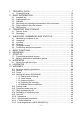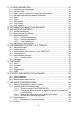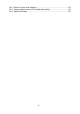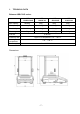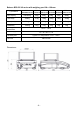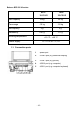Operation Manual BPS-C2-V2 Series LCD BALANCES PLEASE READ THIS MANUAL CAREFULLY BEFORE OPERATION 3, Hagavish st. Israel 58817 Tel: 972 3 5595252, Fax: 972 3 5594529 mrc@mrclab.com MRC.VER.01-12.
1. TECHNICAL DATA .................................................................................7 1.1. Connection ports....................................................................................... 10 2. BASIC INFORMATION ........................................................................ 11 2.1. 2.2. 2.3. 2.4. 2.5. 2.6. Intended use ............................................................................................. 11 Inappropriate use .........................................
11. OTHER PARAMETERS ....................................................................... 45 11.1. 11.2. 11.3. 11.4. 11.5. 11.6. 11.7. 11.8. 11.9. Available menu languages ........................................................................ 45 Access levels ............................................................................................ 45 ‘Beep’ sound – reaction on pressing function button ................................ 45 Backlight and adjusting display brightness ...................
17.4.1. Setting a target weight by entering values .................................. 96 17.4.2. Returning to the weighing mode ................................................. 98 17.5. Deviations % against the mass of the standard ........................................ 98 17.5.1. Setup for reference mass determined by weighing .................... 99 17.5.2. Setup for reference mass by typing its mass ............................ 100 17.5.3. Returning to the weighing mode ...............................
24.2. Rack for under hook weighing ................................................................ 147 24.3. Density determination kit (for solids and liquids) ..................................... 147 24.4. Additional display ....................................................................................
1. TECHNICAL DATA Balance ASB-C2-V2 series: ASB60/220-C2-V2 ASB160-C2-V2 ASB220-C2-V2 ASB310-C2-V2 Max capacity 60/220g 160g 220g 310g Min capacity 1mg 10 mg 10 mg 10 mg Readability 0.01/0.1mg 0.1mg 0.1mg 0.1mg Tare range -220g -160 g -220 g -310 g Pan size Sensitivity drift Φ 85 mm 1 ppm/°C in temperature +10 ° - +40 °C Working temperature +10 ° - +40 °C Power supply 12 ÷ 16 V DC / 2.
Balance BPS-C2-V2 series with weighing pan 128 x 128 mm: Type balance Max capacity Tare range Min capacity Readability BPSBPSBPSBPSBPSBPS200/2000-C2-V2 210-C2-V2 360-C2-V2 600-C2-V2 750-C2-V2 1000-C2-V2 200/2000g 210g 360g 600g 750g 1000g -2000g -210g -360g -600g -750g -1000g 20mg 20mg 20mg 20mg 20mg 20mg 1/10mg 1mg 1mg 1mg 1mg 1mg Working temperature +10°C - +40°C Power supply 12 ÷ 16 V DC / 2,1 A Sensitivity drift 2 ppm/°C in temperature +10°C -+ 40°C 128x128 mm Pan size D
Balance BPS-C2-V2 series with weighing pan 195 x 195 mm: Type balance BPSBPSBPSBPSBPS1200-C2-V2 2100-C2-V2 3500-C2-V2 4500-C2-V2 6000-C2-V2 Max capacity 1200g 2100g 3500g 4500g 6000g Tare range -1200g -2100g -3500g -4500g -6000g Min capacity 500mg 500mg 500mg 500mg 500mg Readability 10mg 10mg 10mg 10mg 10mg Working temperature +10°C - +40°C Power supply 12 ÷ 16 V DC / 2,1 A Sensitivity drift 2 ppm/°C in temperature +10°C - +40°C Pan size 195x195mm Dimensions: -9-
Balance BPP-C2-V2 series: BPP10-C2-V2 BPP35-C2-V2 Max capacity 10 kg 35 kg Tare range -10 kg -35 kg 2g 2g 0.01 g 0.1 g Min capacity Readability Working temperature +10 °C - +40 °C Power supply 12 ÷ 16 V DC / 2,1 A 1.1. Connection ports 1 - power port 2 - COM 2 port (e.g. additional display) 3 4 - COM 1 port (e.g. printer) - USB 2 port (e.g. computer) 5 - USB 1 port (e.g.
2. BASIC INFORMATION 2.1. Intended use The purchased balanced serves to determine the weighing value of loads in laboratory environment. It is intended for application as a non-automatic weighing instrument only, i.e. the material to be weighed is manually and carefully placed in the centre of the weighing pan. Weighing result should be read only after stable reading has been obtained. 2.2. Inappropriate use Do not use the balance as a dynamic weighing instrument.
2.4. Monitoring the metrological parameters of the instrument Metrological characteristics of the balance require periodical inspection to be carried out by its user. Inspection frequency is dependent on ambient conditions in which the balance is used, types of performed processes and accepted quality management system in organisation. 2.5.
4. UNPACKING, ASSEMBLING AND START-UP 4.1.
4.2. Unpacking Balance AS with weighing pan Φ 85 mm: • open side doors of the weighing chamber, • inside the weighing chamber place lower shield of the weighing chamber (1), • put centering ring [framing facing downwards] (2), • in the centre of centering ring assembly the weighing pan (3), • put anti-draft shield in the chamber (4), • close side doors of the weighing chamber, • plug the balance to mains, pin of power adaptor should be connected to socket in the back of balance housing.
Balance BPS Remove the adhesive tape. Carefully remove the balance from its packaging. Remove all the elements necessary for correct operation from the accessory box. Carefully remove the plastic and foil transport protective elements and gently place the balance in its intended place of use.
Balance BPP • • • • • Remove the weighing pan and remove transport protective elements as shown in the picture above (if these elements are attached). After the unpacking of the balance unscrew the bolt (1) which blocks the calibration mechanism. Assemble the weighing pan. Make sure the weighing pan is placed properly on the shock absorbers: the weighing pan cannot touch the housing and should be stable.
• • Place the balance at the workplace. Using the wrench (3), after adjusting the balance level (see below); tighten the bolt (2) on the foot (1) to the balance’s footing until the point of resistance. 4.3. Levelling Before plugging to mains, level the balance by turning the adjustable feet in a way that the air bubble of the level is in its central ring. The balance should be placed at the workplace firmly on all of its feet. 4.4.
In order to clean the glass walls of the draft shield of the ASB-C2-V2 series balance, it is acceptable to remove the walls of the draft shield following the below instruction. 1. Twist off and remove the top glass wall safety frame, and slide the top glass wall out of the slideway. 2. Remove the back glass wall. 3. Remove the side glass walls.
4. 5. CAUTION: do not remove the front glass wall. Remove the weighing pan, the weighing pan safety rings and the bottom metal plates, so as not to damage the balance mechanism durin the cleaning. Thus prepared draft shield and glass walls can be properly cleaned. All the operations should be done carefully.
adapter (specified on the data plate of the power adapter) should be compatible to the power from mains. Plug the balance to mains – the plugging socket is located at the back of balance housing. The test of the display unit takes place after connecting to the power (all the elements and pictograms are backlit for a short time). Next, the name and the program number appears consequently, the indication will reach ZERO level (with reading unit depending on the balance).
• functions related to setting a balance to ambient conditions at a workstation - • animal weighing, statistics totalising peak hold enabling and disabling autozero system, setting parameter of measurement result averaging, value release, display backlight, beep signal, functions related to use of communication ports (RS232, USB, WIFI) - setting communication port, setting bound rate, continuous data transmission in basic measuring unit, continuous data transmission in current measuring unit, automati
6. KEYBOARD ON/OFF button enables switching on and off balance’s display. If switched off balance components other than the display are powered, and balance is in stand-by mode. F button. Function button, which enables quick entering the settings of an active working mode. MODE button for selecting balance’s working mode. UNITS button changes measuring units. PRINT/ENTER button- sends current display status to a peripheral device (PRINT) or accepts selected value of a parameter or function (ENTER).
7. START-UP When plugged to mains, the balance displays name and number of software, and afterwards proceeds to weighing mode. 7.1. Connecting peripheral devices The balance must be unplugged from the mains before connecting or disconnecting peripheral devices (printer or computer). Use only peripheral devices recommended by the manufacturer with your balance. These have been matched to your balance. After connecting a peripheral device, plug the balance to mains. 7.2.
8. USER MENU Balance menu is divided into 6 basic function groups. Each group has individual name starting with capital letter P. 8.1. Moving through user menu A user moves through balance menu using buttons on overlay’s keyboard: Setup button. Entering balance’s main menu. Selecting group of parameter one by one downwards or changing parameter value by one value downwards. Selecting group of parameters one by one upwards or changing parameter value by one value upwards.
Name of function groups and their content: P1 ADJUSTMENT P1.1 P1.2 P1.3 P1.4 P1.5 P1.6 INT. CALIB. | EXT. CALIB. | USER CALIBRATION | CALIBRATION TEST | AUTO. CALIB. |NONE AUTO. CALIB. C. |1 [internal adjustment] [external adjustment] [user adjustment] [adjustment test] [automatic adjustment] [time of automatic adjustment] P2 OPERATION MODE P2.1 ACCESSIBILITY P2.2 P2.3 P2.4 P2.5 P2.6 WEIGHING COUNTING PCS CHECKWEIGHING DOSING DEVIATIONS P2.7 DENS. OF SOLIDS P2.8 DENS OF LIQUIDS P2.9 ANIMAL WEIGHING P2.
P4 DEVICES P4.1 COMPUTER P4.2 PRINTER |COM 1/COM 2/USB/WIFI/NONE [PC connection port] |COM 1/COM 2/USB/WIFI/PENDRIVE/USB PC/NONE [printer connection port] P4.3 BARCODE READER |COM 1/COM 2/NONE [barcode reader port] P4.4 ADD. DISPLAY |COM 1/COM 2/NONE [additional display port] P4.5 EXT. BUTTONS |TARE / PRINT P5 PRINTOUT P5.1 CAL. REPORT P5.2 HEADER P5.3 GLP PRNT. P5.4 FOOTER P5.5 NSD.PRN.1 P5.6 NSD.PRN. 2 P5.7 NSD.PRN. 3 P5.8 NSD.PRN. 4 P5.9 VARIABLE 1 P5.
9. LOGGING IN In order to have full access to the user’s parameters and editing of database, the person operating the balance, should log in as each time they turn it on. The software enables the entry of 10 users with varying degrees of authority.
Access levels The balance software features three access levels: ADMINISTRATOR, ADVANCED, USER. When you turn the balance on, the display is active all the time, which enables carrying out mass measuring processes. The table below shows the access to the edition of user parameters, databases and software functions depending on the access level. Access Access levels USER Access to parameters in the submenu: and setting in parameter group except for .
10. WEIGHING 10.1. Required weighing procedures In order to ensure long lasting use of a balance and reliable measurement of weighed loads, follow below procedures: Start the balance with no load on the weighing pan (permissible value of load on the weighing pan on balance start is ±10% of its maximal capacity).
Before the start of weighing process or in case of drastic change of ambient conditions at a workstation (e.g. ambient temperature change at a workstation more than 3°C) the balance requires adjusting. The procedure of balance adjustment is described further in this user manual.
10.2. Zeroing In order to zero mass indication press button. The mass indication on the display should equal zero, and precise zero should appear. and stability marker Zeroing process is tantamount to determining new zero point recognised by the balance as precise zero. Zeroing is possible only in stable status of display indication.
Manual tare determination Procedure: • While in optional mode press quick access button F, to which the option is assigned in settings (description of the setting further in this user manual, point ), • which opens a window, button, • use the arrow buttons to enter tare value and press • the balance returns to weighing mode, and the display indicates entered tare value with minus „–" sign.
Deleting tare button on the Entered tare value can be deleted by pressing balance’s overlay or by entering tare value of 0.000g (see description above). 10.4. Settings for mode The software allows the set-up of operating parameters (filters, value release and autozero option, deleting the last digit and other settings) separately for each working mode.
should be set to slow or very slow (parameter value P.2.2.1.1 to SLOW or V. SLOW). The effectiveness of the filter is different for the weighing range. The filter works slower when “approaching” the weighed mass, it works more intensively when the weighed mass is placed within the set range of the filter (parameter filter range is accessible only from the service menu – the user does not have an access to it). Depending on the adjusted filter, the weighing time will be shorter (V.
1.1.3 Autozero function In order to ensure balance’s precise mass indication, autozero (Auto) software parameter has been introduced. The application of this function is automatic control and correction of zero indication. When the function is enabled, it compares balance indications at declared time interval e.g. 1s, on condition that weighing pan is unloaded and display indication is close to zero. If results vary less than declared AUTOZERO range e.g.
1.1.5 Balance ambient conditions This parametre has two settings: STABLE and UNSTABLE. Setting on STABLE mode makes the balance work much faster than on UNSBABLE mode. This parametre relates to the ambient conditions in which the balance operates. If the ambient conditions are unstable it is recommended to use UNSTABLE mode. Normally the parametre is set on: STABLE. 10.5. Printing mode . This function enables setting the printing mode, i.e.
This procedure applies to changing settings: For automatic working mode adjust the threshold value.
10.6. Temporary measuring unit This function is only available in mode. In other modes measurements are only possible in basic unit [g]. Function enables selecting a measuring unit which will be indicated next to mass reading during the weighing process. Set measuring unit will be in use from the moment of its activation until its change or switching off and on the balance. Each press of the button causes change of the measuring unit.
10.8. Availability of measuring units This function is only available in mode. In other modes measurements are only possible in basic unit [g]. The user can declare the weighing units which will be available when selecting button. For these units the parameter temporary unit by pressing availability is set to . These parameters can be selected by the user.
10.9. User unit A user can declare two weighing units. User unit is the result of balance indication multiplied by the factor that was introduced for user unit. User units are marked as [u1] – user 1 unit and [u2] – user 2 unit. The way of declaring factor for an individual user is shown below User units are available only for non-verified balances.
10.10. Information Function enables displaying additional information in the bottom line.
10.11. Non-standard information Function enables declaring non-standard information, which is to be displayed in the bottom line of the display. A user can insert any text consisting of maximum 19 characters. It should be remembered though, that the declared non-standard information is visible. Therefore, option P2.1.2 should be set to < NSTD. INF. >.
10.12. F button shortcuts Function enables assigning quick access option for weighing functions which are accessible by choosing F1, F2, F3 or F4. A user can choose the following options in mode, which can be assigned to any of the F buttons< NONE / ENTER TARE / PRINT HEADER / PRINT FOOTER / VARIABLE 1 / VARIABLE 2>. There are different options available in other modes (see further on in this manual).
10.13. Dual range balance (BPS-200/2000-C2) Balance BPS-200/2000-C2 series is a dual range weighing instrument. The accuracy of the I weighing range is d1=0.001g, and of the II weighing range is d2=0.01g. Transfer from weighing with the accuracy of the I weighing range to weighing with the accuracy of the II weighing range takes place automatically on exceeding Max1 200g (with no user activity needed).
11. OTHER PARAMETERS A user can set up parameters which have an influence on working with the balance. These parameters are included in group P6 OTHER. Changing settings for particular parameters is the same as described in the previous paragraph of this user manual. P6 OTHER P6.1 P6.2 P6.3 P6.4 P6.5 P6.6 P6.7 LANGUAGE ACCESS LEV. KEY SOUND. BACKLIGHT DATE TIME DATE FORM. |ENGLISH [menu languages] |ADMIN [access levels for editing menu] |YES/NO [key sound] |70 [display backlight level] |2013.05.
11.4. Backlight and adjusting display brightness Enables setting the brightness of the backlight or switching off the display brightness completely. 100 - maximum brightness of the backlight 10 - minimum brightness of the backlight NONE - display brightness switched off 11.5. Date Enables setting the current date. As follows: 11.6. Time Enables setting the current time. As follows: 11.7. Date format Enables altering the date format on the printout [YYYY.MM.DD / YYYY.DD.MM / DD.MM.YYYY / MM.DD.
11.8. Time format Enables choosing the time format on the printout [12H / 24H]. For the set value [12H], in parameter P6.6 TIME letters or will be displayed next to the time value. Where: A stands for hours before noon, P stands for hours after noon. Letters AM or PM are printed out next to the time value. 11.9.
Example of a report: ..................................................... --------- Autotest GLP: Report --------Balance type %PS 00 &2 Balance ID 400010 User Admin Software rev. v.0.4.9 Date 2013.07.16 Time 09:17:16 ---------------------------------------Number of measurements 10 Reading unit 0.001/0.01 g Internal weight mass 1402.094 g Filter Normal Value release Fast &Reliable ---------------------------------------Deviation for Max. -0.118 g Repeatability 0.0088 g Signature ..........................
12. INFORMATION ABOUT THE BALANCE This menu includes information about the balance and its installed software. The parameters are strictly informative. Once the parameter > is chosen, the balance settings are sent to the printer (all parameters). The parameters are transferred via port that was chosen for .
13. BALANCE ADJUSTMENT In order to ensure the highest weighing accuracy, it is recommended to periodically introduce to balance memory a corrective factor of indications in relation to a mass standard – i.e. balance adjustment. Adjustment should be carried out: Before the beginning of weighing procedure, If long breaks between following measuring series occur, If temperature inside the balance changes more than: 3°C.
13.1. Internal adjustment Adjustment process can be initiated automatically and manually. Manual means of activating adjustment procedure is achieved by pressing . System of automatic adjustment will carry out the process fully automatically and will inform the user on successive process stages. Cycle of automatic adjustment process: - Balance software detects the necessity of carrying out adjustment and signals it by displaying a thermometer pictogram and at the top of the display.
Automatic adjustment process takes place in three different areas: • Adjustment on plugging the balance to mains – verified balances. • Adjustment triggered by temperature change inside the balance. The balance is equipped with very precise system for monitoring temperature. At each adjustment process, the temperature is saved in the system. The next adjustment is automatically initiated if temperature changes more than 3°C from the last saved temperature. • Adjustment triggered by elapsing time.
13.2. Menu adjustment settings P1 CALIBRATION P1.1 P1.2 P1.3 P1.4 P1.5 INT.CALIB. EXT.CALIB. USER CALIB. CALIB. TEST AUTO. CAL. T. | | | | | P1.6 AUTO CAL. C. | • P1.1 [internal adjustment] [external adjustment] [user adjustment] [adjustment test] NONE/TIME/TEMP./BOTH [automatic adjustment] [time of automatic adjustment] INT. CALIB. – Internal adjustment Start of internal adjustment process. Adjustment is conducted automatically, and no user assistance is required.
• P1.3 USER CALIB. – User adjustment (with an external weight) Adjustment with external weight at any mass in the balance range, however, not lower than 30% of max range. CAUTION Function unavailable in verified balances. • P1.4 CALIB. TEST – Adjustment test This fuction enables comparing the result of internal automatic adjustment with the value of internal weight saved in balance’s factory parameters.
• P1.6 AUTO CALIB. C. - Time of automatic adjustment (balances with internal adjustment system) Determination of time interval, after which automatic adjustment process is initiated. CAUTION Function unavailable in verified balances. 13.3. Manual adjustment 13.3.1. Internal adjustments Press Cal button or The balance performs internal adjustment automatically. During adjustment process do not load the weighing pan with any load. The message is displayed in the bottom line.
13.3.2. External adjustment The external adjustment in balances BPS series should be carried out with external mass standard / weigh class F1 Start of external adjustment process, Balance will display a command ordering unloading of weighing pan (weighing pan must be empty). When weighing pan is unloaded, press button. The balance determines mass of empty pan and message is displayed in the bottom line.
The first procedure of the process is to enter the mass of the weight that is to be used for adjustment. The mass must be ≥ 30% Max capacity. Once the mass of the weight is entered and confirmed, the message is displayed which asks you to remove the weight from the pan (weighing pan must be empty). After that, press button, the balance determines the weight of unloaded pan and message is shown in the bottom line .
14. DETERMINING CONTENT OF A PRINOUT 14.1. Adjustment report P5.1 CAL. REPORT, is a group of parameters which enable declaring data that is on an adjustment printout. P5.1 CAL. REPORT P5.1.1 P5.1.2 P5.1.3 P5.1.4 P5.1.5 P5.1.6 P5.1.7 P5.1.8 P5.1.9 P5.1.10 • PROJECT CALIB. TYPE USER PROJECT DATE TIME BALANCE ID CAL.DIFFER. DASHES SIGNATURE | | | | | | | | | | YES YES YES YES YES YES YES YES YES P5.1.1 PROJECT Option enables entering the name of the project (e.g.
P5.1.4 PROJECT Enables printing out the name of the project. (see parameter P5.0.1) • P5.1.5 DATE Enables printing out the date of the carried out adjustment. • P5.1.6 TIME Enables printing out the time of the carried out adjustment. • P5.1.7 BALANCE ID Enables printing out the balance ID number. • P5.1.8 CAL. DIFFER. Enables printing out the difference between the mass of adjustment weight measured during the last adjustment and the current measured mass of this weight. • P5.1.
14.2. Header printout P5.2 HEADER, is a group of parameters which enable declaring data that is on the header printout. P5.3 HEADER P5.2.1 P5.2.2 P5.2.3 P5.2.4 P5.2.5 P5.2.6 P5.2.7 P5.2.8 P5.2.9 P5.2.10 P5.2.11 P5.2.12 P5.2.13 • DASHES WORKING MODES DATE TIME SCALE TYPE BALANCE ID USER PRODUCT VARIABLE 1 VARIABLE 2 EMPTY LINE CAL.REPORT NON-STANDART PRNT. | | | | | | | | | | | | | YES YES YES YES YES YES YES YES YES YES YES YES NONE / NSTD.PRN. 1 / NSTD. PRN. 2 / NSTD.PRN.3 / NSTD. PRN.4 P5.2.
• P5.2.6 BALANCE ID Enables printing out balance ID number. • P5.2.7 USER Enables printing out the name of a logged-in user. • P5.2.8 PRODUCT Enables printing out the name of a selected product. • P5.2.9 VARIABLE 1 Enables printing out the value of VARIABLE 1. • P5.2.10 VARIABLE 2 Enables printing out the value of VARIABLE 2. • P5.22.11 EMPTY LINE. Enables printing out an empty separating line. • P5.2.12 CAL.
Example of a header printout: 14.3. Measurement result printout – GLP PRINTOUT P5.3 GLP PRINTOUT, is a group of parameters which enable declaring data that is on the measurement result printout. P5.3 GLP PRNT. P5.3.1 P5.3.2 P5.3.3 P5.3.4 P5.3.5 P5.3.6 P5.3.7 P5.3.8 P5.3.9 P5.3.10 P5.3.11 • DATE TIME USER PRODUCT VARIABLE 1 VARIABLE 2 TARE GROSS CURR.RES. CAL. REPORT NSTD.PRNT. | YES | YES | YES | YES | YES | YES | YES | YES | YES | YES | NONE / NSTD.PRN. 1 /NSTD.PRN. 2 / NSTD. PRN.3 / NSTD.PRN. 4 P5.3.
• P5.3.4 PRODUCT Enables printing out the name of the product that was weighed. • P5.3.5 VARIABLE 1 Enables printing out the value of VARIABLE 1. • P5.3.6 VARIABLE 2 Enables printing out the value of VARIABLE 2. • P5.3.7 TARE Enables printing out the tare value. • P5.3.8 GROSS Enables printing out the gross mass value. • P5.3.9 CURR. RES. Enables printing out the current measurement result (NET mass) in the current unit. • P5.3.10 CAL.
14.4. Footer printout P5.4 FOOTER, is a group of parameters which enable declaring the data that is on the footer printout. P5.4 FOOTER P5.4.1 P5.4.2 P5.4.3 P5.4.4 P5.4.5 P5.4.6 P5.4.7 P5.4.8 P5.4.9 P5.4.10 P5.4.11 P5.4.12 P5.4.13 P5.4.14 • WORKING MODES DATE TIME SCALE TYPE BALANCE ID USER PRODUCT VARIABLE 1 VARIABLE 2 DASHES EMPTY LINE. CAL.REPORT SIGNATURE NSTD. PRNT. | | | | | | | | | | | | | | YES YES YES YES YES YES YES YES YES YES YES YES YES NONE / NSTD.PRN. 1 / NSTD.PRN.2/NSTD.PRN.3 / NSTD.
• P5.4.6 USER Enables printing out the name of a logged-in user. • P5.4.7 PRODUCT Enables printing out the name of a selected product. • P5.4.8 VARIABLE 1 Enables printing out the value of VARIABLE 1 • P5.4.9 VARAIBLE 2 Enables printing out the value of VARIABLE 2 • P5.4.10 DASHES Enables printing out a line of separating dashes • P5.4.11 EMPTY LINE Enables printing out an empty separating line • P5.4.12 CAL.
Example of a footer printout: 14.5. Non-standard printouts The balance’s software enables entering 4 non-standard printouts. Each of them can have approximately 160 characters. Non-standard printout can include: − Variables depending on the working mode and other user’s needs (mass, date etc.) − Permanent text in the user menu, it should be remembered − Non-standard printout can have approximately 160 characters (typed as a single line) 14.5.1.
%K Type of the last adjustment %Y Weighing deviation to the last adjustment %1 Variable 1 %2 Variable 2 Variables depending on the currently used working mode Variable Description Mode in which the variable is active %W Standard mass 1 pcs COUNTING PIECES %H High threshold %L Low threshold %A Target mass DOSING %B Reference mass DEVIATIONS CHECKWEIGHING Non-standard characters used in designing non-standard print-outs \\ a single „\” character \C CRLF \R CR \N LF \T Tabulat
You should enter the printout of the content setting and design the printout using appropriate variables and text format characters. The way of inserting texts − By the means of balance Choice of the character to be changed. Moving the cursor or an active character (blinking) to the right. Choice of the character to be changed. Moving the cursor or an active character (blinking) to the left.
14.6. Variables Variables are alphanumeric inrormation which can be linked to the printouts, products or other information related to weighing. For every variable enter its contents. Variables can be used for entering e.g. serial number or batch number during the products weighing. The program allows to enter two variables. Each can contain max 32 characters. In order to enter a variable, you need to enter the variable settings (parametre P5.9 – VARIABLE 1 or P5.
15. DATABASE The balance software has 3 databases that can be edited (USERS, PRODUCTS, TARES) as well as 2 databases (WEIGHMENTS AND ALIBI), in which all the measurements carried out on the balance are saved. Data range that can be saved in particular databases: USERS – 100 different users. PRODUCTS – 1000 different products. TARES – 100 different masses of the packages.
Access Access levels USER Access to parameters in the submenu: and setting in parameter group except for . All the weighing processes can be started and carried out at this time. The user has the access to the information preview in , and can also define universal variables. ADV Access to editing of parameters in the submenu: ; ; ; ; except for .
Once the user’s name is added, follow the procedures shown below: User’s code – Max 6 characters User’s password – Max 8 numbers Select the access level Select the language Once all of the data is inserted, you can return to the weighing mode. In order to select a user, follow the logging-in procedure described in section 9 in this manual.
• Select the user that is to be removed from the list • • Press button The software shows in the bottom line • • • Confirm by pressing button When confirmed, the software removes the selected user from the list Return to the weighing mode 15.2. Products PRODUCTS – 1000 different products.
15.3. Tares TARES – 100 different masses of the packaging. The following data can be inserted for each packaging: NAME (30 characters), TARE (mass of the packaging, enter the value with the accuracy of balance reading unit). In order to add tare – mass of the packaging, enter the tare database and insert a name for the tare (follow the procedure as in the section above).
Next, insert the details about the packaging. 15.4. Weighments Weighments database is non-editable i.e. the data relating to the weighments is saved automatically. A user has a possibility of viewing this data and printing it out or exporting to PENDRIVE; if such a need occurs (procedure is described further on in this manual). The balance software allows you to save and store up to 1000 measurements carried out on the balance.
The measurements saved in the balance’s memory cannot be deleted. It is possible for a user to view and print out the data saved in the memory. Procedure: Each measurement is saved with its individual number. The format is: b4.4.n, where is the consecutive number of the saved measurement. In the bottom line the date and time are displayed for every single measurement. To move through the saved measurements database, use the arrow or .
Example of a printout Date 21.06.2013 Time 13:05:02 User Product Tare 0.000 g Gross 0.000 g 0.000 g --------------Cal. report.--------------Cal. type Internal User Project 1234567890123459 Date 16.07.2013 Time 13:27:09 Balance ID 10353870 Cal. diff. -0.004 g ---------------------------------------Signature ........................................ The data that is to be printed out, depends on the settings in parameter P5.3 GLP PRINTOUT.
15.5. ALIBI The balance is equipped with “ALIBI”, a type of memory that allows you to save and store up to 100 000 measurements carried out on the balance. If the “ALIBI” memory is installed in the balance, the saving of the measurements occurs automatically, by pressing button, without a need of additional actions or settings change. The additional data is saved along with the measurement.
To view the remaining data relating to the measurement, press the measurement in question: after selecting The software will automatically show the data relating to the measurement in the bottom line of the balance display. To move through the data relating to the measurement, press or The data relating to the measurement can be printed out by selecting the option and pressing button. Example of a print-out Date 19.06.2013 Time 6:48:41 Result 199.90 g Tare 0.
16. EXPORT AND IMPORT OF DATABASE This option allows you to: • Archive the data relating to the weighments carried out– WEIGHMENT database and ALIBI database • Copy the products databases and tares databases between the balances of this series This can be accomplished by using external memory PENDRIVE. Plug a PENDRIVE in USB 1 – TYPE A port if you want to use this option.
16.1. Export database To export the database, enter the option EXPORT. The following functions are available: • Export of all the databases • Export of users databases • Export of product databases • Export of tares databases • Export of weighments • Export of weighments saved in ALIBI memory • Export of users parameters After selecting the option , the balance software creates files on the PENDRIVE. The files are of relevant names and are saved in individual databases.
16.2. Import database The function allows you, amongst others, to transfer the data saved in the balance database. In this balance, the data to be entered in the new balance is entered. This is a quick and reliable way to enter the data without any mistakes.
The data can be printed out on any printer connected to the computer. More data can be saved in the same file. The balance software will add the date in the file that has already been created on the pendrive. Consequently, a user can continue with saving the measurements in the same file once created. CAUTION: When the balance software sees the PENDRIVE, the menu is accessible. All the operations relating to export and import that are described above can be performed using this menu.
17. BALANCE WORKING MODES - Weighments Counting pieces Checkweighing Dosing Deviations % against the mass of the standard Animal weighing Density determination of solids Density determination of liquids Statistics Totalising Peak hold In order to initiate a particular mode press selecting the mode from the list.
Once the button function is shown. or has been pressed, the name of the first available - select the working mode - enter the selected working mode The setup for the functions is described further in this manual. 17.1. Setup for availability of working modes In this group of parameters, a user declares functions which are to be available for the user after pressing button. It is possible for a user to switch off the functions that are not used during working with the balance.
17.2. Counting parts of the same mass The balance, in the standard version, is equipped with the option of counting small objects of the same mass. • Start Counting Pieces function When the function is initiated for the first time, the standard mass equals 0.0000g. If the sample mass is determined and has been used in the mode then the software accepts the mass of recently used standard as the standard mass.
17.2.1. Setup for mode COUNTING PIECES The software allows entering settings for each working mode. Some the settings are identical in all working modes. They are described in section relating to the mode . This section covers only the settings relating to the mode . F button shortcuts The function enables the option of quick access for weighing functions, which are available when buttons F1, F2, F3 or F4 are pressed.
17.2.2. Setting the reference mass by determining from the sample of known quantity While determining the mass of a single piece the function ACAI (Automatic Accuracy Correction) is in use.
• . • Place the declared number of pieces in the container and when the result is stable (the symbol pressing is displayed) and confirm their mass by button, • The balance software automatically counts a single sample mass and enters the mode displaying the number of pieces which are on the pan (pcs). In the bottom line, a single sample mass value is shown (if the option for the function has been selected).
• The total mass of all the pieces put on the weighing pan must not be greater than the balance’s maximum weighing range. • The mass of a single piece cannot be lower than the 0,1 reading unit of the • • balance. If this condition is not met, the balance displays the message: . While determining the number of pieces, wait for the stability pictogram , in order to confirm the quantity.
• The balance software automatically counts a single sample mass and enters the mode displaying the number of pieces which are on the pan (pcs). In the bottom line, a single sample mass value is shown (if the option for the function has been selected). 17.2.4.
17.3. Checkweighing Checkweighing is a working mode that uses two thresholds (LOW and HIGH) in order to check the mass of the samples. It is generally assumed that the mass is correct if it is contained within the threshold values. F button shortcuts The function enables the option of quick access for weighing functions, which are available when buttons F1, F2, F3 or F4 are pressed.
17.3.1. Declaration of mass thresholds Procedure: • Press one of the F buttons, to which the function is assigned, the editing window is displayed and the value of MIN low threshold can be ascribed.
• Confirm the inserted mass by pressing button, • The balance software proceeds to the mode and states the values of declared thresholds in the bottom line (if such an option for the function has been selected). • At the top of the display the message is shown, which indicates the value of the mass on the weighing pan is below the low threshold mass value.
17.4. Dosing The dosing is the mode which consits in the process of sample weighing until target mass is reached. The target mass is defined along with dosing tolerance. Tolerance value is set as a percentage of the target mass, entering the value percentage. Example: Target weight = 100.000g Tolerance = 2,5% (2,5% of 100g, which amounts to 2,5g) i.e.: the software accepts correctly dosed value within the following thresholds: from 97,500g to 102,500g.
17.4.1. Setting a target weight by entering values Procedure: • Press one of the F buttons, to which the function is assigned, and the editing window is displayed • Use the arrow buttons to enter the target weight • Confirm the inserted target weight by pressing button, • The software automatically sets tolerance of target mass dosing.
• Use the arrow buttons to set the tolerance value • Confirm the entered tolerance by pressing button, • The balance software automatically enters the mode and displays the target mass value with a minus sign, and in the bottom line standard mass value – target mass (if such option for the function was selected). • The sign is shown at the top of the display.
17.4.2. Returning to the weighing mode 17.5. Deviations % against the mass of the standard The balance software has the option of deviation control (in percentage) between weighed loads mass samples and the reference mass standard. The mass of the standard can be determined by its weighment or by typing into the balance’s memory by its user. F button shortcuts The function enables the option of quick access for weighing functions, which are available when buttons F1, F2, F3 or F4 are pressed.
VARIABLE 1 – function initiates the selection and editing of variable 1 VARIABLE 2 – function initiates the selection and editing of variable 2 The way of declaring the function is described in the section relating to the weighing mode settings . 17.5.1.
17.5.2. Setup for reference mass by typing its mass Procedure: • Press one of the F buttons to which the function is assigned and the editing window will be displayed • Using the arrow buttons enter the known reference mass. • Confirm by pressing button, • The balance software automatically proceeds to the mode displaying the value of 0.
17.5.3. Returning to the weighing mode 17.6. Animal weighing Working mode enables reliable determining mass of objects in motion. In principle, these types of objects generate unstable measurement, thus it requires using a different filtering method of measurement signal. 17.6.1. Additional setting for animal weighing mode Apart from the standard settings for this mode (described in the weighing mode), additional settings have been introduced which describe the operation of the mode.
F button shortcuts The function enables the option of quick access for weighing functions, which are available when buttons F1, F2, F3 or F4 are pressed.
17.6.2. Method of operation to manually start the process To manually start the process of weighing select the option and in the mode settings. Procedure: After altering the setting, return to the main window by pressing repeatedly. button Next, set the averaging time in seconds. It is the time, during which the balance software collects measurements and based on these measurements the average result is determined. The parameter is not required for this measurement mode.
Place the container in which the measurement is to be carried out on the weighing pan and when the indication is stable tare its mass. Next, enter the mode options and start the measurement procedure following the diagram below.
After finalising the weighing process measurement result is locked and automatically printed. button. In order to finish the measurement press The program automatically returns to the main window mode. 17.6.3. Method of operation to automatically start the process In order to start the process of weighing in manual mode, select in the settings module as described in the previous paragraph. Additionally, the parameters and should be set.
17.7. Density of solids Density of solids is a function that allows the determination of the density of the material determined for the reference mass sample. Using this function entails the additional kit for determining density of solids and liquids (optional equipment). In order to assemble the density kit on the balance, remove the weighing pan and anti-draft shield from the balance. In the place of the weighing pan assemble the weighing pan with stand (1) and place beaker’s basis (2) on it.
The kit suitable for ASB balances.
F button shortcuts The function enables the option of quick access for weighing functions, which are available when buttons F1, F2, F3 or F4 are pressed.
sample first in the air (top weighing pan (4) of the density kit), and then weighing the same sample in liquid (on the bottom weighing pan (2) of the density kit). As the same sample is weighed in liquid, the result of density determination is automatically indicated on balance display. In order to determine the density you need to: 1. Instal the density determination kit, 2. Enter function 3. Prepare a sample, 4. Initiate the process 5.
8. If liquid of determined density has been chosen, you should insert its density 9. After inserting this data, the program will pass on to the proper measuring process, 10. First, a mass sample should be placed on the top weighing pan of the kit (weighing in the air), and after the indication stabilization the result is approved 11.
12. On te second measurement result approval, the program will automatically calculate the tested solid object density and it will be indicated on a balance display. At the same time, the measuring report will be sent to a selected printer port Example of a report: Another copy of the report can be printed out on pressing button. The program button. In order to finish the process, press returns to the main function window.
measurement. The balance remembers the recently inserted data (liquid, temperature), which shortens the measuring procedure considerably. 17.8. Density of liquid Density of liquid function enables determination of any liquid density. Using this function requires an additional kit for density determination (optional equipment). It is the same kit like for determination of solids density (description above). Settings for button shortcuts are the same as for function (see the previous point).
7. On inserting the data, the program will pass on to the proper process of measuring. 8. First, the sinker should be placed on the hook (a sample mass determination in the air), and after the indication stabilization the measurement result is approved 9. Next, take the sinker out of the hook and put the tested sample with liquid on the beaker’s basis (the beaker cannot touch the hook).
10. On the second measurement result approval, the program will automatically calculate density of the tested liquid which will be indicated on the display. The measuring report will be sent to a selected printer port Example of a report: Another copy of the report can be printed out on pressing button. In order to button. The program returns to the main function finish the process, press window. You can start another measurement.
17.9. Statistics Statistics allows you to collect data of the series of measurements and use them to generate statistics. The range of statistics data created depends on the setting of internal functions. F button shortcuts The function enables the option of quick access for weighing functions, which are available when buttons F1, F2, F3 or F4 are pressed.
Statistical data that is counted for every measuring series o N (number of samples) o SUM (total number of samples) o AVG (average value in a series) o MIN (minimal value in a series) o MAX (maximal value in a series) o SDV (standard deviation) o DIF (difference between MAX and MIN in a series) o SDV (standard deviation in a series) o RDV (variation coefficient) 17.9.1.
• When the indication is stable, confirm the measurement by pressing button, • The measurement is saved in the balance memory and is automatically printed out with the measurement number. • Remove the load from the weighing pan • Carry out measurements for other loads within this series When all the measurements are saved, it is possible to check the results of the statistics by pressing button: Select the option by pressing - 117 - button.
The information about the number of saved measurements is displayed in the bottom line. On pressing displayed changes. or Selecting the option and pressing the statistics data as a report. Example of a report: -------------- Statistics -------------N 9 Sum 455.600 g Avg 50.6222 g Min 49.939 g Max 51.380 g Dif 1.441 g Sdv 0.39605 g Rdv 0.
17.9.2. Deleting statistics To delete the statistics data carried out for the series of measurements, you should follow this procedure: Activating the option results in printing out the statistics data and moving to the window , from which it is possible to check the data and print it out again, if necessary. button. This leads to returning to the main Abandon this window by pressing mode and zeroing the data related to the carried out measurements.
17.9.3.
17.10. Totalising The function Totalising allows a user to weigh individual ingredients of the mixture and totalising their total mass. The software enables adding up approximately 30 ingredients in one mixture. F button shortcuts The function enables the option of quick access for weighing functions, which are available when buttons F1, F2, F3 or F4 are pressed.
17.10.1. Means of operation • Enter the mode The bottom line shows the data relating to the number of ingredients which are added to the total sum (if such information is selected in the settings for totalising mode). • Place a container on the weighing pan, in which the ingredients are to be weighed and tare its mass. Next, place the first ingredient in the container and confirm its mass after the indication is stable by pressing button.
• Next, place other ingredients in the container and when the indication is stable confirm their mass by pressing button. • If a mistake has occurred concerning the mass of the last added ingredient, a user can return to the previous step of the procedure. After changing the mass of the ingredient, it is possible for the user to add this mass to the total. In such a case, follow this procedure: Finish the procedure of totalising when all the ingredients have been weighed.
The message is displayed in the bottom line, which means that the total result of all the ingredients that have been weighed are shown on the main display. Additionally, the end report, in which all the information about the masses of individual ingredients, total sum and mass of the applied tare, is printed out. Example of a report: -------------- Totalising ------------1. 38.000 2. 100.000 3. 50.000 4. 10.000 5. 125.000 6. 15.100 7. 148.000 8. 6.000 9. 41.000 10. 15.
17.11. Peak hold This function enables peak hold applied to the weighing pan during a single checkweighing process. Apart from standard settings for this mode (described in the weighing mode), additional setting has been introduced. The option is available in the settings for mode This is: • THRESHOLD – which specifies the starting control point of peak hold on the weighing pan by the balance software.
17.11.1. Means of operation • Enter the mode Once you select the mode, the function is activated and the information about the net mass appears in the bottom line (only if a different mass has not been selected by a user). In order to operate properly, you should set the threshold in grams. It is the indicating point beyond which the function starts to register maximal force apllied.
The start of the next process of peak hold measurement is possible only after removing the load from the weighing pan and pressing button. This causes returning to the main mode and automatically deleting the pictogram on the top of display. 17.11.2.
18. COMMUNICATION The menu Communication enables the configuration of port settings, to which you button. can get access by pressing The balance enables communicating with peripheral devices through the following ports: • COM 1 (RS232), • COM 2 (RS232), • USB type A • USB type B • WIFI, Parameters of the USB ports are not configurable. The port type B is designed to connect a printer or computer, and the port type A is designed to connect a computer keyboard, bar code reader or USB flash drive. 18.1.
18.2.WIFI port settings CAUTION: 1. The transmission parameters must be matched to the client’s local network. 2. Most Wi-Fi modules work on one channel, which is defined in the configuration of the Wi-Fi network. 3. To ensure proper operation of the Wi-Fi router, automatically changing channels when configuring the connection set to . The parameters available for the Wi-Fi connection settings: P3.3.1 – STATUS P3.3.2 – CHOOSE NETWORK P3.3.3 – NETWORK SETTING P3.3.3.
Procedure: − Select the communication port and then set the appropriate values for the parameter − Next, enter the parameter and start the procedure of searching for available networks by pressing button. Search procedure starts and after its completion the first network detected by the balance appears on the bottom line.
19. PERIPHERALS The menu PERIPHERALS is to be found in the menu Parameters to which you can button. get access by pressing In the menu there is a list of devices which can cooperate with the balance. 19.1.Computer In the submenu < COMPUTER> you should select a port, to which the computer with software that enables communication with the balance is connected. Procedure: − − − − press button enter the menu and then enter in menu group
19.2.Printer In the submenu the balance’s user has a possibility of choosing a port button on balance. The and device, to which the data is sent by pressing content of the data being transferred is set in parameter . Procedure: − − − − button press enter the menu and then enter in menu group set the balance parameters related to the cooperation with the printer
19.4.Additional display The submenu includes the balance settings for cooperation with the external additional display. Procedure: − − − − button press enter menu and then enter in menu group set the balance parameters related to the cooperation with the additional display
Connect the printer or terminal to COM 1 or to the socket outlet adapter (determine the PRINTER-BALANCE transfer perametres). Every time you press TARE and PRINT external button, the balance will react like for TARE and PRINT buttons on the balance keyboard. If you need to use only one button, connect it directly to COM 2 port or use the socket outlet adapter.
20. WORKING WITH EXTERNAL DEVICES SUCH AS PRINTER OR COMPUTER CAUTION A peripheral devices that is connected to RS 232 or USB port of a balance, has to be powered from the common low voltage power network equipped with common anti-shock protection in a way to preclude possible occurrence of different potentials in zero cables of the peripheral device and the balance. Transmission parameters in the balance must correspond to the parameters of the device that is connected to the balance.
20.1.
20.2.Format of data setting The measurement result can be sent from the balance to an external device by button on the balance or through sending a command from the pressing computer. 20.3.Format of data sent on pressing of PRINT button stability marker character mass unit 13 14 - 16 17 18 unit CR LF 4 - 12 Mass character Printout format 2 3 space stability marker 1 space CAUTION Unstable measurement print-out is not available for a verified balance.
characters mass unit 8 – 16 17 18 - 20 21 22 unit CR LF space command stability marker 7 space 6 Mass 5 character 4 stability marker Command 1–3 space and then: - 1 ÷ 3 - characters - [space] – when stable - [?] – when unstable - [^] – if there is an error exceeding the maximal range + - [v] – if there is an error exceeding the maximal range - [space] – for positive or [-] values - 9 characters – aligned to the right - 3 characters – aligned to the left.
21. COMMUNICATION PROTOCOL General information A. A character based communication protocol balance-terminal is designed for establishing communication between a MRC balance and peripheral devices via RS 232 interface. B. It consists of commands sent from a peripheral device to the balance and responses from the balance. C. Responses are sent from the balance on each receipt of a command as a reaction to a specific command. D.
21.2.
Tare the balance Format: T CR LF Accessible responses: T_A CR LF T_D CR LF - command understood and in progress - command carried out T_A CR LF T_v CR LF - command understood and in progress - command understood but taring range exceeded T_A CR LF T_E CR LF - command understood and in progress - time limit exceeded while waiting for stable measurement result T_I CR LF - command understood but not accessible at this moment Give tare value Format: OT CR LF Accessible response: OT_TARA CR LF – command
Send stable measurement result in basic measuring unit Format: S CR LF Accessible responses: S_A CR LF S_E CR LF S_I CR LF - command understood and in progress - time limit exceeded while waiting for stable measurement result - command understood but not accessible at this moment S_A CR LF MASS FRAME - command understood and in progress - response is mass value in basic measuring unit Frame format: 1 2-3 4 5 6 7-15 16 S space stability marker space character mass space 17 18 19 unit 20
Send stable measurement result in current weighing unit Format: SU CR LF Accessible responses: SU_A CR LF SU_E CR LF - command understood and in progress - time limit exceeded while waiting for stable measurement result SU_I CR LF - command understood but not accessible at this moment SU_A CR LF MASS FRAME - command understood and in progress - response is mass value in current measuring unit Frame format: 1 2 S U 3 4 5 6 7-15 16 space stability marker space character mass space 17 18
Switch on continuous transmission in basic measuring unit Format: C1 CR LF Accessible answers: C1_I CR LF C1_A CR LF MASS FRAME - command understood but not accessible at this moment - command understood and in progress - response is mass value in basic measuring unit Frame format 1 2 S I 3 4 5 6 7-15 16 space stability marker space character mass space 17 18 19 unit 20 21 CR LF Switch off continuous transmission in basic measuring unit Format: C0 CR LF Accessible responses: C0_I C
Send all the implemented commands Format: PC CR LF Response: PC_A_”Z,T,S,SI, SU,SUI,C1,C0,CU1,CU0,PC" - command carried out, the indicator sent all the implemented commands 22.
23. UNDER HOOK WEIGHING In standard analytical and precision balances loads can be weighed under the weighing pan. Such means of operation requires placing a balance on an uplifted position. MRC offers a rack for under hook weighing. The rack is optional equipment offered for balances PS series.
24. ADDITIONAL EQUIPMENT 24.1.Anti-vibration table It is a very stable basis which eliminates all kinds of vibrations and ground shakes. The inner part of the table holds a marble plate, which is a foundation for balance positioning. 24.2.Rack for under hook weighing The rack is used if under hook weighing option has to be applied. Under hook weighing is necessary if magnetic loads are weighed or during density determination of substances. Racks are also used for measuring absorptiveness os substances e.g.