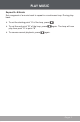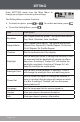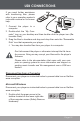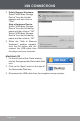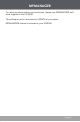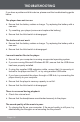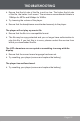Operating Instructions
Page 15
If you need further assistance
with transferring les, please
refer to your operating system’s
instruction manual or on-screen
help.
1. Connect the player to a
computer.
2. Double-click the “My Com-
puter” icon on your desktop and then double-click the player icon (Re-
movable Disk).
3. Drag the les to transfers and dray-and-drop then onto the “Removable
Disk” icon that represents your player.
You may also transfer les from your player to a computer.
Don’t disconnect the player or otherwise interrupt the le trans-
fer process. Doing so may corrupt your les and/or the player’s
rmware.
Please refer to the documentation that came with your com-
puter or opening system for more information and support re-
garding music transfer and le management over a USB con-
nection.
Disconnecting from a Computer
Disconnect your player as instructed below to prevent data loss or le/rm-
ware corruption.
Microsoft WIndows
Disconnect your player as instructed below to prevent data loss or le/rm-
ware corruption.
1. Double-click the green arrow in the
taskbar located on the lower-right side
of the computer screen (Safely Remove
Hardware).
USB CONNECTIONS