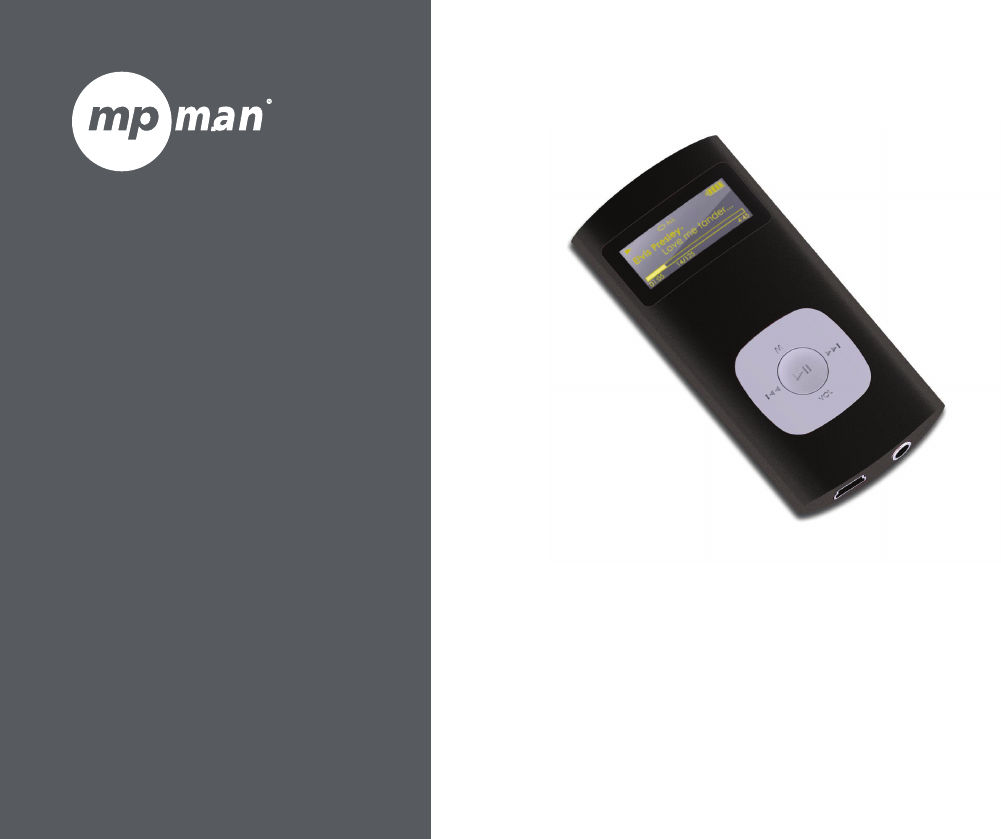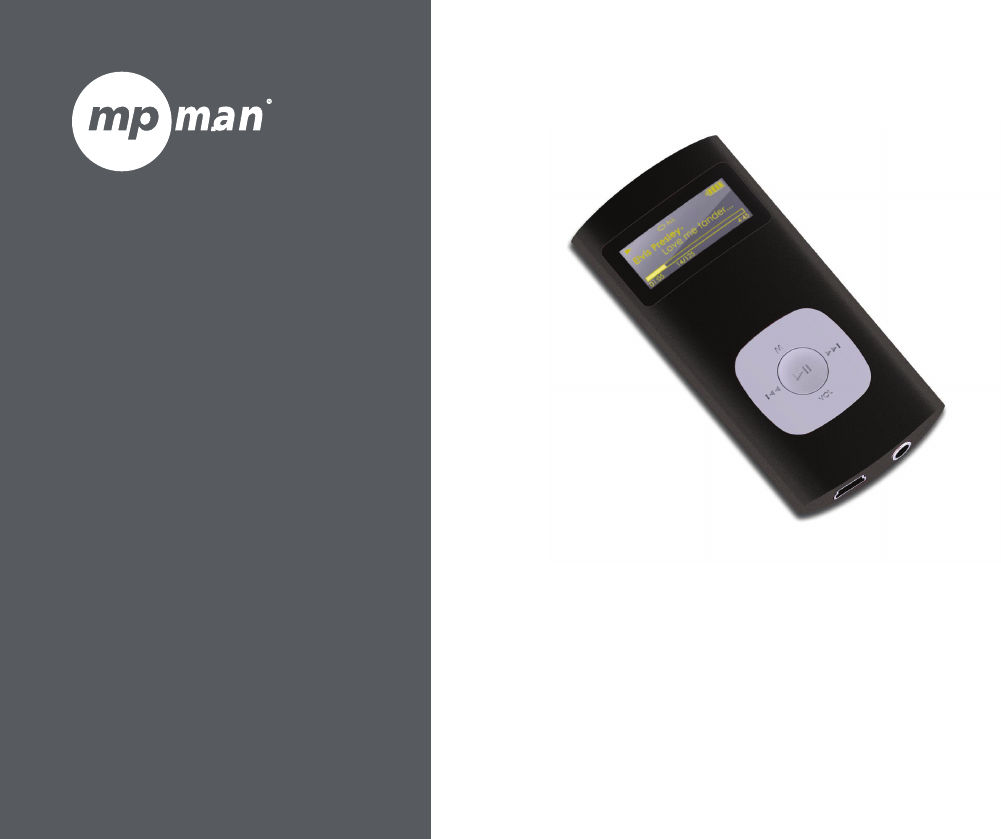MP3 Player with LCD Display For series MPF99 INSTRUCTION MANUAL Read this manual carefully to get the best performance from this unit.
ÂÂ Table of Contents Thank You...................................................................................................................................... 4 Package Contents...........................................................................................................................4 Features.............................................................................................................................................4 Controls at a Glance.................................
RECORD MODE.............................................................................................................................. 12 Record Controls..............................................................................................................................12 Folder Mode............................................................................................................................... 13 Folder Controls......................................................................
ÂÂ Thank You Congratulations on your purchase of the MP3 player. This manual is designed to help you easily set up and begin using your new player right away. Please read this manual carefully and retain it for future reference. Package Contents Features Please make sure that the items shown below are included in the package. Should an item be missing, please contact the local retailer from which you purchased this product. Plays MP3 and WMA digital music files MP3 player USB 2.
ÂÂ Controls at a Glance 1. 2. 3. 4. 5. 6. 7. 8. 9. 10. 11.
ÂÂ Getting Started Charging the Battery Charging with a Computer Your player has an integrated rechargeable battery. Upon initial use, the battery should be charged fully to ensure optimal performance and battery life. Your player can be charged through a USB computer connection. Use the supplied USB cable to connect the player to a high-power USB port of a computer. The computer must be powered on and not in sleep mode.
ÂÂ Main Menu The Main Menu gives you access to the different function modes of your player. To enter the Main Menu from Play Music mode, press and hold
ÂÂ Play Music Mode Enter Play Music mode from the Main menu to play your MP3 or WMA music files. Please refer to the section “Getting Started” to learn how to get music onto your player. 1. File Type (MP3/WMA) 2. Current track / Total tracks 3. Playback Status Indicator (Play/Pause/Stop) 4. Elapsed Time 5. Battery Level Indicator Play Music Screen 2 6 6. Song Title / File name 3 1 7. Equalizer Indicator 4 8. Bitrate 5 10 7 8 9 9. Repeat Mode Indicator 10.
Key Press Press Hold Hold Press , then Press , then Press Hold Function Play the previous track. Play the next track. Scan in reverse quickly through the current track. Scan forward quickly through the current track. Decrease the volume level. Increase the volume level. To set the end point “B” of the loop, press again. The loop will now play from point “A” to point “B”. To resume normal playback, press again.
ÂÂ Voice Mode Enter Voice mode from the Main menu to play the digital Voice Recording files. Please refer to the section “Record” to learn how to make voice recording from your player. 6 3 1 Page 10 9 4. Elapsed Time 5. Battery Level Indicator 8. Bitrate 4 10 8 3. Playback Status Indicator (Play/Pause/Stop) 7. Equalizer Indicator 5 7 2. Current track / Total tracks 6. Song Title / File name Voice Playing Screen 2 1. File Type (WAV) 9. Repeat Mode Indicator 10.
Key Press Press Press Hold Hold Press , then Press , then Press Hold Function Start/Resume voice playback. During playback, press to pause playback. Play the previous track. Play the next track. Scan in reverse quickly through the current track. Scan forward quickly through the current track. Decrease the volume level. Increase the volume level. To set the starting point “A” of the loop, press .
ÂÂ Record Mode Enter RECORD mode from the Main Menu to record from the integrated microphone (voice). Record Controls Use the following controls in RECORD mode. Recording will start immediately when RECORD is selected from the Main Menu. Key Press Hold Function Start/Resume recording. During recording, press to pause recording. Stop and save the recording. The player will enter VOICE mode automatically to play the recorded file. Recordings are saved to the folder “MICIN.DIR”.
ÂÂ Folder Mode Enter FOLDER mode to view, play, or delete files on your player. Key You can also connect your player to a computer to easily manage your file library. Folder Controls Press A directory tree will be displayed on-screen upon entering FOLDER mode from the Main Menu. Use the following controls in FOLDER mode. Key Press Press Page 13 Press Function If a folder is selected, the folder’s contents will be displayed.
ÂÂ Setting Mode Enter SETTING mode from the Main Menu to change your player’s internal option settings. To select an option, press or . To confirm and enter, press . Item Power Set To exit the Setting Menu, press . Item Equalizer Repeat Mode Contrast Backlight Page 14 Description Set a digital equalizer preset. The options are Normal, Pop, Rock, Classical, Jazz, and Bass. Set a Repeat Mode option.
ÂÂ Connecting to a Computer Connect the player to a computer with the USB cable provided to: Transfer files to and from your player Perform basic file management functions. Upon connection: Your computer will automatically recognize the player as a Removable Disk. An icon representing your player will appear under “Devices with Removable Storage” when you open “My Computer”.
For more information and support regarding music transfer and synchronization with Windows Media Player (WMP), please see the help section included with WMP (click “Help > Synchronizing Content to Devices”). Disconnecting from a Computer Disconnect your player as instructed below to prevent data loss or file/firmware corruption. Microsoft Windows 1. Double-click the green arrow in the taskbar located on the lower-right side of the computer screen (Safely Remove Hardware). Page 16 2.
Macintosh OS X 1. On the left side of the Finder Window, identify the appropriate Removable Disk icon. 2. Click on the “Eject” arrow on the right of the Removable Disk icon. 3. Disconnect the USB cable from the player and your computer.
ÂÂ Specifications Design, specifications, and manual are subject to change without notice. Memory Audio Formats Recording Format PC Interface OS Support Audio Input Audio Output Power Music Play Time Unit Dimensions Integrated Flash Memory MP3, WMA, WAV IMA-ADPCM Encoding USB 2.0 Hi-speed (MSC) Windows 7/Vista/XP Macintosh OS X Integrated Microphone 3.5mm Stereo Headphone Rechargeable Battery USB Charge 8 hours* 1.23” x 2.60” x 0.54” (WHD) * Estimated playing time based on a 128kbps MP3 file.
ÂÂ Mpmanager For music synchronisation and conversion, please use MPMANAGER software supplied in the CD ROM.
ÂÂ Troubleshooting & Support If you have a problem with this device, please read the troubleshooting guide below. The player does not turn on. Ensure that the player is fully charged. Try charging the player overnight (8 hours). Ensure that the Hold/Lock switch is disengaged. The buttons do not work. Ensure that the player is fully charged. Try charging the player overnight (8 hours). Ensure that the Hold/Lock switch is disengaged. I cannot transfer files to the player.
Ensure that the Hold/Lock switch is disengaged. There is no sound during playback. Check the volume level. Ensure that the headphones are attached securely to the player. The sound quality of the music is poor. Try playing the file on your computer. If the sound quality is still poor, try downloading the file again or re-encoding the file yourself. Ensure that the bit rate of the file is not too low. The higher the bit rate of the file, the better it will sound.
Page 22 Troubleshooting & Support
Page 23 Troubleshooting & Support
For more information please check our website www.mpmaneurope.