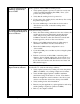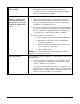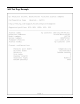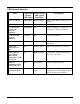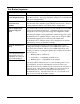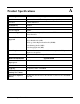User`s guide
5- 6 Troubleshooting
Cannot configure the
printer adapter
By default, the bt1300 should be able to print right out of the box.
The bt1300 configuration utility must be run from a
computer in order to configure the bt1300. The bt1300
cannot be configured using a PDA.
Error Message:
“Unable to connect to the
device specified. Ensure
that the device is powered
on and is in configuration
mode.”
1. Verify that the hp bt1300 is plugged in to a power source.
2. Check that the hp bt1300 is in configuration mode (the
LEDs should be alternating between amber and green). If
not, press the Test button for five seconds to place the hp
bt1300 into the configuration mode.
3. If you have configured your printer(s) to print using SPP, go
into the printer properties and temporarily assign all printers
that are configured for printing with Bluetooth technology
to an unused port, such as LPT3, COM1, or COM2.
To assign a printer to an unused port:
a) Click on Start, and then select Printers and Faxes.
b) Right-click on the printer, and select Properties
from the pop-up menu.
c) Select the Ports tab and temporarily assign a print
port or serial port to the printer.
d) Click on OK to finish.
NOTE: After you have finished with the configuration utility,
remember to reassign the printer(s).
Forgot my passkey
The bt1300 has a limit of 50 link keys. Older link keys will roll off
the link key list.
Use the “Clear all existing link keys on the printer” option
to erase all link keys. All link keys will be deleted. New
passkeys will have to be generated.
Your system administrator should know your passkey. If
the passkey is lost, perform a cold reset to restore the printer
adapter to factory default settings. All link keys will be lost
and new passkeys will have to be generated.