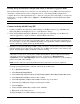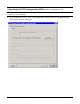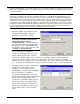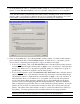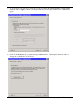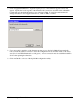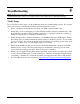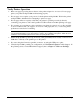User`s guide
HP Printer Adapter User’s Guide 5- 3
Verify Communication Using Bluetooth Technology
Verify activity between your sending device and the hp bt1300 (the blue LED will be solid blue
when the hp bt1300 is connected to a sending device). To ensure connectivity, the sending
device must be within a maximum unobstructed range of 10 meters (33 feet) of the hp bt1300.
Verify communication by going to your Bluetooth Network Neighborhood to see if the hp bt1300
and other devices are listed. If you can see other devices, but the hp bt1300 is not listed, perform
a cold reset on the hp bt1300 by removing power and then reapplying power while
simultaneously holding down the test button. A cold reset will restore all factory default settings
for the device. If you do not see any devices listed in your Bluetooth Network Neighborhood,
check to make sure that your software is working properly, or contact the manufacturer of your
sending device.
If you can see other wireless clients in your network neighborhood, but cannot see the hp bt1300
after performing a cold reset, then contact HP technical support (refer to Chapter 6 – Where to
Get Help for detailed information).
NOTE: The sending device may remember the previous printer name the hp bt1300 was connected to.
When the device names are updated, the device will still be available to print with the old name.
If you can print a test page and have verified communication from the sending device to the hp
bt1300 and still cannot print a job, contact your print application vendor for assistance.