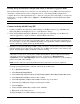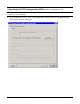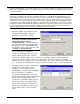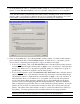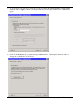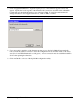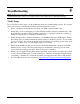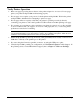User`s guide
HP Printer Adapter User’s Guide 4- 7
7. Click on Upgrade Firmware to begin the update process. The firmware upgrade screen will
appear. Specify the location (path) of the firmware file (xxxxx.bin), and then click on Install to
load the file into the flash-file memory area of the hp bt1300. You will be reminded that all
changes that have not been applied will be lost. Click on OK to continue.
NOTE: The latest firmware can be obtained at http://www.hp.com/go/support/
8. Upon successful completion of the firmware update process, the hp bt1300 will automatically
reboot, break the wireless connection, leave the configuration mode, and then return to the ready
state (bi-colored LED illuminated as solid green). A new connection must be established with the
device after updating the firmware.
9. Click on Cancel to exit out of the hp bt1300 configuration utility.