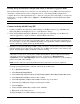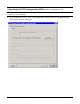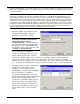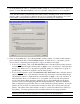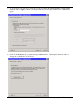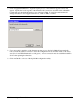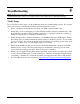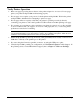User`s guide
4- 4 Configuring Your Printer Adapter
2. Click on Select Printer (you will be prompted to place the hp bt1300 into configuration mode), and
then click on Next to continue. You will be offered one of two choices depending on the software
you have installed.
NOTE: If security is enabled in the hp bt1300, you may be required to provide a passkey before a
connection is established. If a passkey is required, a passkey screen will appear, prompting you to enter
the appropriate passkey. After the correct passkey is entered, a connection is established, and Windows
will remember the successful authentication, making it unnecessary to re-enter the passkey for subsequent
connections. If an incorrect passkey is entered, the connection attempt will fail, and the utility will return to
its initial state. If the utility is unable to establish a connection with the print adapter, an error message will
be displayed, and the main window will default to its initial state. If you forgot your passkey, perform a cold
reset to restore the device to factory default conditions (no passkey) by removing power from the device,
and then reapplying power while simultaneously holding down the test button.
a. Select the COM port configured for the
Serial Port Profile (SPP) on the host
computer, and then click on Next.
NOTE: An error message “Unable to connect
to the device specified. Ensure that the
device is powered on and is in
configuration mode.” could possibly appear
due to the printer and the configuration utility
both trying to use the assigned COM port at
the same time. If this occurs, refer to the table
in Chapter 5 – Troubleshooting.
After a brief pause to establish a
connection, the General tab screen will
appear and display the name of printer
connected to the hp bt1300. Once a connection is established with the printer adapter, all
controls are enabled, and the current device settings are displayed. If desired, the default
printer name can be changed to denote a specific printer (e.g., Dave’s printer, sales desk printer,
etc.). To change the default printer name, type the desired printer name over the existing name.
b. Select the printer you wish to use from the
displayed list (if the printer you are
looking for is not displayed, click on
Search again), and then click on Connect.
After a brief pause to establish a
connection, the General tab screen will
appear and display the name of printer that
is connected to the hp bt1300. Once a
connection is established with the printer
adapter, all controls are enabled and the
current device settings are displayed. To
change the default printer name, type the
desired printer name over the existing
name.