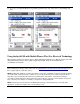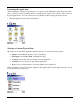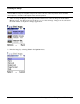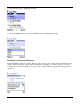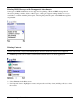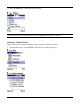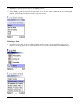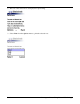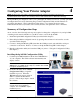User`s guide
HP Printer Adapter User’s Guide 4- 1
Configuring Your Printer Adapter 4
NOTE: All discussions, procedures, and other material in this manual concerning connection and
communication between devices, are referring to devices and software that use Bluetooth technology.
The hp bt1300 is preconfigured to allow you to print right out of the box; however, you may optionally
reconfigure the device at any time using the provided Configuration Utility and the instructions
provided in this chapter. The Configuration Utility allows you to change the device name,
enable/disable the discovery feature, select security features, and update the device’s firmware.
Summary of Configuration Steps
As an overview, the following basic steps are required to change the configuration of your hp bt1300.
A sending device must be installed on your PC in order to access the hp bt1300.
1. Install the hp bt1300 Configuration Utility (described in this chapter).
2. Place the hp bt1300 in configuration mode by pressing the test button for at least five seconds
(described in this chapter).
3. Connect to the hp bt1300 using SPP, determine the COM port used, and establish a serial port
connection to the device. Refer to “Connect to the hp bt1300 Using SPP” in this chapter.
4. Run the configuration utility and enter the COM port (refer to “Using the Configuration Utility,
this chapter).
Installing the hp bt1300 Configuration Utility
1. Load the hp bt1300 Installation CD into the CD-ROM drive
of your computer. The CD should start automatically and
display a menu.
NOTE: If the CD fails to start automatically, click on the Windows
Start button, select Run, type D:\setup.exe, and then click on OK
to begin the installation process.
2. From the CD menu, click on Install
Configuration Utility to begin the
installation process. When the
Welcome window appears, click on
Next to continue the installation
process. Follow the prompts to install
the software.
NOTE: To exit the installation process at
any time before the installation is
complete, click on Cancel to stop the
installation process.