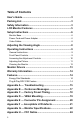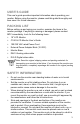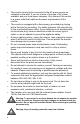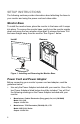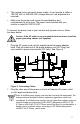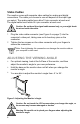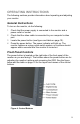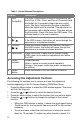User`s guide
8
Video Cables
The monitor comes with separate video cables for analog and digital
connections. The cable you choose to use will depend on the input type
you select. The analog cable has a blue 15 pin connector at each end.
The digital cable has a white 24+ pin connector at each end.
Caution: Do not bend the signal cable excessively, or you might break
the wires inside the cable.
1 Plug the video cable connector (see Figure 2 on page 7) into the
computer's video port, taking care not to bend any pins on the
connector.
2 Tighten the two screws on the video connector with your fingers to
secure the connection.
Note: Over-tightening this connection can damage the monitor cable or
your computer’s video card.
ADJUSTING THE VIEWING ANGLE
• For optimal viewing, look at the full face of the monitor, and then
adjust the monitor’s angle to your own preference.
• Hold the base so the monitor does not fall when you change the
monitor’s angle.
•
You are able to adjust the monitor’s angle from -5° to 25°.
-5
25
Figure 3: Adjusting the Monitor’s Angle
Caution: Do not touch the LCD screen when you change the angle, or
the screen may become damaged or broken.
Warning: Be careful not to pinch your fingers when adjusting the
monitor’s angle.