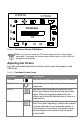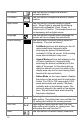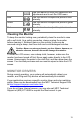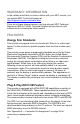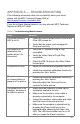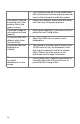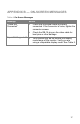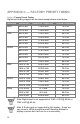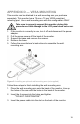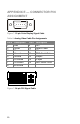User`s guide
13
Exit
Use this feature to save your selections and
adjustments and to exit the OSD menu.
Blue Use this function to adjust the picture’s blue
intensity.
Green Use this function to adjust the picture’s green
intensity.
Red Use this function to adjust the picture’s red
intensity.
Cleaning the Monitor
To keep the monitor looking new, periodically clean the monitor’s case
with a soft cloth. As a safety precaution, always unplug the monitor
before cleaning it. Stubborn stains on the monitor’s case can be
removed using a damp, dust-free cloth and a mild detergent solution.
Caution: Never use strong solvents, such as thinner, benzene, or
abrasive cleaners, because these will damage the monitor.
To clean the LCD screen, use a damp cloth; however, make sure the
monitor has been turned off first. Never apply water directly to the LCD
screen. Always apply the water to the cloth first, and then wipe down the
screen. You can also purchase and use monitor wipes to clean the LCD
screen.
MONITOR DRIVERS
During normal operation, your system will automatically detect your
monitor, and Plug and Play drivers will automatically be installed.
If your application requires a specific monitor driver and color matching
profile, these can be downloaded from the MPC Technical Support Site
at http://support.buympc.com/index.html.
If you do not have Internet access, you may also call MPC Technical
Support at (800) 877-8856 to request the files be sent to you.