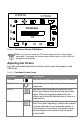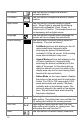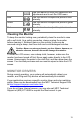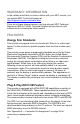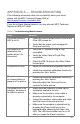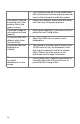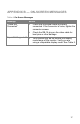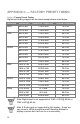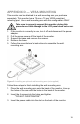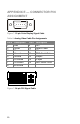User`s guide
11
Figure 5: On Screen Display (OSD) Menu
Note: If you do not make any OSD menu adjustments or selections for
more than 10 seconds, the current setup will be saved, and the OSD will
disappear automatically.
Adjusting the Picture
The table below describes the functional control icons that appear on the
OSD menu.
Table 2: Functional Control Icons
Function Icon Description
Contrast Use this function to adjust the picture’s contrast.
Brightness Use this function to adjust the picture’s
brightness.
Focus Use this function to adjust the picture’s focus.
The Focus adjusts the phase of the pixel clock
signal. With a wrong phase adjustment the
picture has horizontal disturbances or lines in a
bright picture.
Clock
Use this function to adjust the picture’s clock.
The Clock (pixel frequency) controls the number
of pixels scanned by one horizontal sweep. If
the frequency is not correct, the screen shows
vertical stripes and the picture will not be the
correct width.
R
E
X
IT
B
G
R
H:60KHz
V:75KHz
70
Contrast
C1 C2