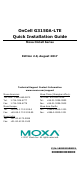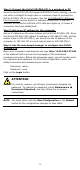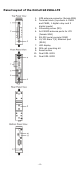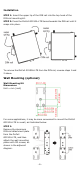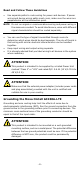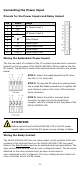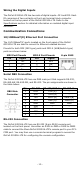User Manual
- 3 -
Step 2: Connect the OnCell G3150A-LTE to a notebook or PC
Since the OnCell G3150A-LTE supports MDI/MDI-X auto-sensing, you can
use either a straight-through cable or crossover cable to connect the
OnCell G3150A-LTE to a computer. See the
10/100BaseT(X) Ethernet
Port Connection section below for detailed instructions. If the LED
indicator on the OnCell G3150A-LTE’s LAN port lights up, it means a
connection has been established.
Step 3: Set up an IP address for the computer
Set an IP address on the same subnet as the OnCell G3150A-LTE. Since
the OnCell G3150A-LTE’s default IP address is 192.168.127.254, and the
subnet mask is 255.255.255.0, you should set the IP address of the
computer to 192.168.127.xxx and subnet mask to 255.255.255.0.
Step 4: Use the web-based manager to configure the OnCell
G3150A-LTE
Open your computer’s web browser and type http://192.168.127.254
in the address field to access the homepage of the web-based
management system. Before the homepage opens, you will need to enter
the username and password. For first-time configuration, enter the
default username and password given below:
Username: admin
Password: moxa
Click on the Login button.
ATTENTION
For security reasons, we strongly recommend changing the
password. To
change the password, select Maintenance
Username/Password
, and then follow the on-screen
instructions.
NOTE
You must either click the Save Configuration or the Restart
button for the configuration changes to take effect.