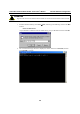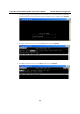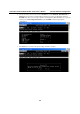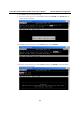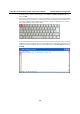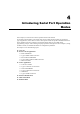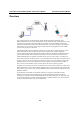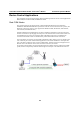User`s manual
Table Of Contents
- 1. Introduction
- 2. Getting Started
- 3. Initial IP Address Configuration
- 4. Introducing Serial Port Operation Modes
- 5. Introducing OnCell Central and Ethernet Operation Modes
- 6. Using the Web Console
- 7. Cellular Network Settings
- 8. Configuring Serial Port Operation Modes
- 9. Configuring the Cellular-Enabling Ethernet Device
- 10. Configuring OnCell Central Management Software
- 11. Additional Serial Port Settings
- 12. System Management Settings
- 13. Software Installation/Configuration
- A. Pinouts and Cable Wiring
- B. RFC2217
- C. Dynamic Domain Name Server
- D. Well Known Port Numbers
- E. Auto IP Report Protocol
- F. GSM Alphabet
- G. Default Settings
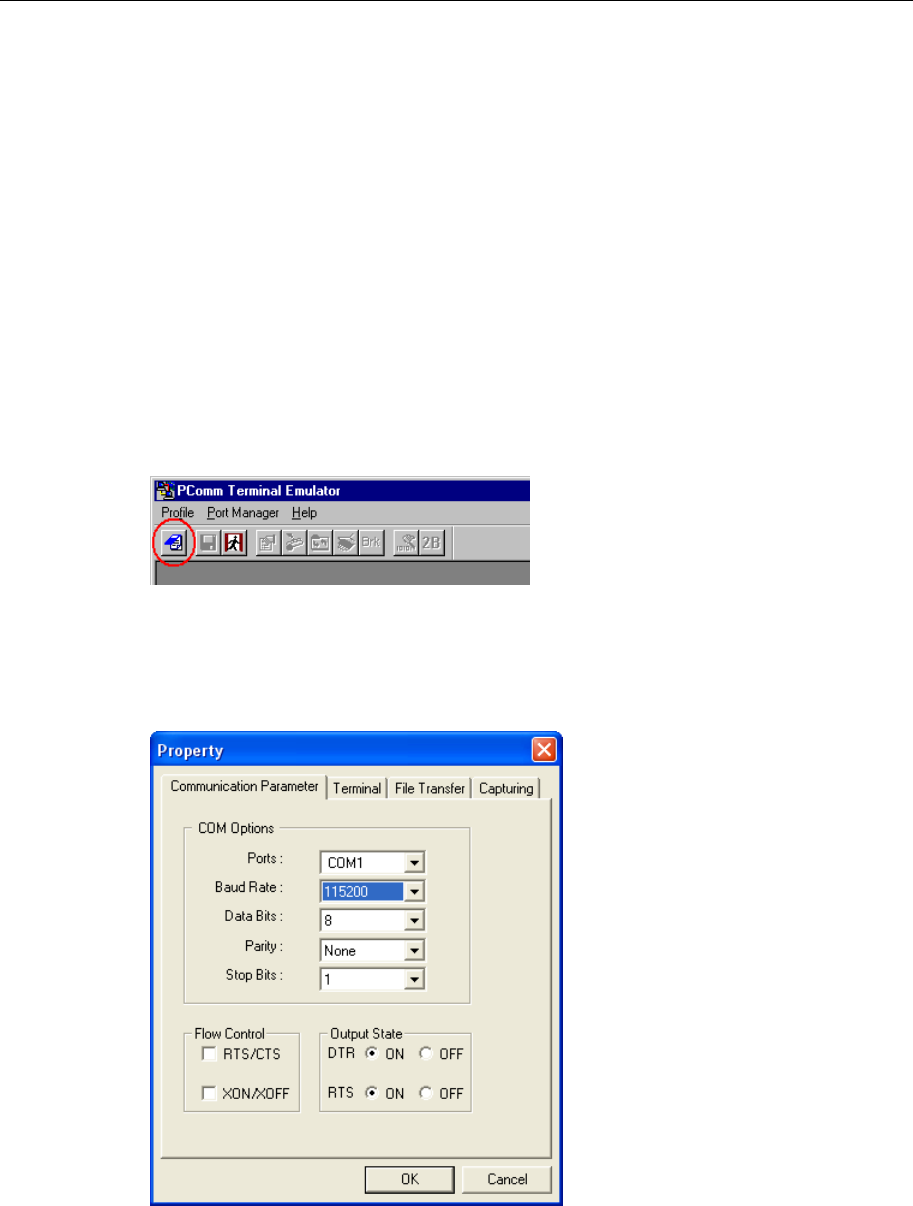
OnCell G3111/G3151/G3211/G3251 Series User’s Manual Initial IP Address Configuration
3-8
Serial Console
The OnCell G3111/G3151/G3211/G3251 supports configuration through the serial console, which
is the same as the Telnet console but accessed through the RS-232 console port rather than over the
network. Once you have entered the serial console, the configuration options and instructions are the
same as if you were using the Telnet console.
The following instructions and screenshots show how to enter the serial console using PComm
Terminal Emulator, which is available free of charge as part of the PComm Lite suite. You may use a
different terminal emulator utility, although your actual screens and procedures may vary slightly
from the following instructions.
1. Turn off the power to the OnCell G3111/G3151/G3211/G3251. Use a serial cable to connect the
OnCell G3111/G3151/G3211/G3251’s serial console port to your computer’s RS-232 serial
port.
2. From the Windows desktop select Start
All Programs PComm Lite Terminal
Emulator.
3. The PComm Terminal Emulator window should appear. From the Port Manager menu, select
Open, or simply click the Open icon as shown below:
4. The Property window opens automatically. Select the Communication Parameter tab, and
then select the appropriate COM port for the connection (COM4 in this example). Configure the
parameters for 115200, 8, N, 1 (115200 for Baudrate, 8 for Data Bits, None for Parity, and 1 for
Stop Bits).