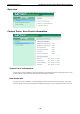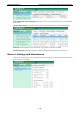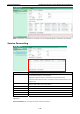User`s manual
Table Of Contents
- 1. Introduction
- 2. Getting Started
- 3. Initial IP Address Configuration
- 4. Web Console Configuration
- 5. System Management Settings
- 6. Introduction and Configuring VPN
- 7. Configuring OnCell Central Management Software
- 8. OnCell Search Utility
- A. Default Settings
- B. Dynamic Domain Name Server
- C. Auto IP Report Protocol
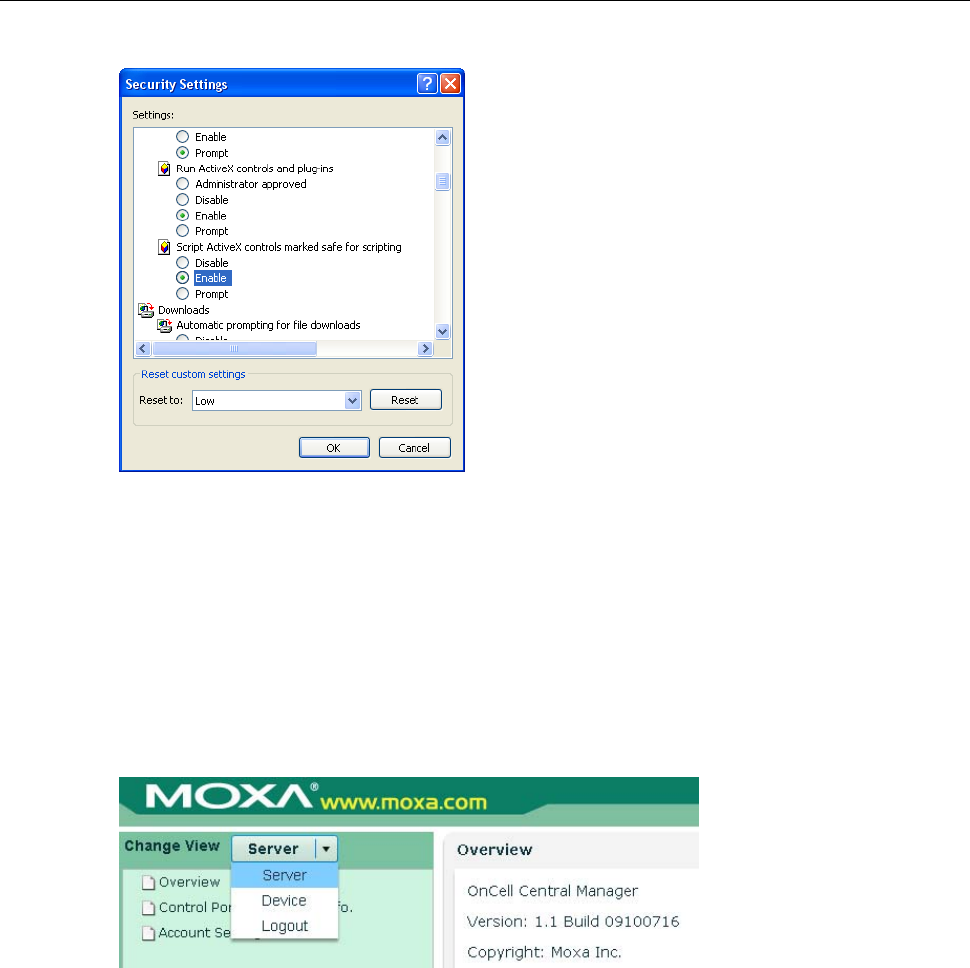
OnCell 5000 Series Configuring OnCell Central Management Software
7-15
11. Enable Script ActiveX controls marked safe for scripting and then click OK
OnCell Central Web Console
1. Start the web browser.
2. In the Address input box, enter the OnCell Central’s web IP address follow with the 8080 port (e.g.,
192.168.127.111:8080). You should see the OnCell Central Manager Welcome page.
3. Enter the default username and password and then click Login.
Username: admin
Password: admin
4. The OnCell Central page will open:
From this page, you can change the view to one of the following options:
• Server
• Device
• Logout
Server
This section describes how to change the connection ports number for device and host in order to establish a
connection with OnCell Central Server. If you would like to change your account settings, you can use the
instructions in this section to do so.