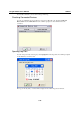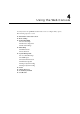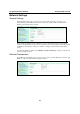User`s manual
ioLogik E2260 User’s Manual Using the Web Console
4-2
Introduction to the Web Console
The ioLogik E2260 web console is a browser-based configuration utility. When the ioLogik E2260
is connected to your network, you may enter the server’s IP address in your web browser to access
the web console. Note that although most configuration options are available in the web console,
some settings are only available through ioAdmin. Furthermore, the web console can be disabled
under Web Access Settings in ioAdmin. If you are unable to access the web console, check the
Web Access Settings in ioAdmin.
The left panel is the navigation panel and contains an expandable menu tree for navigating among
the various settings and categories. When you click on a menu item in the navigation panel, the
main window will display the corresponding options for that item. Configuration changes can then
be made in the main window. For example, if you select Basic Settings in the navigation panel, the
main window will show a page of basic settings that you can configure.
You must click the Submit button after making configuration changes. The Submit button will be
located at the bottom of every page that has configurable settings. If you navigate to another page
without clicking the Submit button, your changes will not be retained.
Submitted changes will not take effect until they are saved and the ioLogik E2260 is restarted!
You may save and restart the server in one step by clicking the Save/Restart button after you
submit a change. If you need to make several changes before restarting, you may save your
changes without restarting by selecting Save/Restart in the navigation panel. If you restart the
ioLogik E2260 without saving your configuration, the ioLogik E2260 will discard all submitted
changes.
Basic Settings
On the Basic Settings page, you may set the ioLogik E2260’s system time or provide the IP
address of a time server for time synchronization.
Main
Window
Navigation
Panel