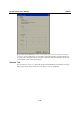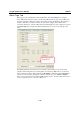User`s manual
ioLogik E2260 User’s Manual Utilities
3-22
Import System Config
Select this command to reload a configuration that was exported to a text file. You will need to log
in as an administrator to use this function. You will need to restart the ioLogik server in order for
the new configuration to take effect. This command may be used to restore a configuration after
loading the factory defaults, or to duplicate a configuration to multiple ioLogik servers.
Using TFTP to Import/Export Configuration
TFTP (Trivial File Transfer Protocol) provides basic FTP functionality in a very simple protocol.
Due to TFTP’s simplicity, it can be implemented using a very small amount of memory, an
important consideration when it was first developed. The ioLogik E2260 supports the use of TFTP
to import or export configuration files.
The following is an example using Windows TFTP and an ioLogik E2260 with an IP address of
192.168.127.254:
1. Enter “TFTP 192.168.127.254 GET ik2260.txt” to get the ioLogik’s configuration file.
2. Enter “TFTP 192.168.127.254 PUT ik2260.txt” to load a configuration file onto the ioLogik.
You must use “ik2260.txt” as the destination filename when copying a configuration file to the
ioLogik E2260. Otherwise, you will receive an error message as shown below:
You can use TFTP in a batch file to transfer configuration files for different units. For example,
you might have two configuration files that need to be copied to two different servers:
ik2260_1.txt for 192.168.127.253, and ik2260_2.txt for 192.168.127.254. A batch file could be
written as follows:
tftp 192.168.127.253 put ik2260_1.txt ik2260.txt
tftp 192.168.127.254 put ik2260_2.txt ik2260.txt