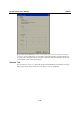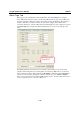User`s manual
ioLogik E2260 User’s Manual Utilities
3-16
IP Settings: You can assign a static or dynamic IP address to the ioLogik E2260, as well as the
subnet mask and gateway address. The Accessible IP screen can be used to control network access
to the ioLogik E2260 and attached sensors. The ioLogik will reject all requests that do not
originate from sources listed in the accessible IP list. Leave this list blank in order to allow
requests from any IP address.
Modbus/TCP Alive Check Timeout: The Modbus/TCP Alive Check Timeout is designed to
avoid TCP connection failure. When the host is down, the ioLogik E2260 will continue to wait for
a response from the host. This will cause the TCP port to be indefinitely occupied by the host.
When the Modbus/TCP idle connection timeout interval is enabled, the ioLogik E2260 will close
the TCP connection automatically if there is no TCP activity for the specified time. Please note
that Modbus/TCP connections will be blocked when setting up Accessible IP.
DNS Settings: Use this field to specify up the IP addresses of up to 2 DNS servers. These two
DNS servers may be used to automatically find available e-mail addresses when using Click&Go
Logic.
Serial Settings: You may view the reserved RS-485 communication parameters here, and you
may set the timeout value for breaks in RS-485 communication. Note that the other serial
communication parameters cannot be modified. If you wish to adjust the baudrate, you will need to
use the physical dial on the back panel of the ioLogik E2260.
Web Access Settings: This field enables and disables the ioLogik E2260’s web console. The web
console allows the configuration of many settings using a web browser that is directed to the
server’s IP address. If the web console is not enabled in this field, you will not be able to access
the web console.