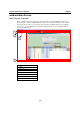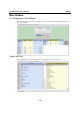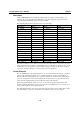User`s manual
ioLogik E2260 User’s Manual Utilities
3-10
ioAdmin Administrator Functions
For full access to all configuration options, log in as an administrator in the Server Settings tab.
This is required whenever you start up ioAdmin or boot up/restart the ioLogik E2260. When you
install the ioLogik E2260 for the first time, the password will be blank and you may simply click
Login. Additional functions will available after logging in, including the following new tabs:
When making configuration changes, you will need to click Update or Apply to save the changes.
Some changes will require a restart of the ioLogik E2260 in order to take effect, and you will be
given the option to restart the computer if necessary.
ATTENTION
You MUST log in to access any administrator function, including Network, Communication
Watchdog Timer, and Firmware Update tabs. If you forget the password, you may hold down the
ioLogik’s reset button to clear the password and load factory defaults. This will result in the loss
of all configuration settings and your Click&Go Logic ruleset!
I/O Configuration Tab (Administrator)
When logged on as an administrator, you may double click on a channel in the I/O Configuration
tab to configure that channel’s settings. A window will open with configuration options for that
channel. Settings made in this window can be copied to all I/O channels using the “Apply to all
channels” option. Options for Power On Settings and Safe Status Settings are also available.
Configuring RTD Input Channels
The ioLogik E2260 provides 6 fixed physical RTD input (Resistance Temperature Detector)
channels, each supporting up to 18 different types including PT50, PT100, JPT100, and more. The
RTD channels are numbered from channel 0 to channel 5. Channels 6 through 11 are virtual
temperature channels that report running averages or deviations of selected RTD channels.