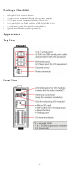User Manual
- 7 -
Type
Color
Description
Serial Port
(P1/P2)
Green
Tx
Amber
Rx
Flashing
Data transmitting
Off
Disconnected
SD
Green SD card inserted
Flashing
SD card being accessed
I/O Channel
Status*
Green
Channel ON
Off
Channel OFF or No Counter/Pulse Signal
W.Link**
Green
Cellular connection established
Off
Off
Signal Status**
Off
No signal, or No SIM card
1 LED
Weak or insufficient (SMS only)
2 LEDs
Average (good for cellular connections)
3 LEDs
Excellent signal
*Use the rotary switch to select which module's I/O channel status is
displayed.
**Wireless Modules Only.
System Configuration
Configuration via IOxpress Utility
The configuration of the ioLogik 2500 is mainly done with the IOxpress
utility. IOxpress is a search utility that helps users locate an ioLogik 2500
device on the local network. The latest version of the utility can be
downloaded from Moxa's website.
• Default IP Address: 192.168.127.253
• Default Subnet Mask: 255.255.255.0
NOTE
Be sure to configure the host PC’s IP address to the same subnet
as the ioLogik 2500. For example, 192.168.127.253
Load Factory Default Settings
There are three ways to restore the ioLogik 2500 to factory default
settings.
1. Hold the RESET button for 5 seconds.
2. In the IOxpress utility, right-click on the ioLogik device to be reset
and select Reset to Default.
3. Select Load Factory Default from the web console.
WARNING
This equipment is intended to be used in Restricted Access
Locations. External metal parts are hot! Before touching
it,
special attention or protection is necessary.
How to Download the Software
Step 1: Click on the following link to open the Support & Downloads
search tool:
http://www.moxa.com/support/support_home.aspx?isSearchShow=1