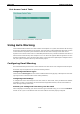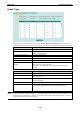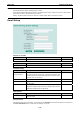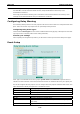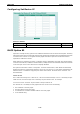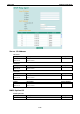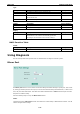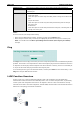User`s manual
IKS-6726 Featured Functions
3-62
Using Set Device IP
To reduce the effort required to set up IP addresses, the IKS-6726 comes equipped with DHCP/BootP server
and RARP protocol to set up IP addresses of Ethernet-enabled devices automatically.
When enabled, the Set device IP function allows IKS-6726 to assign specific IP addresses automatically to
connected devices that are equipped with DHCP Client or RARP protocol. In effect, IKS-6726 acts as a DHCP
server by assigning a connected device with a specific IP address stored in its internal memory. Each time the
connected device is switched on or rebooted, IKS-6726 sends the device the desired IP address.
Take the following steps to use the Set device IP function:
STEP 1—Set up the connected devices
Set up those Ethernet-enabled devices connected to IKS-6726 for
which you would like IP addresses to be assigned automatically.
The devices must be configured to obtain their IP address
automatically.
The devices’ configuration utility should include a setup page that
allows you to choose an option similar to Obtain an IP address
automatically.
For example, Windows’ TCP/IP Properties window is shown at the
right. Although your device’s configuration utility may look quite a
bit different, this figure should give you some idea of what to look
for.
You also need to decide which of IKS-6726’s ports your
Ethernet-enabled devices will be connected to. You will need to set
up each of these ports separately, as described in the following
step.
STEP 2
Configure IKS-6726’s Set device IP function, either from the Console utility or from the Web Browser interface.
In either case, you simply need to enter the Desired IP for each port that needs to be configured.
STEP 3
Be sure to activate your settings before exiting.
• When using the Web Browser interface, activate by clicking on the Activate button.
• When using the Console utility, activate by first highlighting the Activate menu option, and then press
Enter. You should receive the Set device IP settings are now active! (Press any key to continue)
message.