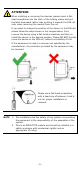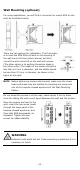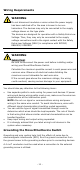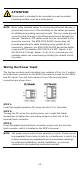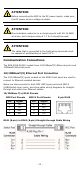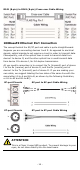Installation Guide
Table Of Contents
- EDS-2008-EL/ELP Series Quick Installation Guide
- Overview
- Package Checklist
- Features
- Panel Layout of EDS-2008-EL/EDS-2008-ELP
- Panel Layout of EDS-2008-EL-M-ST/EDS-2008-EL-M-SC
- Mounting Dimensions
- DIN-rail Mounting
- Wall Mounting (optional)
- Wiring Requirements
- Grounding the Moxa EtherDevice Switch
- Wiring the Power Input
- Communication Connections
- 100BaseFX Ethernet Port Connection
- DIP Switch Settings
- LED Indicators
- Auto MDI/MDI-X Connection
- Dual Speed Functionality and Switching
- Switching, Filtering, and Forwarding
- Switching and Address Learning
- Auto-negotiation and Speed Sensing
- Specifications
- 15 -
DIP Switch Settings
DIP Switch
Setting
Description
Quality of
Service (QoS)
ON Enable the
Quality of Service to handle packet
priorities in four WRR queues.
QoS priority mapping matrix in each queue
QoS 3bit priority
7, 6
5, 4
3, 2
1, 0
Queues
3
2
1
0
WRR
8
4
2
1
OFF
Disable the Quality of Service.
Broadcast
Storm
Protection
(BSP)
ON
Enables broadcast storm protection (at a
maximum of 2048 broadcast packets per
second) for each Ethernet port.
OFF
Disables the broadcast storm protection.
LED Indicators
The front panel of the Moxa EtherDevice Switch contains several LED
indicators. The function of each LED is described in the table below.
LED
Color
State
Description
PWR
(P)
Amber
On
Power is being supplied to power input
PWR.
Off
Power is not being supplied to power input
PWR.
10M/
100M
Green
On
When the port is active and links on 100
Mbps.
Blinking
When the port’s data is being transmitted
at 100 Mbps.
Off
When the port is inactive or link down.
Amber
On
When the port is active and links on 10
Mbps.
Blinking
When the port’s data is being transmitted
at 10 Mbps.
Off
When the port is inactive or link down.
Auto MDI/MDI-X Connection
The Auto MDI/MDI-X function allows users to connect the EDS’s
10/100BaseT(X) ports to any kind of Ethernet device, without paying
attention to the type of Ethernet cable being used for the connection.
This means that you can use either a straight-through cable or cross-
over cable to connect the EDS to Ethernet devices.