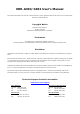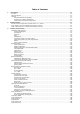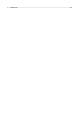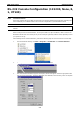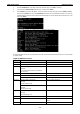User`s manual
EDR-G903/G902 Getting Started
2-3
4. Click the Terminal tab, and select VT100 for Terminal Type. Click OK to continue.
5. Type 1 to select ansi/VT100 terminal type, and then press Enter.
6. The Console login screen will appear. Use the keyboard to enter the login account (admin or user),
and then press Enter to jump to the Password field. Enter the console Password (this is the same as
the Web Browser password; leave the Password field blank if a console password has not been set), and
then press Enter.
7. Enter a question mark (?) to display the command list in the console.
The following table shows a list of commands that can be used when the EtherDevice Router is in console (serial
or Telnet) mode:
Login by Admin account:
Command Parameter/Example Description
disable Switch the Admin mode to User mode
exit/quit Exit this consol mode connection
lan lan ip address (A.B.C.D) netmask (A.B.C.D)
Example:
lan ip address 192.168.127.10 netmask
255.255.255.0
Set the IP address of LAN interface
list Print command list
no no password admin Set the admin password to null
no password user Set the user password to null
password password admin (password)
Example:
Password admin 1234
Set the admin password
password user (password)
Example:
Password user 1234
Set the user password
ping ping (IP address)
Example:
ping 192.168.127.10
Send echo message
reboot Reboot this device
reload default-config Reload default configuration and Reboot this
device
show show lan Show running system information