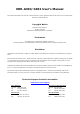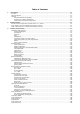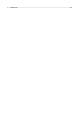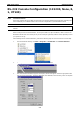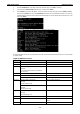User`s manual
EDR-G903/G902 Getting Started
2-2
RS-232 Console Configuration (115200, None, 8,
1, VT100)
NOTE Connection Caution!
We strongly suggest that you do NOT use more than one connection method at the same time. Following this
advice will allow you to maintain better control over the configuration of your EtherDevice Router
NOTE
We recommend using Moxa PComm Terminal Emulator, which can be downloaded free of charge from Moxa’
s
website.
Before running PComm Terminal Emulator, use an RJ45 to DB9-F (or RJ45 to DB25-F) cable to connect the
EtherDevice Router’s RS-232 console port to your PC’s COM port (generally COM1 or COM2, depending on how
your system is set up).
After installing PComm Terminal Emulator, perform the following steps to access the RS-232 console utility.
1. From the Windows desktop, click Start Programs PCommLite1.3 Terminal Emulator.
2. Select Open in the Port Manager menu to open a new connection.
3. The Communication Parameter page of the Property window will appear. Select the appropriate COM
port for Console Connection, 115200 for Baud Rate, 8 for Data Bits, None for Parity, and 1 for Stop Bits