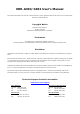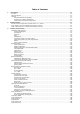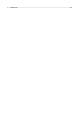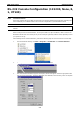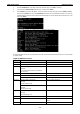User`s manual
EDR-G903/G902 Getting Started
2-4
telnet telnet (IP address)
Example:
telnet 192.168.127.10
Open a telnet connection
telnet (IP address) (port number)
Example:
telnet 192.168.127.10 23
Open a telnet connection with port number
ssh ssh (IP address)
Example:
ssh 192.168.127.10
Open a ssh connection
Login by User account:
Command Parameter/Example Description
exit/quit Exit this consol mode connection
list Print command list
ping ping (IP address)
Example:
ping 192.168.127.10
Ping remote device via IP
show show lan Show running system information
ssh ssh (IP address)
Example:
ssh 192.168.127.10
Open a ssh connection
telnet telnet (IP address)
Example:
telnet 192.168.127.10
Open a telnet connection
telnet (IP address) (port number)
Example:
telnet 192.168.127.10 23
Open a telnet connection with port number
Using Telnet to Access the EtherDevice Router’s
Console
You may use Telnet to access the EtherDevice Router’s console utility over a network. To access the EDR’s
functions over the network (by either Telnet or a web browser) from a PC host that is connected to the same
LAN as the EtherDevice Router, you need to make sure that the PC host and the EtherDevice Router are on the
same logical subnet. To do this, check your PC host’s IP address and subnet mask. By default, the EtherDevice
Router’s LAN IP address is 192.168.127.254 and the EtherDevice Router’s subnet mask is 255.255.255.0 (for
a Class C subnet). If you do not change these values, and your PC host’s subnet mask is 255.255.0.0, then its
IP address must have the form 192.168.xxx.xxx. On the other hand, if your PC host’s subnet mask is
255.255.255.0, then its IP address must have the form, 192.168.127.xxx.
NOTE
To use the EtherDevice Router’
s management and monitoring functions from a PC host connected to the same
LAN as the EtherDevice Router, you must make sure that the PC host and the EtherDevice Router are
connected to the same logical subnet.
NOTE
Before accessing the console utility via Telnet, first connect the EtherDevice Router’
s RJ45 Ethernet LAN ports
to your Ethernet LAN, or directly to your PC’s Ethernet card (NIC). You can use either a straight-
through or
cross-over Ethernet cable.
NOTE The EtherDevice Router’s default LAN IP address is 192.168.127.254.