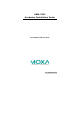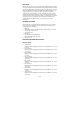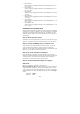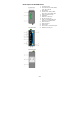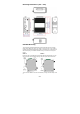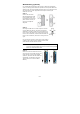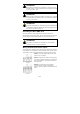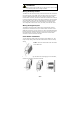Installation guide
- 4 -
ATTENTION
For security reasons, we strongly recommend changing the
password. To do so, select Maintenance
Password
, and then
follow the on-screen instructions.
Step 5: Select the operation mode for the AWK-3131
By default, the AWK-3131’s operation mode is set to AP. You can change
the setting in Wireless Settings Basic Wireless Settings if you
would like to use the Client mode.
NOTE
To make the change effective, you must click Save Configuration
to save the change or the Save and Restart button to apply all
changes.
Step 6: Test communications
We will describe two test methods. Use the first method if you are using
only one AWK-3131, and use the second method if you are using two or
more AWK-3131s.
Testing method for one AWK-3131
If you are only using one AWK-3131, you will need a second notebook
computer (B) equipped with a WLAN card. Configure the WLAN card to
connect to the AWK-3131 (the default SSID is MOXA) and change the IP
address of notebook B so that it is on the same subnet as the first
notebook (A), which is connected to the AWK-3131.
After configuring the WLAN card, establish a wireless connection with the
AWK-3131 and open a DOS window on notebook B. At the prompt, type
ping IP address of notebook A
and then press the Enter key. A “Reply from IP address …” response
means the communication was successful. A “Request timed out.”
response means the communication failed. In this case, recheck the
configuration to make sure the connections are correct.
Testing method for two or more AWK-3131s
If you have two or more AWK-3131s, you will need a second notebook
computer (B) equipped with an Ethernet port. Use the default settings for
the first AWK-3131 connected to notebook A, and change the second or
third AWK-3131 connected to notebook B to Client mode and then
configure the notebooks and AWK-3131s properly.
After setting up the testing environment, open a DOS window on
notebook B. At the prompt, type
ping IP address of notebook A
and then press Enter key. A “Reply from IP address …” response means
the communication was successful. A “Request timed out.” response
means the communication failed. In this case, recheck the configuration
to make sure the connections are correct.