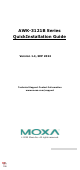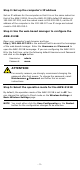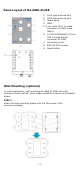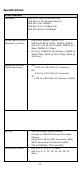Installation Guide
Table Of Contents
- 3 -
Step 3: Set up the computer’s IP address
Set an IP address for the computer so that it is on the same subnet as
that of the AWK-3121B. Since the AWK-3121B’s default IP address is
192.168.127.253, and the subnet mask is 255.255.255.0, set the IP
address of the computer in the 192.168.127.xxx IP range and subnet
mask to 255.255.255.0.
Step 4: Use the web-based manager to configure the
AWK-3121
B
Open your computer’s web browser and type
http://192.168.127.253
in the address field to access the homepage
of the web-based
manager. Enter the Username
and Password
to
open the AWK-3121B homepage. If you are configuring the AWK-3121
B for the first time, enter the following default Username and Password
and click on the Login but
ton:
Username:
admin
Password:
moxa
ATTENTION
For security reasons, we strongly recommend changing the
password after first access. To change the password, select
Maintenance
Password and follow the on-screen
instructions.
S
tep 5: Select the operation mode for the AWK-3121B
B
y default, the operation mode of the AWK-3121B is set to AP. You
can change this setting to Client mode on the Wireless Settings
Basic Wireless Settings page.
NOTE You must either click the Save Configuration or the Restart
button for the configuration changes to be effective.