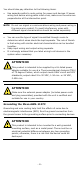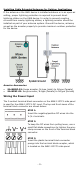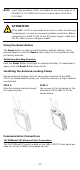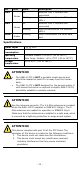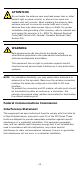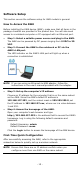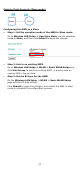User Manual
- 15 -
Software Setup
This section covers the software setup for AWK models in general.
How to Access the AWK
Before installing the AWK device (AWK), make sure that all items in the
package checklist are provided in the product box. You will also need
access to a notebook computer or PC equipped with an Ethernet port.
• Step 1: Select a suitable power source and plug in the AWK.
The AWK can be powered by DC power ranging from 9 VDC to 30
VDC.
• Step 2: Connect the AWK to the notebook or PC via the
AWK’s LAN port.
The LED indicator on the AWK’s LAN port will light up when a
connection is established.
NOTE
If you are using an Ethernet-to-USB adapter, follow the
instructions in the user’s manual provided with the adapter.
• Step 3: Set up the computer’s IP address
Choose an IP address for the computer that is on the same subnet
as the AWK. Since the AWK’s default IP address is
192.168.127.253, and the subnet mask is 255.255.255.0, set
the IP address to 192.168.127.xxx, where xxx is a value between
1 and 252.
• Step 4: Access the homepage of the AWK.
Open your computer’s web browser and type
http://192.168.127.253 in the address field to access the AWK’s
homepage. Log in using the following default username and
password:
Default Username: admin
Default Password: moxa
Click the Login button to access the homepage of the AWK device.
First-Time Quick Configuration
After successfully accessing the AWK, refer to the appropriate
subsection below to quickly set up a wireless network.
NOTE
Ensure that there are no IP address
conflicts when you
configure more than one AWK on the same subnet.