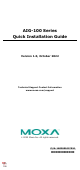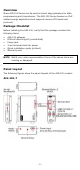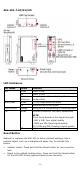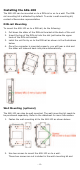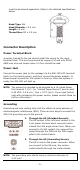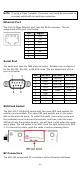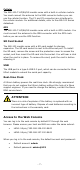Installation Guide
Table Of Contents
- 7 -
Cellular
The AIG-100-T-AP/EU/US models come with a built-in cellular module.
You must connect the antenna to the SMA connector before you can
use the cellular function. The C1 and C2 connectors are interfaces to
the cellular module. For additional details, refer to the AIG-100 Series
datasheet.
GPS
The AIG-100-T-AP/EU/US models come with a built-in GPS module. You
must connect the antenna to the SMA connector with the GPS mark
before you can use the GPS function.
SD Card Socket
The AIG-100 models come with a SD-card socket for storage
expansion. The SD card socket is next to the Ethernet port. To install
the SD card, remove the screw and the protection cover to access the
socket, and then insert the SD card into the socket. You will hear a click
when the card is in place. To remove the card, push the card in before
releasing it.
USB
The USB port is a type-A USB 2.0 port, which can be connected to Moxa
UPort models to extend the serial port capacity.
Real-time Clock
A lithium battery powers the real-time clock. We strongly recommend
that you do not replace the lithium battery without the help of a Moxa
support engineer. If you need to change the battery, contact the Moxa
RMA service team.
ATTENTION
There is
a risk of explosion if the battery is replaced with an
incorrect type
of battery. Dispose of
used batteries according to
the instructions in the warranty card.
Access to the Web Console
You can log in to the web console by default IP through the web
browser. Please ensure your host and AIG are under the same subnet.
• LAN1: https://192.168.126.100:8443
• LAN2: https://192.168.127.100:8443
When you log in to the web console, the default account and password:
• Default account: admin
• Default password: admin@123