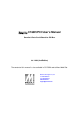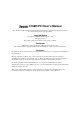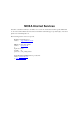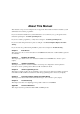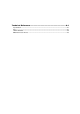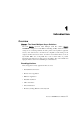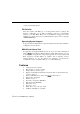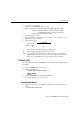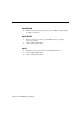Smartio C168H/PCI User’s Manual Smartio 8 Ports Serial Board for PCI Bus Jul. 1999 (2nd Edition) The content of this manual is also available in CD-ROM and at Moxa Web Site. Moxa Technologies Co., Ltd. Tel: +866-2-8665-6373 Fax: +886-2-8665-6372 www.moxa.com support@moxa.com.
Smartio C168H/PCI User’s Manual The software described in this manual is furnished under a license agreement and may be used only in accordance with the terms of the agreements. Copyright Notice Copyright 1999 Moxa Technologies Co., Ltd. All rights reserved. Reproduction in any form without permission is prohibited. Trademarks MOXA is a registered trademark of Moxa Technologies Co., Ltd. All other trademarks or registered marks in this manual belong to their respective manufacturers.
MOXA Internet Services Customer’s satisfaction is always our number one concern. To ensure that customers get the full benefit of our services, Moxa Internet Services have been built for technical support, product inquiry, new driver update, user’s manual update, etc. The followings are the services we provide. E-mail for technical support address: support@moxa.com.tw FTP site for free driver update address: ftp.moxa.com or ftp.moxa.com.
About This Manual This manual is composed of six Chapters and one Appendix. This manual is written for installer, system administrator and software programmer. If you are a first-time installer and system administrator, we recommend you to go through the whole manual except Chapter 4 “Serial Programming Tools”. If you are a software programmer, you may refer to Chapter 4 “Serial Programming Tools”. If you need cable wiring information, please see Chapter 5 “Connection Option (Opt8x) and Cable Wiring”.
Table of Contents Introduction ................................................................................
Technical Reference..................................................................
1 1 Introduction Overview Smartio - The Smart Multiport Async Solutions The term Smartio represents smart multiport serial I/O solution. Smartio C168H/PCI is designed for 32-bit PCI bus with Plug and Play feature. It offers 8 serial ports for connecting terminals, modems, printers, data acquisition equipment and any other serial devices to the PC and its compatible systems.
l Point-of-Sale (POS) System PCI Solution The board complies with PCI Spec. 2.1 needing neither switch nor jumper. The hardware configuration for the IRQ and Memory addresses is automatically assigned by the PCI BIOS. Hence, the board MUST be plugged first before installing the software driver. For more PCI information, please refer to Appendix “Technical Reference”. Operating System Support It supports Windows NT, Windows 95/98 and DOS with user-friendly installation, configuration and performance.
Introduction v v v v v v v Speed (bps): 50 ~ 921.6K Connectors: 8¡ÑDB25/DB9, male or female Data signals: RS232¡ÐTxD, RxD, RTS, CTS, DTR, DSR, DCD, GND RS422¡ÐTxD+(B), TxD-(A), RxD+(B), RxD-(A), GND (Opt8J:RTS+(B), RTS-(A), CTS+(B), CTS-(A)) RS485¡ÐData+(B), Data-(A), GND Operating temp: 0 ~ 55 ¢J Power requirement: 180mA max. (+5V), 110mA max. (+12V), 160mA max. (-12V) Dimensions: 123 cm¡Ñ100 cm Popular O.S.
Opt8C/Opt8D v RS-232 octopus cable with 8 port male connectors, DB25 for Opt8C or DB9 for Opt8D (1 meter long). Opt8F/Opt8Z v v v RS-422 connection box with 8 port female DB25 connectors (isolation protection for Opt8F). 1.5 meter DB62 to DB62 cable. 110V or 220V adapter included. Opt8J v v v RS-422/485 connection box with 8 port female DB25 connectors. 1.5 meter DB62 to DB62 cable. 110V or 220V adapter included.
Introduction Installation Guide This section gives a brief summary of how to install the Smartio C168H/PCI under each supported operating system. Installation is simple and involves the following stages: Check PCI BIOS settings Install Smartio C168H/PCI board and connection option (cable/box) See Chapter 2 “Hardware Installation” Install software from diskette and configure driver for board and ports See respective O.S.
1-6 Smartio C168H/PCI User’s Manual
2 2 Hardware Installation The installation of the Smartio C168H/PCI consists of hardware and software installation. The respective sections of the operating systems in the next chapter will discuss more about the software installation. The hardware installation is described in this chapter. The no-switch-no-jumper Smartio C168H/PCI board hardware configuration for IRQ number and I/O addresses is automatically assigned by the PCI BIOS.
Step 7: Connect one of the connection box/cable (also adapter if required) detailed in the next section. Step 8: Power on PC and BIOS will automatically set the IRQ and memory address. Note ! Step 9: Each board must occupy one unique IRQ and one unique memory address, which are assigned by PCI BIOS automatically. However, you may select the free IRQ number manually via PC's BIOS setup for PCI slot, but normally this method is not available for memory.
Hardware Installation Opt8A/Opt8B/Opt8S Hold one end of the DB62 cable and plug it into the DB62 connector on the bracket of the Smartio C168H/PCI. Carefully screw it until it is tight. Then plug the other end of the cable to the RS-232 connection box's DB62 connector. Both ends of the cable are identical. R T x x 1 2 3 4 5 6 7 8 Smartio C168H/PCI Opt8A/Opt8B/Opt8S Opt8C/Opt8D Hold one end of the DB62 cable and plug it into the DB62 connector on the bracket of the Smartio C168H/PCI.
Opt8J/Opt8F/Opt8Z Hold one end of the DB62 cable and plug it into the DB62 connector on the bracket of the Smartio C168H/PCI. Carefully screw it until it is tight. Then plug the other end of the cable to the RS-422/RS-485 connection box's DB62 connector. Both ends of the cable are identical. After that, don't forget to apply power via the adapter to the Opt8J/F/Z.
Hardware Installation 1 2 3 4 5 6 7 8 DIP ON RS-422/485 Port Switch of Opt8J 1 DIP 2 3 4 5 6 7 8 ON RS-422 Mode Set the respective switch to OFF position to use RS-422 interface. This means the port is always ready to transmit and receive data simultaneously (full-duplex). RS-485 Mode The Opt8J supports only 2-wire RS-485 communication. Set the respective switch to ON position to use RS-485 interface.
2-6 Smartio C168H/PCI User’s Manual
3 3 Software Installation In this chapter, the software driver installation, configuration and driver update/removal procedures are described for various operating systems, including Windows NT, and Windows 95/98. Before proceeding with the software installation, complete the hardware installation first. If it is required to develop your own applications, please refer to the next chapter, “Serial Programming Tools” for serial programming issues.
Installing Driver First Time Installing Driver Following is the procedures for installing the Smartio C168H/PCI driver for the first time under Windows NT 3.51/4.0. Make sure the board (s) has (have) already been plugged in the system PCI slot (s). 1. Please log in NT as Administrator. 2. Open [Control Panel], click [Network] icon and select [Adapters] tab. 3. Click [Add] button, then [Have Disk...] button in [Select Network Adapter] dialog box. 4.
Software Installation 5. Select MOXA Smartio/Industio Family multiport board in Select OEM Option dialog box, and click [OK] to start driver installation. Moxa Smartio/Industio Configuration Panel dialog box appears. 6. Click [Add] button to open Property dialog box to change port setting and advanced FIFO configuration done automatically by the system. 7. Select the newly plugged C168H/PCI board from the Board Type pull-down list. 8. Click on a specific port Item. 9.
10. Select a COM number for the specific port from Port Number pull-down list. Note! Step 11 is optional, if you want to assign COM numbers to ports manually. 11. Check Auto Enumerating COM Number check-box then the subsequent ports are mapped to continuous COM numbers. For example, if COM 3 is assigned to Port 1, then COM 4 will be automatically assigned to Port 2. Note! You may skip Step 12 to 15, if the system doesn’t require a special performance tuning. 12.
Software Installation 13. Check Set the change to all ports check-box then if desire to apply Rx FIFO Trigger just defined to all ports. 14. Select a Tx FIFO Size from Tx FIFO Size pull-down list. Tx FIFO sizes from 1 to 16 bytes are available, and the default value is 16 bytes. 15. Check Set the change to all ports check-box then the if desire to apply Tx FIFO Size just defined to all ports. 16. Click [OK] button in Port X dialog box to confirm the port setting. 17.
18. Click [OK] button in Moxa Smartio/Industio Configuration Panel to return to Network dialog box. 19. Click [OK] button in to exit Network dialog box. 20. Restart the PC. Note! The driver configuration will NOT take effect until you restart the PC. Note! Double check if all the Smartio C168H/PCI components – the control board and one of the connection options – are connected and fastened tightly to make sure that the system and the driver start successfully.
Software Installation Note! If an error message similar to “Cannot find any configured MOXA Smartio/Industio series board!” pops up, refer to the Troubleshooting chapter for solutions. Once the board and the driver are installed and the driver restarts successfully, you can start to develop applications with the PComm library (See “Serial Programming Tools”) or the Microsoft Win32 API.
Configuring Board and Port Re-configure Port Setting If the driver is installed and only desire to re-configure the ports, please refer to the following procedures. Except procedures listed below, it is also allowed to do so by clicking [Start] è [Program Files] è [MOXA Utility] è [Moxa Smartio/Industio Configuration Panel] è [Property] and then refer to Step 6-21 in the previous section “First Time Installing Driver” of “Windows NT” section. 1.
Software Installation 4. Click [Property] button in Moxa Smartio/Industio Configuration Panel dialog box to open Property dialog box. 5. Then please refer to Step 6 to 21 in “First Time Installing Driver” of “Windows NT” section.
Add Another C168H/PCI Board Configuration If another MOXA C168H/PCI board is plugged and needed to be configured, please see this section for details. Up to four C168H/PCI board can be installed in ONE system under Windows NT as long as the system sources is sufficient.
Software Installation 4. Then please refer to Step 6 to 21 in “First Time Installing Driver” of “Windows NT” section. Remove Existing C168H/PCI Board Configuration By unplugging C168H/PCI board, the system will automatically remove the configuration. Therefore, there is no need to do removal action from Moxa Smartio/Industio Configuration Panel dialog box. Updating Driver To update the driver for the Smartio C168H/PCI board, simply follow the following procedures. 1.
6. Please refer to Step 1 to 21 in “First Time Installing Driver” of “Windows NT” section to install the new driver. Removing Driver To remove the driver for the Smartio C168H/PCI board, 1. Open [Control Panel], click [Network] icon, and select [Adapters] tab. 2. Click on MOXA Smartio/Industio Family Adapter in the Network Adapter list. 3. Click [Remove] button in Network dialog box. 4. Click [Close] button to exit Network dialog box. 5. Restart the system to activate the new configuration.
Software Installation Windows 95/98 Windows 95/98 driver supports up to 128 serial ports, from COM1 to COM128. To fully utilize the advanced features of Windows 95/98, multi-process, multi-thread and pure 32-bit Windows 95/98 virtual device port drivers (VxD) compliant with communication drivers (VCOMM) are developed for the Smartio C168H/PCI and other MOXA multiport boards. The drivers conform to the Win32 COMM API standard.
Install the Smartio PCI board in the system Start Windows 95/98 to detect the board Driver installed before? No Install the driver with the diskette See Section “First Time Driver Installation Stage” Configure the port See Section “Port Configuration Stage” The ports of the Smartio C168H/PCI Board are ready to work.
Software Installation First Time Driver Installation Stage This stage presents the steps for installing the driver for the first time of the first Smartio C168H/PCI board. The installation of the Smartio C168H/PCI board for Windows 95 and Windows 98 are slightly different and will be described in two columns. Follow the steps in the left column for Windows 95 or the right column for Windows 98 respectively.
3. Type A:\Windows.95 in the Location field, and click [OK] button in Select Other Location dialog box. The system will start reading the files from the diskette. 3. Select Other Devices and click [Next] button. 4. Click [Have Disk] button. 4. Click [Finish] button. 5. Type A:\Windows.95 and click [OK] button. The system will start reading the files from the diskette.
Software Installation 6. Click [Next] button. 7. Click [Next] button. Port Configuration Stage After the driver is installed, C168 PCI Series Installation dialog box will be displayed automatically and the port mapping is automatically done by the system. If one MOXA C168H/PCI board had installed previously and another MOXA C168H/PCI board was plugged, the system will prompt you to do port configuration directly discussed in this section. 1. Click on a specific port. 2.
3. Select a COM number for the specific port from Port Number pull-down list. Note! 4. Check Auto Enumerating COM Number check-box then the subsequent ports are mapped to continuous COM numbers. For example, if COM 3 is assigned to Port 1, then COM 4 will be automatically assigned to Port 2. Note! 5. Step 4 is optional, if you want to assign COM numbers to Ports manually. You may skip Step 5 to 8, if the system doesn’t require a special performance tuning.
Software Installation 6. Check Set the change to all ports check-box then if desire to apply Rx FIFO Trigger just defined to all ports. 7. Select a Tx FIFO Size from Tx FIFO Size pull-down list. Tx FIFO sizes from 1 to 16 bytes are available, and the default value is 16 bytes. 8. Check Set the change to all ports check-box then the if desire to apply Tx FIFO Size just defined to all ports. 9. Click [OK] button in Port X dialog box to confirm the port setting. 10.
Board and Port Ready Stage Board and Port Ready Stage for Windows 95 and Windows 98 is a slight different. In this last stage, you will complete the driver installation. Windows 95 After the port configuration, you can immediately use the COM ports of the Smartio C168H/PCI board without restarting Windows 95. Windows 98 After the port configuration, click [Finish] button. The COM ports of the Smartio C168H/PCI board can be used without restarting Windows 98.
Software Installation Service to provide dial-up networking capabilities. Configuring Board and Port If desire to re-configure the COM number for the ports of installed boards and drivers under Windows 95/98, please follow procedures listed below. Instead of following procedures listed below, it is also allowed to do so by clicking [Start] è [Program Files] è [MOXA Utility] è [Moxa Smartio/Industio Configuration Panel] è [Property] è [Port Setting].
4. Click on the specific port and click [Port Setting] button to re-assign the desired COM number for the Smartio C168H/PCI port mapping. Note! 5. Check Auto Enumerating COM Name check-box to assign continuous COM numbers for subsequent ports. For example, if COM 3 is assigned to Port 1, then COM 4 will be automatically assigned to Port 2. Note! 6. Step 5 is optional, if you want to assign COM numbers to Port manually.
Software Installation all ports. Tx FIFO sizes from 1 to 16 bytes are available, and the default value is 16 bytes. 8. Click [OK] button in Port X dialog box. 9. Click [OK] button in C168 PCI Series Properties dialog box. 10. Click [OK] button in Device Manager tab. 11. Restart the system to activate the latest configuration. Updating Driver This section will discuss how to update the Windows 95/98 driver to enhance the function of the board. 1.
3. Select [Driver] tab. 4. Click [Update Driver...] button. 5. Click [Have Disk...] button and type the path of the new driver. 6. Insert the source diskette in the floppy drive if there is any.
Software Installation 7. Click [OK] button in Install from Disk dialog box. 8. The system will automatically prompt you to restart the system, click [Yes] button to restart the system. Or [No] button if you want to reboot the system later. Removing driver This section explains how to remove the Smartio C168H/PCI board driver. 1. Open [Control Panel] icon, double click [Add/Remove Programs] icon, and then select [Install/Uninstall] tab. 2.
4. Click [OK] button in Add/Remove Programs Properties dialog box.
4 4 Serial Programming Tools Moxa supports some easy but powerful serial programming libraries and communication troubleshooting utilities under Windows NT and Windows 95/98. It will save your developing time with the MOXA Serial Programming Tools. The following sections will detail the installation, the library and the utilities for various platforms.
PComm Programming Library The serial communication library helps you to develop programs for serial communications for any COM port complying with Microsoft Win32 API. It facilitates the implementation of multi-process and multi-thread serial communication programs and hence remarkably reduces developing time. This serial communication library provides a complete library function and sample programs for Visual C++, Visual Basic and Delphi.
Serial Programming Tools Diagnostic (for MOXA boards only) A convenient diagnostic program ONLY for MOXA boards and ports provides internal and external testing including IRQ, TxD/RxD, UART, CTS/RTS, DTR/DSR, DTR/DCD testing, etc. It will verify if both the software and hardware function correctly. To run Diagnostic program, click [Start] and select [Program Files] and [P PCo m m Lite] and [Diagnostic].
Monitor (for MOXA boards under Windows NT Only) A useful port status monitoring program allows you to watch over the selected MOXA COM ports. It monitors data transmitting/receiving throughput and communication line status that are updated and displayed on the screen at time intervals. By clicking on the specific displayed port, you can visualize the current communication parameters and status of that port. PComm Lite] To run Monitor program, click [Start] and select [Program Files] and [P and [Monitor].
Serial Programming Tools Terminal Emulator The Terminal Emulator obviously serves as an emulator to “connect” various ports to see if the transmission functions correctly. It features multi-windows and supports terminal types of VT100 and ANSI. It allows you to transfer data interactively, send pattern periodically or transfer file using ASCII, XMODEM, YMODEM, ZMODEM and KERMIT protocols. To run Terminal Emulator program, click [Start] and select [Program Files] and [P PComm Lite] and [Termianl Emulator].
RS-485 Programming for Opt8J If you intend to do RS-485 communication with Opt8J, please follow the RS-485 programming guide below and also refer to Chapter “Connection Option (Opt8x) and Cable Wiring” for more Opt8J RS-485 operation details. The Opt8J supports only 2-wire half-duplex RS-485 communication. Data+/pins are served for both data transmitting and receiving, depending on the RTS signal. The port switch of each port should be set to On position.
Serial Programming Tools Solution 2 There's a dedicated RS-485 function in PComm library. It integrates the above functions of solution 1 regarding sending data as one. sio_putb_x(port, buff, tick ); /* 1. Turn on RTS and ready for transmitting data. 2. Send data. 3. Wait for tick time. 4. Turn off RTS and ready for receiving data. */ For more information on these functions, please refer to PComm library on-line Help file for Windows NT and Windows 95/98.
4-8 Smartio C168H/PCI User’s Manual
5 5 Connection Option (Opt8x) & Cable Wiring In serial data communications, the term DTE is for Data Terminal Equipment like terminal or PC COM1/2. The term DCE is for Data Communication Equipment like modem. Their precise pinouts and cable wiring are as follows.
The followings are pin assignments for various connection options: Opt8A/S (DCE, DB25 Female) 2 3 4 5 6 7 8 20 RxD TxD CTS RTS DTR GND DCD DSR Opt8B/C (DTE, DB25 Male) 2 3 4 5 6 7 8 20 TxD RxD RTS CTS DSR GND DCD DTR Opt8D (DTE, DB9 Male) 1 2 3 4 5 6 7 8 5-2 Smartio C168H/PCI User’s Manual DCD RxD TxD DTR GND DSR RTS CTS
Connection Option (Opt8x) and Cable Wiring Type 1: To connect Smartio C168H/PCI to a DTE device.
PC COM2 port, Serial Printer, Terminal, or any DTE Device Opt8D Opt8D DB9 Male RxD TxD CTS RTS DTR DSR GND DCD DTE Device DB25 Male 2 3 8 7 4 6 5 1 2 3 4 5 6 20 7 8 TxD RxD RTS CTS DSR DTR GND DCD Type 2: To connect Smartio C168H/PCI to a DCE device.
Connection Option (Opt8x) and Cable Wiring Straight-through Cable Modem, or any DCE Device Opt8B/C Opt8B/C DB25 Male TxD RxD RTS CTS DSR DTR GND DCD DCE Device DB25 Female 2 3 4 5 6 20 7 8 2 3 4 5 6 20 7 8 Modem or any DCE Device Opt8D Opt8D DB9 Male RxD TxD CTS RTS DTR DSR GND DCD RxD TxD CTS RTS DTR DSR GND DCD DCE Device DB25 Female 2 3 8 7 4 6 5 1 2 3 4 5 6 20 7 8 RxD TxD CTS RTS DTR DSR GND DCD Smartio C168H/PCI User’s Manual 5-5
Type 3: To connect Smartio C168H/PCI to a DTE with 3-pin wiring. If the “Hardware flow control” feature is set to “ON”, you must loop back (or short) the RTS with CTS and DSR with DTR, DCD on MOXA site, indicated in dash-lines of the following diagrams. If the “Hardware flow control” feature is set to “OFF”, you could just leave RTS, CTS, DSR, DTR, DCD open, ignoring the connection indicated in dash-lines.
Connection Option (Opt8x) and Cable Wiring PC COM2 port, Serial Printer, Terminal, or any DTE Device Opt8D Opt8D DB9 Male RxD TxD GND RTS CTS DTR DSR DCD DTE Device DB25 Male 2 3 5 7 8 4 6 1 2 3 7 4 5 6 20 8 TxD RxD GND RTS CTS DTR DSR DCD Smartio C168H/PCI User’s Manual 5-7
RS-422 Cable Wiring for Opt8J/F/Z RS-422 connection boxes designed for Smartio C168H/PCI boards are: Opt8J: Connection box with 8 female RS-422/485 DB25 ports. Set the port switch to OFF position (RS-422) for the desired port(s). Opt8F: Connection box with 8 female RS-422 DB25 ports and Max. 500V DC isolation protection which prevents damage caused by high potential voltage. Opt8Z: Connection box with 8 female RS-422 DB25 ports but without isolation protection.
Connection Option (Opt8x) and Cable Wiring The followings are operation modes for RS-422: RS-422 Point-to-point RS-422 Broadcasting Opt8F/Z Opt8F/Z RS-422 Device I 3 TxD+(B) 2 RxD+(B) 16 TxD–(A) 14 RxD–(A) 7 GND RxD+(B) TxD+(B) RxD–(A) TxD–(A) GND 3 TxD+(B) 16 TxD–(A) 2 RxD+(B) 14 RxD–(A) 7 GND RS-422 Device RxD+(B) RxD–(A) TxD+(B) TxD–(A) GND RS-422 Device N RxD+(B) TxD+(B) RxD–(A) TxD–(A) GND Opt8J RS-422 with Handshaking Opt8J RS-422 Device 3 TxD+(B) 16 TxD–(A) 2 RxD+(B) 14 RxD–(A) 7 GND 5
RS-485 Cable Wiring for Opt8J One RS-485 connection box designed for Smartio C168H/PCI is: Opt8J: Connection box with 8 female RS-422/485 DB25 ports. Set the port switch to ON position. The Opt8J supports only 2-wire half-duplex RS-485 communication. Data+/pins are served for both data transmitting and receiving, depending on the RTS signal.
Connection Option (Opt8x) and Cable Wiring See Section “RS-485 Programming” of Chapter “Serial Programming Tools” for more Opt8J RS-485 programming details. RS-422/485 Impedance Matching For RS-422/485 serial communications, when an electrical signal travels through two different resistance junctions in a transmission line, the impedance mismatch will sometimes cause signal reflection. Signal reflection causes signal distortion, which in turn will contribute communication errors.
5-12 Smartio C168H/PCI User’s Manual
6 6 Troubleshooting Common Smartio C168H/PCI errors and possible corresponding solutions are listed below. If the problem still cannot be solved by following solutions given, contact dealers or Moxa for help or use the Problem Report Form at the end of this manual to report problems to your dealer at once for faster technical support. General Troubleshooting 1. The MOXA PCI board cannot be detected by the MOXA driver while installing the driver. Hardware causes and solutions: A.
B. The cable or the board are probably defective. Please try other ports, cables or boards to verify it. Or use PComm Diagnostic utility testing MOXA boards and port conditions. If Diagnostic reports error, replace the malfunctioned faulty components. Software Causes and Solutions: A. Smartio C168H/PCI board will check the line status (CTS) before transmitting data if the RTS/CTS flow control feature is set to Enable in the configuration or application program.
Troubleshooting The COM numbers for different boards are conflicting. Change the COM number mappings for MOXA boards. 4. Windows NT system panic (blue screen). The possible reason is an IRQ or I/O address conflict with other ISA Bus adapters, like LAN and SCSI boards, or the system BIOS. Please refer to the corresponding problem in the previous section “General Troubleshooting” for solutions. Windows 95/98 This section is specific for troubleshooting under Windows 95/98.
6-4 Smartio C168H/PCI User’s Manual
A 7 Technical Reference Specification v v v v v v v v v v v Bus interface: Number of ports: Max. boards: IRQ: I/O address: Speed (bps): Data bits: Stop bits: Parity: UART: Data signals: v v v v v Connectors: Operating temp: Power requirement: Dimensions: Operating Systems: 32-bit PCI (PCI Spec. 2.1 compliance) 8 4 Assigned by PCI BIOS Assigned by PCI BIOS 50 ~ 921.6K 5, 6, 7, 8 1, 1.
which may be called slot-sensitive or slot-dependent. This may also apply to PCI slots in PC with different motherboard, which may use different device number sets. For example, some use 17, 18, 19, and 20 for identifying the respective PCI slots but some use 11, 12, 13 and 14. Due to the slot-dependency, it is necessary to re-configure the software driver once the board is plugged in different PCI slots. Up to 4 Smartio C168H/PCI boards are allowed in one system.
Technical Reference DB62 Connector Pinouts The following lists the pin assignments of the DB62 connector on the bracket. Pin No. Signal Pin No. Signal Pin No.
A-4 Smartio C168H/PCI User’s Manual
Problem Report Form Smartio C168H/PCI Customer name: Company: Tel: Email: Fax: Date: 1. Moxa Product: o C168H/PCI Serial Number:___________ 2. Moxa Driver version: ________________ 3. Moxa hardware settings: PCI Slot number ________________________ 4. Operating System: o DOS o Windows 95/98 o Windows NT 3.51 o Windows NT 4.0 o Others 5. PC Host: Make _________ Model _________ 6. CPU: Speed _____MHz Make ______ Model ______ 7. BIOS: Make __________________ Version _______ 8.
Return Procedure For product repair, exchange or refund, the customer must: v Provide evidence of original purchase v Obtain a Product Return Agreement (PRA) from the sales representative or dealer v Fill out the Problem Report Form (PRF) as detailed as possible for shorter product repair time. v Carefully pack the product in anti-static package, and send it, pre-paid, to the dealer.