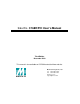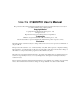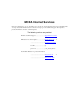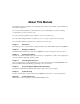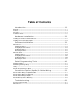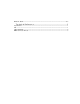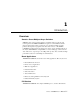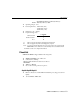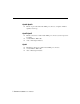S m a r t i o C168H/PCI User’s Manual 8 Port Serial Board for PCI Bus Third Edition December 2000 This manual is also available on CD-ROM and at the Moxa web site. Moxa Technologies Co., Ltd. Tel: +866-2-8919-1230 Fax: +886-2-8919-1231 www.moxa.com support@moxa.com.
S m a r t i o C168H/PCI User’s Manual The product described in this manual is furnished under a license agreement and may be used only in accordance with the terms of that agreement. Copyright Notice Copyright 1999, 2001 Moxa Technologies Co., Ltd. All rights reserved. Reproduction in any form without permission is prohibited. Trademarks MOXA is a registered trademark of Moxa Technologies Co., Ltd. All other trademarks or registered marks in this manual belong to their respective owners.
MOXA Internet Services Customer satisfaction is one of our number one concerns. To ensure that customers receive the full benefit of our products, Moxa Internet Services has been set up to provide technical support, driver updates, product information, and user’s manual updates. The following services are provided E-mail for technical support: .............................support@moxa.com.tw FTP site for free driver updates: ......................ftp://ftp.moxa.com or ....................................
About This Manual This manual comprises six chapters and one appendix, and is written for the installer, system administrator, and software programmer. If you are a first-time installer and system administrator, we recommend that you read the everything except chapter 4, Serial Programming Tools. If you are a software programmer, refer to chapter 4, Serial Programming Tools. If you need cable wiring information, see chapter 5, Connection Option (Opt8x) and Cable Wiring.
Table of Contents 1 Introduction ...............................................................................
Windows 95/98 -------------------------------------------------------------------------------------------------------------- 6-3 7 Technical Reference ...................................................................
1 1 Introduction Overview Smartio— Smart Multiport Async Solutions Smartio products represent smart, multiport, serial I/O solutions for the modern technological world. Smartio C168H/PCI is designed for a 32-bit PCI bus with the plug-and-play feature. It offers 8 serial ports for connecting terminals, modems, printers, data acquisition equipment, and other serial devices to a PC.
configuration for IRQ and memory addresses is done automatically by the PCI BIOS, it does not require either switches or jumpers. This means that the board must be plugged in first before installing the driver software. For more PCI information, refer to the Technical Reference appendix. Operating System Support Smartio C168H/PCI supports Windows NT, Windows 95/98, and DOS, with userfriendly installation, configuration, and performance.
Introduction v v v v (Opt8J:RTS+(B), RTS-(A), CTS+(B), CTS-(A)) RS-485-Data+(B), Data-(A), GND Operating temp: 0 – 55 ℃ Power requirement: 180 mA max. (+5V) 110 mA max. (+12V) 160 mA max. (-12V) Dimensions: 123 Í 100 cm Popular OS supported: C168H/PCI ü Windows NT ü Windows 95/98 Dos R 3: Driver supported by Moxa and shipped with product R: Driver supported by Moxa and shipped by request Note: You can download the latest driver versions for the above OS from the MOXA FTP service.
Opt8C/Opt8D v RS-232 octopus cable with 8 male DB25 port connectors, for Opt8C or DB9 for Opt8D (1 meter long). Opt8F/Opt8Z v v v RS-422 connection box with 8 female DB25 port connectors (isolation protection for Opt8F). 1.5 meter DB62 to DB62 cable. 110V or 220V adapter included. Opt8J v v v RS-422/485 connection box with 8 female DB25 port connectors. 1.5 meter DB62 to DB62 cable. 110V or 220V adapter included.
Introduction Installation Guide This section gives a brief summary of how to install Smartio C168H/PCI for each supported operating system. Installation is simple and involves the following stages: Check PCI BIOS settings.
1-6 Smartio C168H/PCI User’s Manual
2 2 Hardware Installation Installing Smartio C168H/PCI consists of both hardware and software installation. This chapter describes how to install the hardware, and in the next chapter, we discuss software installation. The no-switch/no-jumper Smartio C168H/PCI board hardware configuration is straightforward, since the IRQ number and I/O addresses are automatically assigned by the PCI BIOS. This means that the board MUST be plugged in before installing the driver software.
Step 8: Note ! Turn on your PC. The BIOS will automatically assign the IRQ and memory address. Each board must occupy one unique IRQ and one unique memory address, assigned automatically by the PCI BIOS. You may, however, use the PC's PCI-slot BIOS setup to manually assign a free IRQ number. This method, however, is usually not available to assign the memory address. The IRQ numbers that can be used are 2, 3, 4, 5, 9, 10, 11, 12, and 15. The I/O addresses that can be used range from 0x0000 to 0xFFFF.
Hardware Installation Opt8A/Opt8B/Opt8S Plug one end of the DB62 cable into Smartio C168H/PCI’s DB62 bracket connector, and then carefully tighten the attachment screws. After that, plug the other end of the cable into the RS-232 connection box's DB62 connector. Note that both ends of the cable are identical. Smartio C168H/PCI Opt8A/Opt8B/Opt8S Opt8C/Opt8D Plug one end of the DB62 cable into Smartio C168H/PCI’s DB62 bracket connector, and then carefully tighten the attachment screws.
Opt8J/Opt8F/Opt8Z Plug one end of the DB62 cable into Smartio C168H/PCI’s DB62 bracket connector, and then carefully tighten the attachment screws. After that, plug the other end of the cable into the RS-232 connection box's DB62 connector. Note that both ends of the cable are identical. Don't forget to attach the Opt8J/F/Z’s power adapter.
Hardware Installation RS-422 Mode Set the DIP switch to the OFF position to use the RS-422 interface. This means that the port is set to full-duplex; i.e., it is always ready to simultaneously transmit and receive data. RS-485 Mode Set the DIP switch to the ON position to use 2-wire RS-485 communication. This means that the port is set to half-duplex; i.e., it can transmit data only when RTS is asserted, and can receive data only when RTS is not asserted.
2-6 Smartio C168H/PCI User’s Manual
3 3 Software Installation In this chapter, we describe driver installation and configuration, and driver update and removal procedures for Windows NT/95/98. You must first complete the hardware installation before proceeding with the software installation. If you wish to develop your own applications, please refer to the next chapter, Serial Programming Tools, for a discussion of serial programming issues. Windows NT Windows NT can support up to 256 serial ports, from COM1 to COM256.
Installing the Driver The key step in installing the Windows NT driver for your Moxa Smartio C168H/PCI board is the Moxa Smartio/Industio Configuration Panel, shown below. You will either click on Add, Remove, or Property, depending on whether you are installing the driver for the first time, removing the driver, or simply updating the configuration. l l l If you are installing a board for the first time, or you are installing an additional board, you will use the Add button.
Software Installation 3. Click on the Network icon (shown highlighted in the figure below) in the Control Panel window. 4. Click on the Adapters tab, and then click the Add button.
5. Click on Have Disk... in the Select Network Adapter window. 6. Specify the exact path of the driver disk, G:\Windows.nt for the example shown below (use a different drive letter— A, B, C, etc.— if the disk is located in a different drive), and then click OK to continue.
Software Installation 7. Click on MOXA Smartio/Industio Family multiport board from the Select OEM Option window to highlight it, and then click OK to begin installing the driver. 8. The Setup window will appear briefly to indicate that program files are being copied to the specified directory. 9. The Moxa Smartio/Industio Configuration Panel window appears. Click the Add button to open the Property info box to change port settings and advanced FIFO configurations.
10. Select C168 PCI Series board from the Board Type pull-down list. Click on a specific port in the Port info-box, and then click on Port Setting to open the Port X properties window. . Note: Step 11 is optional if you wish to manually assign COM numbers to ports. 11. Select a COM number for the port from the Port Number pull-down list.
Software Installation 12. Check the Auto Enumerating COM Number checkbox to have subsequent ports mapped to consecutive COM numbers. For example, if COM3 is assigned to Port 1, then COM4 will be automatically assigned to Port 2, etc. . Note: You may skip steps 13 and 14 if the system does not require special performance tuning. 13. Select an Rx FIFO Trigger from the Rx FIFO Trigger pull-down list. Check the Set the change to all ports checkbox if you want to apply this Rx FIFO Trigger to every port. 14.
16. The Moxa Smartio/Industio Configuration Panel window reopens, indicating that the Smartio C168H/PCI board has been successfully installed. Click OK to continue. 17. The Network window Adapters page opens, with the newly installed Moxa board listed. Click on Close to close the window.
Software Installation 18. Windows NT will run through some basic procedures, after which you will be prompted to restart the system. Click on Yes to restart the computer at this time. . Note: The driver configuration will NOT take effect until you restart the PC. Once the system restarts, you can check the event log issued by the MOXA driver to see if the ports on the board were initialized successfully. 1.
Viewer window. 2. Locate and then highlight the Mxserp line, as shown below, and then press Enter.
Software Installation 3. . The Event Detail window opens, indicating that the MOXA C168 PCI series board has been enabled. Click on Close to close the window. Note: If an error message similar to Cannot find any configured MOXA Smartio/Industio series board! pops up, see the Troubleshooting chapter for solutions.
Configuring Board and Port Re-Configuring Port Settings If the driver is already installed and you only need to re-configure the ports, either click on Start è Program Files è MOXA Utility è Moxa Smartio/Industio Configuration Panel è Property, or follow steps 1–5 listed below, and then refer to steps 11–18 from the previous subsection. 1. From the Windows NT desktop, click on Start à Control Panel to open the Control Panel. 2. Click on the Network icon (shown highlighted in the figure below). 3.
Software Installation 4. Click on Property to continue. 5. Once the Property window opens, follow steps 11 to 18 from the previous section to change the configuration settings.
Configuring Another C168H/PCI Board Read this section if you are installing another MOXA C168H/PCI board. As long as the Windows NT system has sufficient resources, up to four C168H/PCI boards can be installed on one system. To proceed, either click on Start à Program Files à MOXA Utility à Moxa Smartio/Industio Configuration Panel à Property, or follow steps 1–5 listed below, and then refer to steps 11–18 from the previous section. 1.
Software Installation 2. Click on the Network icon (shown highlighted in the figure below). 3. Select MOXA Smartio/Industio Family Adapter from the Network Adapters list, and then click on Properties… . 4. The Moxa Smartio/Industio Configuration Panel opens. Click on Property to continue.
5. The board’s Property window opens. 6. Now refer to steps 10 – 18 in First Time Installing Driver from the Windows NT section. Removing an Existing C168H/PCI Board Configuration One option is to simply unplug the C168H/PCI board, while the computer is shut down. After restarting the computer, you will find that the configuration has been automatically removed.
Software Installation removed, and then clicking on the Remove button. Updating the Driver To update the Smartio C168H/PCI driver you must first remove the exiting driver, and then install the new driver. 1. Open Control Panel, click on the Network icon, and then select the Adapters tab. 2. Choose MOXA Smartio/Industio Family Adapter from the Network Adapters list. 3. Click on Remove in the Network dialog box. 4. Click on Close in the Network dialog box. 5. Restart the system. 6.
4. Click on Close to exit the Network dialog box. 5. Restart the system to activate the new configuration. Windows 95/98 The Windows 95/98 driver supports up to 128 serial ports, from COM1 to COM128. To fully utilize Windows’ advanced multi-process and multi-thread features, Moxa has developed pure, 32-bit virtual device port drivers (VxD), compliant with communication drivers (VCOMM), for the Smartio C168H/PCI and other MOXA multiport boards. All of these drivers conform to the Win32 COMM API standard.
Software Installation Installing the Driver The Plug and Play feature supported by Windows 95/98 allows you to plug the Smartio C168H/PCI board into your PC, and then get to work almost immediately with very little installation effort. Windows 95/98 automatically detects the presence of the new board, and prompts you to install the driver software. You will need the driver diskette to do this.
Install the Smartio PCI board in the PC. Start Windows 95/98 to detect the board. Driver installed before? No Install the driver from the diskette. See First Time Driver Installation Stage section. Configure the ports. See Port Configuration Stage section. The ports of the Smartio C168H/PCI board are ready to work. See Board and Port Ready Stage section.
Software Installation First Time Driver Installation Stage This stage is relevant if you are adding the first Smartio C168H/PCI board to your PC, and are installing the driver for the first time. The installation of the Smartio C168H/PCI board for Windows 95 and Windows 98 is slightly different, and will be described in two separate columns. The left column is for Windows 95 and the right column for Windows 98.
3. In the Select Other Location window, type A:\Windows.95 in the Location text input box, and then click OK. This prompts the system to start copying the files from the diskette. 3. Select Other Devices, then click on Next. 4. Click on Have Disk. 4. Click on Finish. 5. Type A:\Windows.95 and then click OK. This prompts the system to start copying the files from the diskette to your harddrive.
Software Installation 6. Click on Next. 7. Click on Next. Port Configuration Stage After the driver has been installed, the C168 PCI Series Installation dialog box will be displayed, and the port mapping will be taken care of automatically by the system. If one MOXA C168H/PCI board was previously installed, and you are adding another board to your system, you will be prompted to follow the port configuration instructions discussed in this section. 1. Click on a specific port. 2.
3. Select a COM number for the port from the Port Number pull-down list. Note! 4. Click on the Auto Enumerating COM Number checkbox to have subsequent ports mapped to consecutive COM numbers. For example, if COM 3 is assigned to Port 1, then COM 4 will be automatically assigned to Port 2. Note! 5. Skip step 4 if you wish to manually assign COM numbers to your ports. Skip steps 5 to 8 if your system does not require special performance tuning.
Software Installation 7. Select a Tx FIFO Size from the Tx FIFO Size pull-down list. Tx FIFO sizes are available from 1 to 16 bytes, with the default value set at 16 bytes. 8. Check Set the change to all ports checkbox if you would like to apply this Tx FIFO Size to all of your ports. 9. Click OK in the Port X dialog box to confirm the port settings. 10. Click OK in the Property dialog box to complete the port settings.
Board and Port Ready Stage There is a slight difference between the Board and Port Ready Stage for Windows 95 and Windows 98. In this stage, we complete the driver installation. Windows 95 After configuring the ports, you can immediately use the Smartio C168H/PCI board COM ports without restarting Windows 95. Windows 98 After configuring the ports, click on Finish. The Smartio C168H/PCI board COM ports can be used without restarting Windows 98.
Software Installation applications, such as the PCo mm utility Terminal Emulator (See Serial Programming Tools) or HyperTerminal to transmit/receive data, as well as Remote Access Service to provide dial-up networking capabilities. Configuring Board and Port Follow the procedure listed below to re-configure port COM numbers for installed boards and drivers running under Windows 95/98.
the Smartio C168H/PCI port mapping. Note! 5. Check the Auto Enumerating COM Name checkbox to assign consecutive COM numbers for subsequent ports. For example, if COM 3 is assigned to Port 1, then COM 4 will be automatically assigned to Port 2. Note! 6. Skip Step 5 if you would like to manually assign COM numbers to the ports. Skip Steps 6 and 7 if the system does not require special performance tuning. Re-assign the Rx FIFO Trigger by selecting a number from the pull-down list.
Software Installation Tx FIFO sizes are available from 1 to 16 bytes, with the default value set at 16 bytes. 8. Click OK in the Port X dialog box. 9. Click OK in the C168 PCI Series Properties dialog box. 10. Click OK in the Device Manager tab. 11. Restart the system to activate the new configuration. Updating the Driver In this section, we discuss how to update the Windows 95/98 driver to enhance the function of the board. 1.
3. Select the Driver tab. 4. Click on Update Driver... . 5. Click on Have Disk... and then type the path of the new driver. 6. Insert the source diskette into the floppy drive (if there is one). 7. Click OK in the Install from Disk dialog box. 8. You will be prompted to restart the system. Click on Yes to restart, or No if you would like to wait and reboot the system later.
Software Installation Removing the driver This section explains how to remove the Smartio C168H/PCI driver. 1. Open the Control Panel, double click on Add/Remove Programs , and then select the Install/Uninstall tab. 2. Click on the MOXA Smartio/Industio Driver option and then click on Add/Remove to start removing the driver. 3. Click on Yes in the following message box to confirm that you really want to remove the driver. 4. Click OK in the Add/Remove Programs Properties dialog box.
4 4 Serial Programming Tools Moxa supports several easy, but powerful, serial programming libraries and communication troubleshooting utilities that run under Windows NT and Windows 95/98. Using MOXA Serial Programming Tools can save you a substantial amount of developing time. The following sections give details about the installation, the library, and the utilities, for various OS platforms.
P C o m m Programming Library The serial communication library assists you in developing serial communication programs for any COM port that complies with Microsoft Win32 API. It facilitates the implementation of multi-process and multi-thread serial communication programs, thus reducing program-developing time by a remarkable amount. This serial communication library provides a complete library of functions and sample programs for Visual C++, Visual Basic, and Delphi.
Serial Programming Tools Diagnostic (for MOXA boards only) This convenient diagnostic program, which ONLY works for MOXA boards and ports, provides internal and external testing capabilities, including IRQ, TxD/RxD, UART, CTS/RTS, DTR/DSR, and DTR/DCD testing. It can be used to verify that both the software and hardware are functioning correctly. To run the Diagnostic program, click on Start, and then select Program Files, P C o m m Lite, and Diagnostic.
Monitor (for MOXA boards under Windows NT Only) This useful port status monitoring program allows you to keep an eye on selected MOXA COM ports. It monitors data transmitting/receiving throughput and communication line status, both of which are updated and displayed on the screen at periodic time intervals. By clicking on the specific port being displayed, you can see the current communication parameters and status of that port.
Serial Programming Tools Terminal Emulator Terminal Emulator is used to simulate various port connections, allowing you to see if signal transmission is functioning correctly. It features multiple-windows, and supports both VT100 and ANSI terminal types, allowing you to transfer data interactively, send patterns periodically, and transfer files using ASCII, XMODEM, YMODEM, ZMODEM, and KERMIT protocols.
RS-485 Programming for Opt8J If you intend to use Opt8J for RS-485 communications, follow the RS-485 programming guide given below, and refer to the chapter Connection Option (Opt8x) and Cable Wiring for more Opt8J RS-485 operation details. The Opt8J option only supports 2-wire half-duplex RS-485 communications. Data +/− pins are used for both data transmitting and receiving, depending on the RTS signal. The port switch for each port should be set to the On position.
Serial Programming Tools sio_SetWriteTimeouts(port, 0); /* Set sio_write() into block mode */ sio_RTS(port, 1); /* Turn on RTS signal. The RS -485 port is ready for transmitting data. */ sio_write(port, buff, 10); /* Write 10 byte characters in "buff". The function blocks until last character transmitted */ sio_RTS(port, 0); /* Turn off RTS signal. The RS -485 port is ready for receiving data.
4-8 Smartio C168H/PCI User’s Manual
5 5 Connection Option (Opt8x) & Cable Wiring In serial data communications, the term DTE stands for Data Terminal Equipment, such as a terminal or PC COM1/2, and the term DCE stands for Data Communication Equipment, such as a modem. The precise pinouts and cable wiring schemes are as follows.
Shown below are the pin assignments for various connection options: Opt8A/S (DCE, DB25 Female) 2 3 4 5 6 7 8 20 RxD TxD CTS RTS DTR GND DCD DSR Opt8B/C (DTE, DB25 Male) 2 3 4 5 6 7 8 20 TxD RxD RTS CTS DSR GND DCD DTR Opt8D (DTE, DB9 Male) 5-2 Smartio C168H/PCI User’s Manual
Connection Option (Opt8x) and Cable Wiring 1 2 3 4 5 6 7 8 DCD RxD TxD DTR GND DSR RTS CTS Smartio C168H/PCI User’s Manual 5-3
Type 1: To connect S m a r t i o C168H/PCI to a DTE device.
Connection Option (Opt8x) and Cable Wiring PC COM2 port, Serial Printer, Terminal, or any DTE Device Opt8D Opt8D DB9 Male RxD TxD CTS RTS DTR DSR GND DCD DTE Device DB25 Male 2 3 8 7 4 6 5 1 2 3 4 5 6 20 7 8 TxD RxD RTS CTS DSR DTR GND DCD Type 2: To connect Smartio C168H/PCI to a DCE device.
Straight-through Cable Modem, or any DCE Device Opt8B/C Opt8B/C DB25 Male TxD RxD RTS CTS DSR DTR GND DCD DCE Device DB25 Female 2 3 4 5 6 20 7 8 2 3 4 5 6 20 7 8 Modem or any DCE Device Opt8D Opt8D DB9 Male RxD TxD CTS RTS DTR DSR GND DCD 5-6 Smartio C168H/PCI User’s Manual RxD TxD CTS RTS DTR DSR GND DCD DCE Device DB25 Female 2 3 8 7 4 6 5 1 2 3 4 5 6 20 7 8 RxD TxD CTS RTS DTR DSR GND DCD
Connection Option (Opt8x) and Cable Wiring Type 3: To connect Smartio C168H/PCI to a DTE with 3-pin wiring. If the Hardware flow control feature is set to ON, you must loop back (or short) RTS with CTS, and DSR with DTR, DCD on the MOXA side, indicated with dash-lines in the following diagrams. If the Hardware flow control feature is set to OFF, you can just leave RTS, CTS, DSR, DTR, DCD open, ignoring the connections indicated with dashed lines.
5-8 Smartio C168H/PCI User’s Manual
Connection Option (Opt8x) and Cable Wiring PC COM2 port, Serial Printer, Terminal, or any DTE Device Opt8D Opt8D DB9 Male RxD TxD GND RTS CTS DTR DSR DCD DTE Device DB25 Male 2 3 5 7 8 4 6 1 2 3 7 4 5 6 20 8 TxD RxD GND RTS CTS DTR DSR DCD Smartio C168H/PCI User’s Manual 5-9
RS-422 Cable Wiring for Opt8J/F/Z RS-422 connection boxes designed for Smartio C168H/PCI boards are: Opt8J: Connection box with 8 female RS-422/485 DB25 ports. Set the port switch to the OFF position (RS-422) for the desired port(s). Opt8F: Connection box with 8 female RS-422 DB25 ports and a maximum of 500V DC isolation protection, helping to prevent damage caused by high potential voltage. Opt8Z: Connection box with 8 female RS-422 DB25 ports, but without isolation protection.
Connection Option (Opt8x) and Cable Wiring Given below are the RS-422 operation modes: RS-422 Point-to-point Opt8F/Z 3 TxD+(B) 16 TxD–(A) 2 RxD+(B) 14 RxD–(A) 7 GND RS-422 Broadcasting RS-422 Device RxD+(B) RxD–(A) TxD+(B) TxD–(A) GND Opt8F/Z 3 TxD+(B) 2 RxD+(B) 16 TxD–(A) 14 RxD–(A) 7 GND RS-422 Device I RxD+(B) TxD+(B) RxD–(A) TxD–(A) GND RS-422 Device N RxD+(B) TxD+(B) RxD–(A) TxD–(A) GND Opt8J RS-422 with Handshaking Opt8J RS-422 Device 3 TxD+(B) 16 TxD–(A) 2 RxD+(B) 14 RxD–(A) 7 GND 5 RTS+
RS-485 Cable Wiring for Opt8J One of the RS-485 connection boxes designed for Smartio C168H/PCI is: Opt8J: Connection box with 8 female RS-422/485 DB25 ports. Set the port switch to the ON position. The Opt8J option only supports 2-wire half-duplex RS-485 communication. Data +/− pins are used for both data transmitting and receiving, depending on the RTS signal.
Connection Option (Opt8x) and Cable Wiring RS-485 Device N Slave Data+(B) Data–(A) GND See the section RS-485 Programming in the chapter Serial Programming Tools for more details on Opt8J RS-485 programming. RS-422/485 Impedance Matching When using RS-422/485 serial communications, an electrical signal travels through two different resistance junctions in a transmission line. The impedance mismatch that exists will sometimes cause signal reflection, distorting the signal.
2. The suggested termination resistor for AWG #26 cable is 100 ohm. 3. The suggested termination resistor for phone cable is 600 ohm.
Connection Option (Opt8x) and Cable Wiring Smartio C168H/PCI User’s Manual 5-15
6 6 Troubleshooting In this chapter, we list several problems that could arise when using Smartio C168H/PCI, and solutions you can follow to fix the problems. If you are unable to find a solution to your particular problem in this chapter, contact either a dealer or Moxa for help. To receive a quicker response from your dealer, please use the Problem Report Form at the end of this manual. General Troubleshooting 1. While installing the driver, the MOXA driver is unable to detect the MOXA PCI board.
B. Either the cable or board could be defective. Try other ports, cables, and boards to verify this, or use PComm Diagnostic utility to test the MOXA board and port conditions. If Diagnostic reports an error, replace the faulty components. Software Causes and Solutions: C. The Smartio C168H/PCI board will check the line status (CTS) before transmitting data if the RTS/CTS flow control feature is set to Enable in either the configuration or application program.
Troubleshooting Different boards have conflicting COM numbers. Change the MOXA board’s COM number mappings. 4. Windows NT system panic (blue screen). One possible reason is an IRQ or I/O address conflict with other ISA Bus adapters, such as LAN and SCSI boards, or the system BIOS. Refer to the corresponding problem in the previous General Troubleshooting section for solutions. Windows 95/98 This section is specific for troubleshooting under Windows 95/98.
6-4 Smartio C168H/PCI User’s Manual
A 7 Technical Reference Specifications v v v v v v v v v v 32-bit PCI (PCI Spec. 2.1 compliance) 8 4 Assigned by PCI BIOS Assigned by PCI BIOS 50 – 921.6 Kbps 5, 6, 7, 8 1, 1.5, 2 none, even, odd, space, mark 8 Í 16C550C or compatible v Bus interface: Number of ports: Max. No.
referred to as slot-sensitive or slot-dependent, and may apply to PCI slots in PCs with different motherboards and different device number sets. For example, some use 17, 18, 19, and 20 for identifying the respective PCI slots, but some use 11, 12, 13, and 14. Due to slot-dependency, it is necessary to re-configure the driver software once the board is plugged into a different PCI slot. Up to 4 Smartio C168H/PCI boards can be installed in one system.
Technical Reference DB62 Connector Pinouts Below we list the pin assignments for the DB62 connector on the bracket. Pin No. Signal 1 2 TxD1 DTR1 3 4 5 6 7 RxD2 DSR2 DCD2 TxD3 DTR3 8 9 10 11 12 13 14 15 RxD4 DSR4 DCD4 RxD5 DSR5 DCD5 TxD6 DTR6 16 17 18 19 20 21 RxD7 DSR7 DCD7 RxD8 DSR8 DCD8 Pin No. Signal Pin No.
A-4 Smartio C168H/PCI User’s Manual
Problem Report Form Smartio C168H/PCI Customer name: Company: Tel: E-mail: Fax: Date: 1. Moxa Product: o C168H/PCI Serial Number:___________ 2. Moxa Driver version: ________________ 3. Moxa hardware settings: PCI Slot number ________________________ 4. Operating System: o DOS o Windows 95/98 o Windows NT 3.51 o Windows NT 4.0 o Others 5. PC Host: Make _________ Model _________ 6. CPU: Speed _____MHz Make ______ Model ______ 7. BIOS: Make __________________ Version _______ 8.
Return Procedure For product repair, exchange, or refund, the customer must: v Provide evidence of original purchase v Obtain a Product Return Agreement (PRA) from the sales representative or dealer v Fill out the Problem Report Form (PRF), including as much detail as possible for a shorter product repair time. v Carefully pack the product in an anti-static package, and send it, pre-paid, to the dealer.