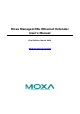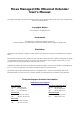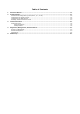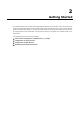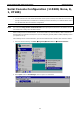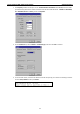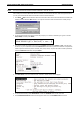User`s manual
Moxa Managed DSL Ethernet Extender Getting Started
2-5
NOTE
The Moxa DSL Ethernet extender’s default IP address is 192.168.127.253.
After making sure that the Moxa DSL Ethernet extender is connected to the same LAN and logical subnet as
your PC, open the Moxa DSL Ethernet extender’s Telnet console as follows:
1. Click Start Run from the Windows Start menu and then Telnet to the Moxa DSL Ethernet extender’s IP
address from the Windows Run window. You may also issue the Telnet command from a DOS prompt.
2. In the terminal window, the Telnet console will prompt you to select a terminal type. Type 1 to choose
ansi/vt100, and then press Enter.
3. The Telnet console will prompt you to log in. Press Enter and then select admin or user. Use the down
arrow key on your keyboard to select the Password field and enter a password if desired. This password
will be required to access any of the consoles (web, serial, Telnet). If you do not wish to create a password,
leave the Password field blank and press Enter.
4. The Main Menu of the Moxa DSL Ethernet extender’s Telnet console should appear.
5. In the terminal window, select Preferences… from the Terminal menu on the menu bar.
6. The Terminal Preferences window should appear. Make sure that VT100 Arrows is checked.